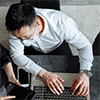Of course, BitLocker will be disabled after you factory reset your USB drive.
Understanding How BitLocker Works:
BitLocker only encrypts file system, instead of the physical hardware. It prevents others from stealing the contents of the files on the encrypted hard drive. When you format flash drive, as there’s no encrypted data to protect, of course the BitLocker is no longer required.
Figuratively speaking, BitLocker is designed to stop others from stealing the contents of your book, rather than the book itself - the carrier of content.
That’s why you can format a flash drive without entering the BitLocker key. If you’re not familiar with BitLocker, I recommend reading “What is BitLocker” to better understand how it works.
Will my data still exist on the disk after formatting, and can it be recovered by someone?
When a flash drive is formatted, the system marks the space as “available for use”, but the actual data might still be physically present.
However, flash drive data recovery also depends on the state of the original encrypted data and whether the drive’s sectors have been overwritten or cleared. If you're about to recover your formatted data, to avoid overwriting data and increase the chances of recovery, it’s crucial to immediately stop all write operations on the drive after formatting.
Moreover, compared to regular data recovery, recovering data encrypted by BitLocker requires an additional step – decryption. That means before you can recover files, you’ll need to input either the “password” or the “48-digit recovery key”. Without this, your flash drive data cannot be recovered.
If you want to thoroughly erase old data on the disk, you can confidently write new data onto it. Furthermore, the BitLocker password is required for decryption. So, you don’t need to worry about the security of BitLocker.
How to re-enable BitLocker?
After you format a flash drive and want to re-enable BitLocker for future data protection, you must reapply the encryption. You can use iSunshare BitLocker Genius to help with this. Following steps is needed:
Step 1 Install iSunshare BitLocker Genius to your computer.
Step 2 Insert your USB drive into the computer to ensure it can be accessed properly.
Step 3 Open iSunshare BitLocker Genius and choose your flash drive.
Step 4 Define the password to encrypt the drive.
Tips: iSunshare BitLocker Genius for Windows helps us Open & read & write BitLocker encrypted drive on Windows computer.
Re-enable BitLocker for Your Flash Drive On Windows
iSunshare BitLocker Genius for Windows provides several smart functions for you to conveniently manage the BitLocker drive.
Free Download
Support Windows 11/10/8/7