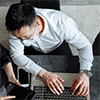Rest assured, BitLocker Drive Encryption on Windows is widely considered of highly secure safeguarding utility among numbers of encryption tools, offering a strong defense for valuable data.
The Reason Why BitLocker Has High-Level Security
1. AES Encryption Algorithm: BitLocker Drive Encryption applies AES as its encryption algorithm, and permits secret key length from 128 to 256. It means the combination of passwords has at least 2^128 variations. It is nearly impossible to exhaust all possible cryptographic combinations, even with the most advanced computers and algorithms available today.
2. TPM Integration for Key Storage: BitLocker Drive Encryption uses TPM to store secret key. The main function of TPM encryption is utilizing validated encryption keys to bring robust device security. Learn more details from What is BitLocker Drive Encryption.
3. Recovery Phase with TPM: When unauthorized access or attempts to bypass BitLocker detected, TPM will lead the computer to enter into BitLocker recovery phase. Only security verification passed can we access the encrypted data.
4. Secure Boot Integration: BitLocker Drive Encryption works in conjunction with Secure Boot, which ensures that the system firmware and boot software haven't been tampered with before the operating system starts.
5. Pre-Boot Authentication: BitLocker requires users to authenticate themselves before the operating system loads, adding an extra layer of security. Without proper authentication, the system won't boot.
6. BitLocker to Go: Extending encryption beyond the system drive, BitLocker to Go enables users to encrypt removable storage devices like USB drives and external hard drives, ensuring data security even when transferred between different devices.
With so many perfect security mechanism, BitLocker Drive Encryption established itself as a reliable choice for safeguarding sensitive data. If you want to encrypt your device in Windows through BitLocker, I recommend you use third-party tools like iSunshare BitLocker Genius for Windows. It provides simple steps of operations to assist you enable and better use BitLocker on your computer.
Tips: BitLocker Genius for Windows helps us Open & read & write BitLocker encrypted drive on Windows computer.
Better Encrypt Your Data On Windows
iSunshare BitLocker Genius for Windows provides several smart functions for you to conveniently manage the BitLocker drive.
Free Download
Support Windows 11/10/8/7