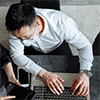BitLocker Drive Encryption is a highly practical utility built into Windows. Starting from Windows 11, it’s enabled by default for users of Windows Home Edition, providing effective data protection.
Introduction of BitLocker Drive Encryption:
In our daily lives, we often hear some news about laptops containing sensitive information being stolen from enterprises, leading to the leakage of company secrets to competitors, then causing huge losses to the company. Similarly, personal data breaches can also result in privacy violations or extortion.
Moreover, Windows account password have been deemed relatively insecure, susceptible to being cracked or bypassed to directly access files on your computer. Therefore, what can we do to protect our own important data on pc?
Fortunately, with BitLocker Drive Encryption enabled on your computer, you can mitigate such risks. BitLocker’s primary function is theft and loss prevention, safeguarding against potential data leaks post-theft. If unauthorized individuals attempt to bypass the lock screen, it will trigger the TPM (Trusted Platform Module) to discard the key, forcing entry into the BitLocker recovery phase. Learning more from What is BitLocker.
Additional Notes:
TPM is a hardware-level encryption module, offering higher security and minimal performance impact compared to pure software solutions. With the assistance of TPM, BitLocker Drive Encryption employs a combination of hardware and software to protect data.
BitLocker also employs AES (Advanced Encryption Standard) as its encryption algorithm. Unauthorized uses cannot access or modify data without proper authorization. AES algorithm offers high security and efficiency, widely applied across various domains.
The features of BitLocker Drive Encryption:
1. Prevents Unauthorized Access: After BitLocker encryption, only the correct password or decryption key can access and use the encrypted data. Even if the computer fails to boot or encounters other issues, users can recover data by entering the correct password.
2. Enhances Data Integrity: During computer startup, BitLocker conducts integrity checks on the hard drive to ensure no data tampering or deletion has occurred. If any data tampering or deletion is detected, BitLocker refuses to boot the computer, thereby protecting data integrity.
3. Multiple Encryption Methods: BitLocker Drive Encryption allows encryption of the entire hard drive or specific file or folders. Additionally, BitLocker supports encryption and decryption using USB flash drives or other encryption keys.
4. File System Freedom: BitLocker supports various file system such as FAT32, NTFS etc. This means BitLocker can encrypt and protect data regardless of the file system used.
In summary, BitLocker Drive Encryption is not only convenient to use but also offers high security. If you think it’s too complex to use BitLocker service, then I recommend trying iSunshare BitLocker Genius for Windows to help you explore the power of BitLocker Driver Encryption!
Tips: BitLocker Genius for Windows helps us Open & read & write BitLocker encrypted drive on Windows computer.