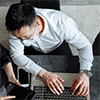To summarize, you can partition a BitLocker-encrypted drive after unlocking it, even while it remains encrypted with BitLocker. However, this action may introduce issues with the BitLocker-encrypted drive. The partitioning process alters the structure of the GUID partition table and file system, potentially compromising BitLocker's encryption protection. You can check detailed information by referring to the contents below.
Encryption Status
When you turn on BitLocker for the drive and lock it, the drive is in an encrypted status.
In this state, deleting a volume is still possible, but extending or shrinking the volume is unavailable. Therefore, whether you wish to extend or shrink the BitLocker encrypted drive, you must first unlock it using the corresponding password.
Unlock Status
When you want to access data stored on a BitLocker encrypted drive, you will be asked to type password or use other authentication mechanisms for accessing it. After you get access permission, the BitLocker encrypted drive is in unlock status, where you will see an open lock icon on the drive in File Explorer.
In this status, you can perform all partition operations like an ordinary unencrypted drive. That is to say, extend volume, shrink volume and delete volume are all available. It is worth mentioning that when you extend the encrypted drive, the new space added will be encrypted automatically. And when you shrink the encrypted drive, the new unallocated space becomes unencrypted.
Note: The extend volume option is available only if there is unallocated space.
Caution: As mentioned earlier, you may be at risk of losing BitLocker encryption protection. If you decide to apply this way, remember to back up your data first in case some unexpected happens.
Additional Note: The drive will be locked again after you reboot your computer. If you want to lock it immediately, run manage-bde -lock e: command as administrator in Command Prompt. Replace "e:" with your actual drive letter.
Decryption Status
There is no doubt that there are almost no any limitations to partition drive in this state. The only downside is that you need to turn off BitLocker first for entering this status. Generally, the decryption process will take a long time to complete. If you want to re-protect your data, the encryption process needs to be repeated.
Summary
In summary, it is indeed possible to partition a BitLocker-encrypted drive immediately after unlocking it, avoiding the need for lengthy decryption processes beforehand. However, it's crucial to note that this approach carries the risk of compromising BitLocker encryption protection. The safest method entails temporarily turning off BitLocker, partitioning the drive, and then re-enabling BitLocker encryption afterward.