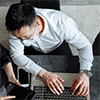Sure, of course you can access BitLocker in the Linux Ubuntu system. Just need to install some practical utilities.
What is BitLocker? It is a popular disk encryption tool developed by Microsoft, widely used to protect data on Windows systems. However, if you need to access a BitLocker-encrypted drive on a Linux Ubuntu system, you might find it too difficult, feeling like trying to untangle a ball of yarn in the dark.

Don’t be afraid, in the following article, I will introduce three tools to access BitLocker-encrypted drives in Linux Ubuntu for you.
Tool 1: Dislocker
Dislocker is a free and open-source tool specifically designed to access BitLocker-encrypted drives on Linux systems. Here's how to use it:
Step 1Install Dislocker: Open a terminal and run the following commands.
sudo update
sudo apt install dislocker

Step 2Create Two Mount Points
One is where Dislocker generates the dislocker-file, and the other is to mount this dislocker-file (virtual filesystem) as a loop device. You can name them as you wish.
sudo mkdir -p /media/decrypt
sudo mkdir -p /media/windows-mount

Step 3Confirm the Information about Encrypted Partition
Find the name of the Windows partition encrypted with BitLocker. You can use File Explorer or GUI tools like GParted for this purpose.
For File Explorer:

For GParted:

Alternatively, you can achieve this using the command line:
Step 4Decrypt and Mount the BitLocker-Encrypted Drive
Once Dislocker is installed, you can decrypt the drive using the following command:
sudo dislocker PARTITION_NAME -pRECOVERY_PASSWORD -- /media/decrypt
Replace "PARTITION_NAME" with your own partition name. and "RECOVERY_PASSWORD" with your actual BitLocker recovery password.
The "-p" can be replaced with "-u" if it is an error, depending on whether it is a password or a recovery password. Also, specify the mount point where you want to access the decrypted data.
Now mount this dislocker-file:
sudo mount -o loop /media/decrypt/dislocker-file /media/windows-mount

If you encounter an error like this:
mount: /media/windows-mount: wrong fs type, bad option, bad superblock on /dev/loop35, missing codepage or helper program, or other error.
You should specify the file system when mounting.
For NTFS:
sudo mount -t ntfs-3g -o loop /media/decrypt/dislocker-file /media/windows-mount
For exFAT:
sudo mount -t exFAT-fuse -o loop /media/decrypt/dislocker-file /media/windows-mount
Tool 2: Dislocker-FUSE
Dislocker-FUSE is a user-friendly interface for Dislocker, making it easier to access BitLocker-encrypted drives. Here's how to use it:
Step 1Install Dislocker-FUSE: Run the following commands in the terminal.
sudo apt update
sudo apt install dislocker-fuse
Step 2Mount BitLocker-Encrypted Drive:
sudo dislocker-fuse -v -uYOUR_BITLOCKER_PASSWORD /dev/sdX /mnt/mount_point
Parts that need to be replaced is the same as above.
Tool 3: M3 BitLocker Loader for Linux
M3 BitLocker Loader is a commercial tool that provides native support for accessing BitLocker-encrypted drives on Linux systems. It offers a graphical user interface for easy management of encrypted drives.
Step1Install M3 BitLocker Loader: Visit the M3 BitLocker Loader website to download and install M3 BitLocker Loader for Linux.
Step2Mount BitLocker-Encrypted Drive: Launch M3 BitLocker Loader, and follow the on-screen instructions to mount the BitLocker-encrypted drive and access its contents.
Conclusion:
Though BitLocker is primarily designed for Windows systems, accessing BitLocker-encrypted drives on Linux is indeed possible. Whichever Linux tool you choose, you can seamlessly access and manage BitLocker-protected data.