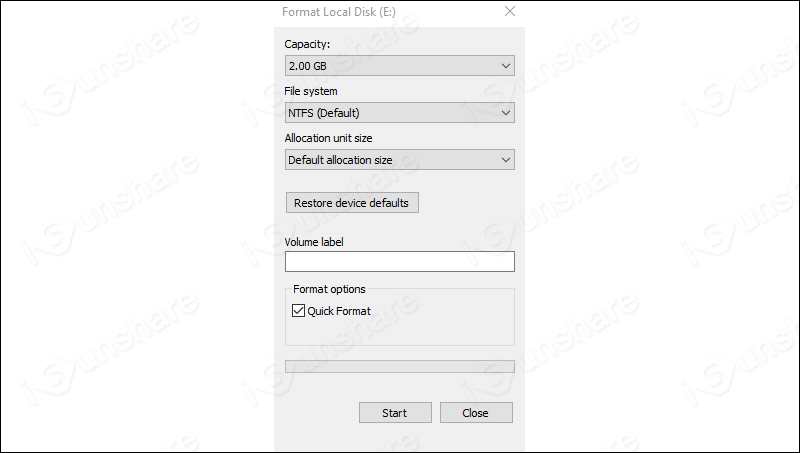Yes, you can format a BitLocker-encrypted drive without the recovery key or password. However, once formatted, the drive will lose the protection provided by BitLocker and can be accessed directly. It's worth mentioning that all data on the drive will be deleted, and it will be difficult to recover files from the formatted drive.
Format the BitLocker Encrypted Drive
Format It in File Explorer
Step 1: Open the Windows File Explorer by pressing "Windows logo key + E" shortcut key.
Step 2: Right-click the encrypted drive and select "Format" option from the menu.
Step 3: Modify the parameters in the "Format Local Disk(E:)" window, then click "Start" option to perform formatting operation.
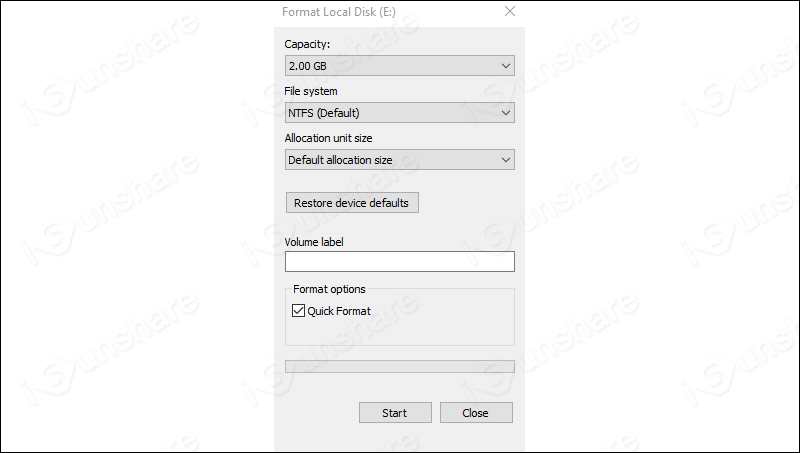
Step 4: Click "OK" in the pop-up confirm window to start formatting formally.
Step 5: Wait for the process to complete. After this, your drive will be formatted and accessed without BitLocker encryption.
Format It via Disk Management
Step 1: Open the "Disk Management" tool. Right-click the Windows logo in the taskbar, then click the "Disk Management" item.
Step 2: Right-click the BitLocker encrypted drive, then select "Format" from the context menu.
Step 3: Perform operations similar to those in "format it in File Explorer".
Format It Using Commands
Step 1: Open Command Prompt as administrator.
Step 2: Execute the following commands in turn.
diskpart
// Enter the DiskPart utility.
list disk
// View all the disks connected to your system.
select disk n
// Replace the n with the disk number of the disk containing BitLocker drive.
list volume
// View all the volumes on the selected disk.
select volume n
// Replace the n with the number of the BitLocker drive.
format fs=ntfs quick override
// Format the selected volume with the NTFS file system quickly.
Step 3: The formatting process is complete.
Summary
It is easy to format a BitLocker-encrypted drive, and the process is the same as formatting a normal drive. However, once you format the drive, the BitLocker encryption will be removed, and all encrypted data will also be erased from the volume. Therefore, if there are important data on the drive, you should first unlock it with the password or recovery key and back up the data to another location.