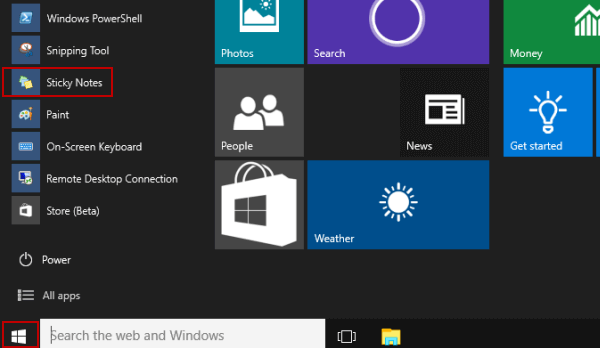5 Ways to Open Sticky Notes in Windows 10
By Achilles Hill | Last Updated January 03, 2024
The article illustrates five commonly-used methods to open Sticky Notes on Windows 10 computer.
Video guide on how to open Sticky Notes in Windows 10:
Way 1: Open Sticky Notes in Start Menu.
Click the Start button to display the Start Menu, and then choose Sticky Notes .
Way 2: Turn it on by searching.
Type sticky in the search box and select Sticky Notes in the result.
Way 3: Open it via Run.
Press Windows+R to show the Run dialog, input stikynot and tap OK .
Way 4: Turn it on from Windows PowerShell.
Step 1 : Access Windows PowerShell from the Start Menu.
Step 2 : Type stikynot and press Enter .
Way 5: Open it via CMD.
Step 1 : Turn on Command Prompt .
Step 2 : Input stikynot.exe and hit Enter .
Tip : If you use Sticky Notes frequently, you can create its shortcut on the desktop.
Step 1 : Right-click the desktop, choose New > Shortcut .
Step 2 : In the Create Shortcut window, type C:\Windows\System32\StikyNot.exe and tap Next .
Step 3 : Enter Sticky Note as the shortcut's name and select Finish . After that, you can easily open Stickly notes by double-clicking the shortcut.
Related Articles :