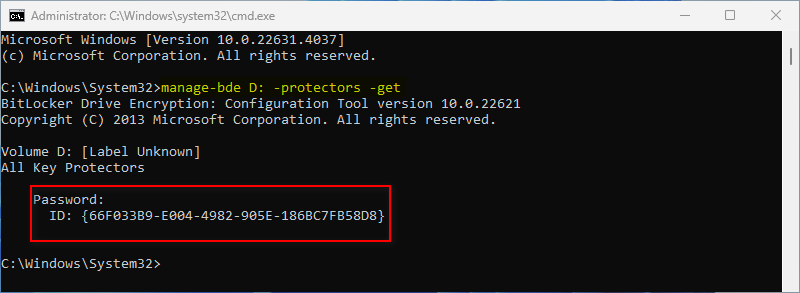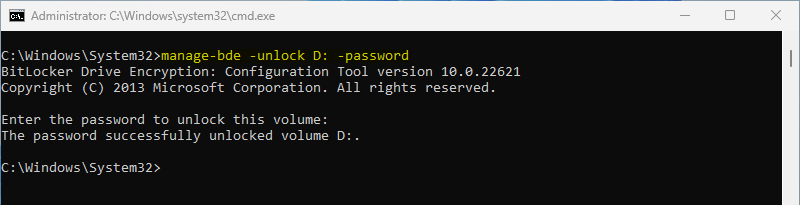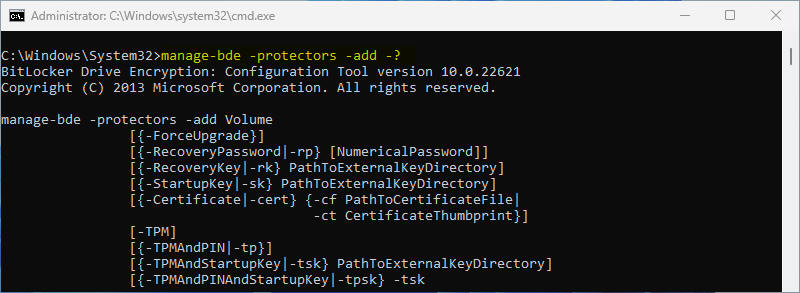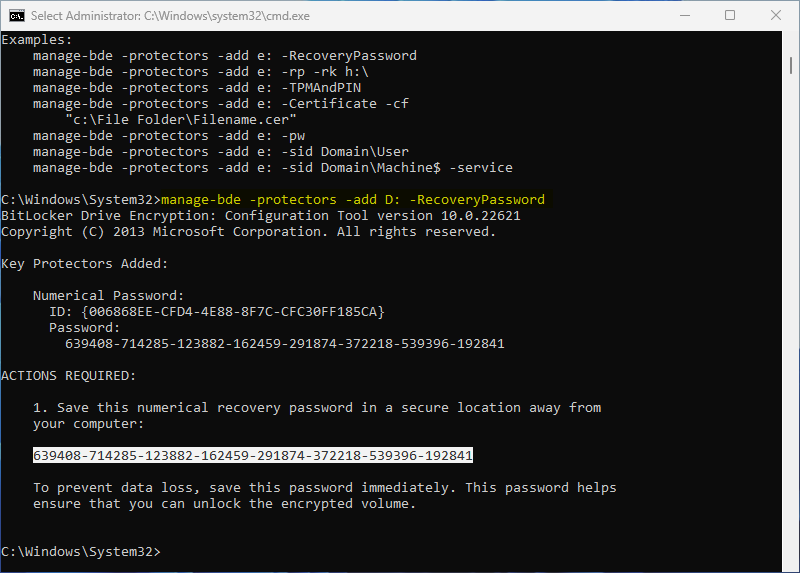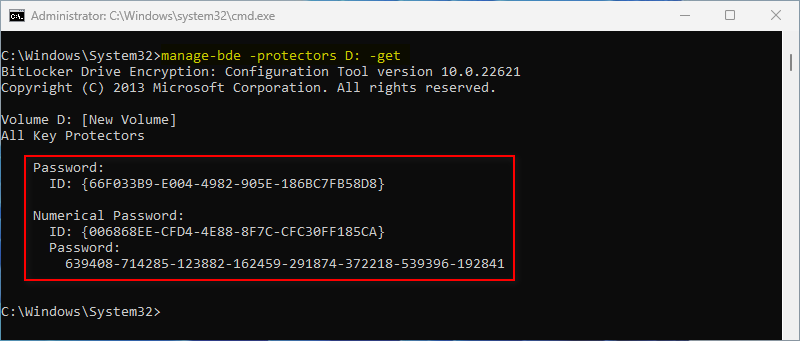BitLocker is a powerful encryption tool built into Windows, designed to protect your data by encrypting your entire drive. When it comes to securing your drive, BitLocker offers various authentication methods, such as: TPM, PIN, Password and USB Key.
Initially, many users set up BitLocker with just one of these methods. However, as security needs evolve, you might find the need to add another method—such as a PIN or password—without decrypting your drive.
Add a new authentication method without decryption
The key tool for this process is the "manage-bde.exe" command-line utility, which provides advanced options for managing BitLocker Drive Encryption. By using specific commands, you can modify the existing BitLocker configuration to include additional authentication methods.
STEP 1: Open Command Prompt as administrator. (search cmd, then right click the result, select run as administrator.)
STEP 2: Check the current protection methods by this command:
manage-bde X: -protectors -get
// Replace the X: with your desired drive letter.
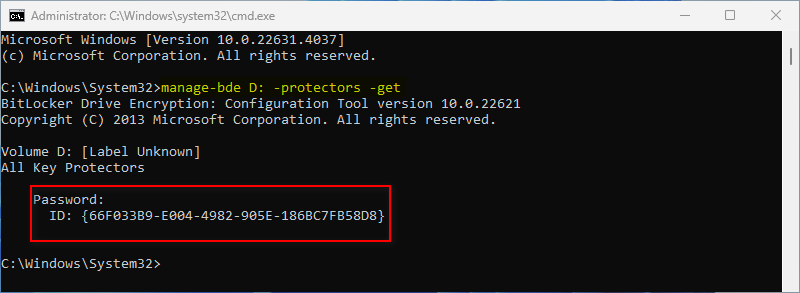
STEP 3: Use this command to unlock the drive you wish to add new authentication for. Alternatively, you can double click the drive in Windows Explorer and then type the corresponding password.
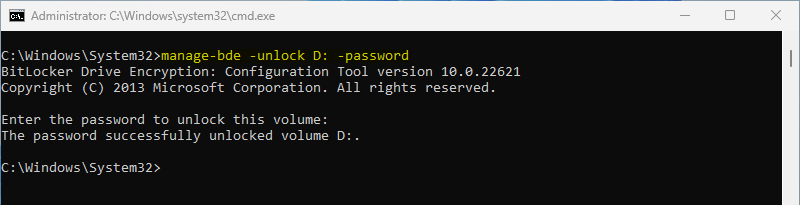
STEP 4: Get information about how to add a new authentication method by this -? command.
manage-bde -protectors -add -?
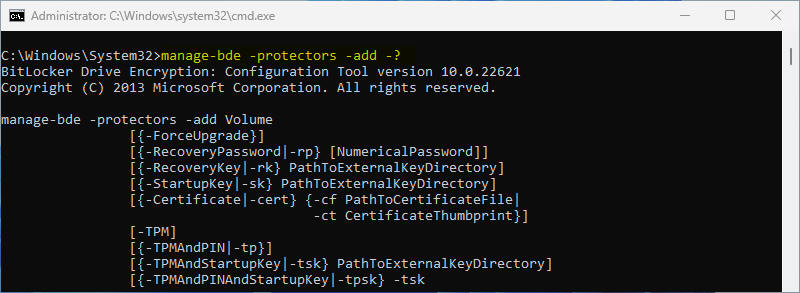
STEP 5: Add RecoveryPassword for this drive by this command:
manage-bde -protectors -add X: -RecoveryPassword
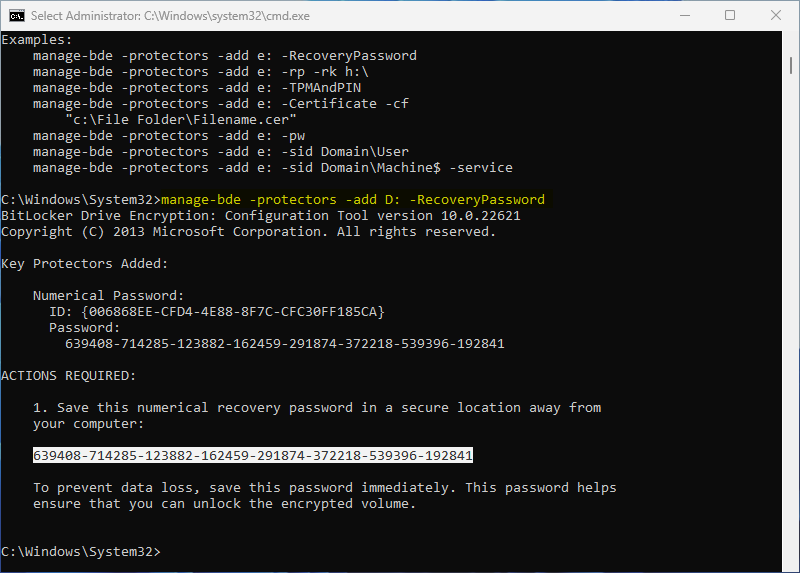
Caution: Be sure to follow the on-screen prompts to make a backup.
STEP 6: Finally, check the protection methods again. You will find the recovery password has been added.
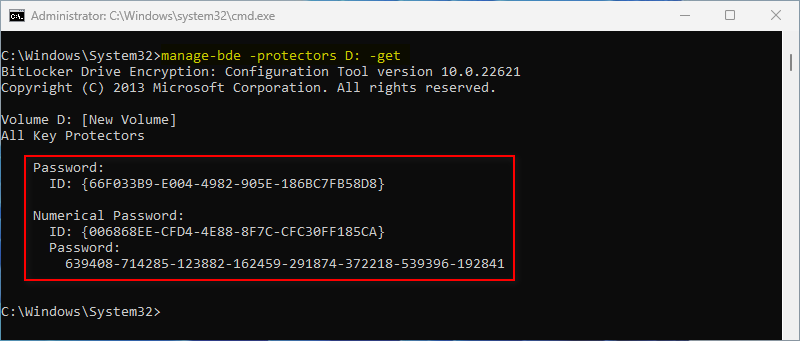
Summary
Adding a new authentication method to BitLocker without decrypting your drive is a straightforward process that enhances the security of your encrypted data. Whether you’re looking to add a PIN, password, or USB key, these steps will help you achieve a more robust and secure BitLocker setup.