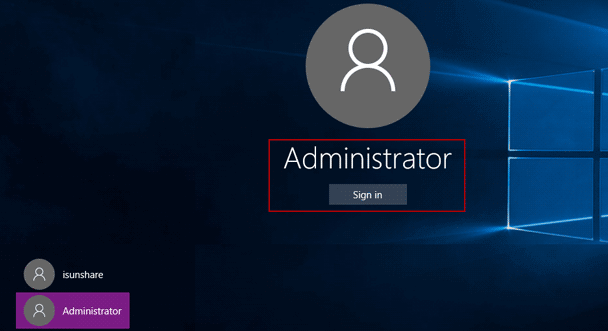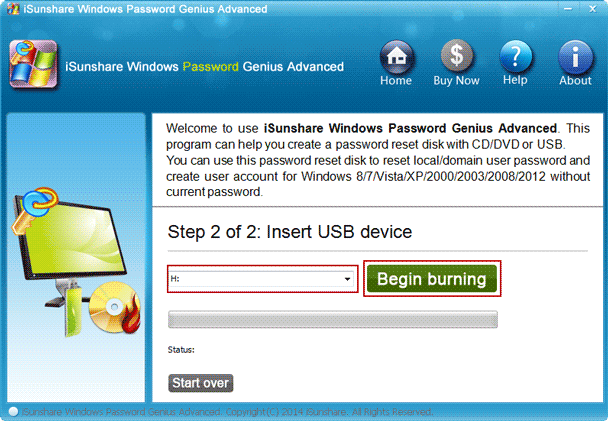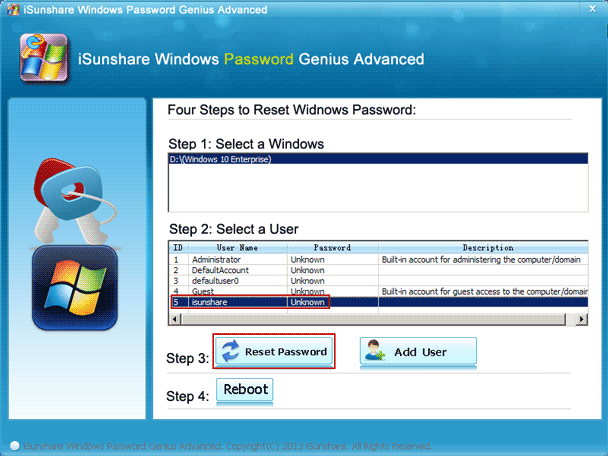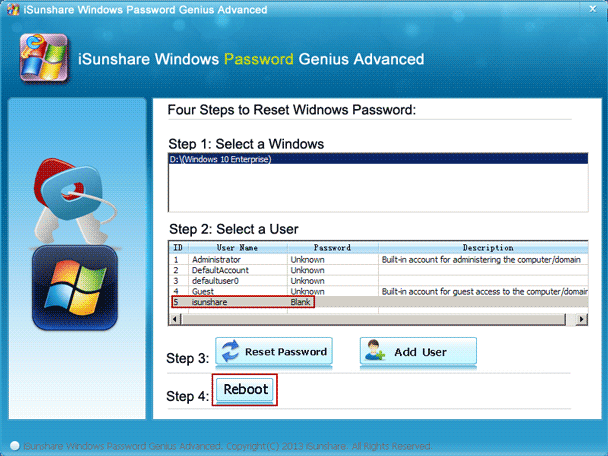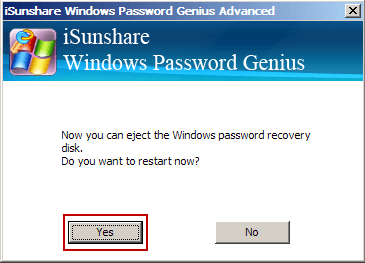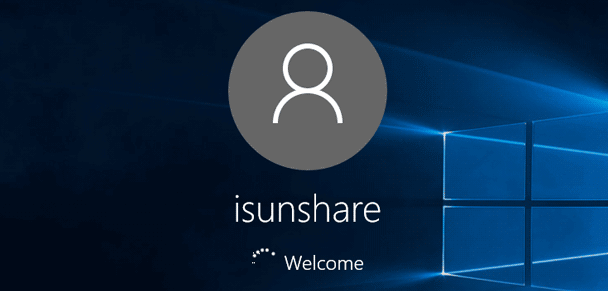Just because of Windows 10 login password forgot, I am locked out of my Dell XPS 15 laptop. I know Windows system reinstallation can help me to remove forgotten password and unlock locked laptop. But I don’t want to lose important data saved on the laptop at the same time. Is there any way that can unlock my Dell XPS Windows 10 laptop and do no damage to data on my laptop?
Surely there must have been many ways that can unlock a locked computer. But you should have to choose one effective for your locked Dell XPS laptop. The following four ways are what I know that can unlock all Windows 10 computers effectively. They would also work for your Dell XPS 15 laptop.
- Way 1: Unlock Dell XPS laptop by an enabled built-in administrator
- Way 2: Bypass forgotten Dell laptop password to login in with iSunshare Windows Password Genius
- Way 3: Unlock Dell XPS password by resetting sign in password via Password Reset Wizard
- Way 4: Unlock Dell XPS password by resetting Microsoft account password online
Way 1: Unlock Dell XPS laptop by an enabled built-in administrator
The built-in administrator is created by default with the Windows system installation. But it is disabled unless you enable it by yourself. If it is enabled, you will see an account called Administrator on the left-bottom side of Windows 10 login screen. It is just the built-in administrator we say that can login Windows 10 Dell XPS 15 laptop without password.
Just select it on login screen after you forgot Dell XPS laptop local account login password, and click Sign in button. You will easily unlock your locked Dell XPS 15 laptop.
How to enable a built-in administrator when your laptop is accessible?
- Run command prompt as administrator.
- Type command net user administrator /active: yes and press Enter to enable built-in administrator.
You can refer tutorial in these articles:
- 3 Ways to enable or disable administrator in accessible Windows 10
- Enable built-in Administrator in locked Windows computer
Note: If you cannot find the built-in administrator on the login screen, you can create a new administrator without login or following other ways below to get help.
Way 2: Bypass forgotten Dell laptop password to login in with iSunshare Windows Password Genius
To unlock the Dell XPS laptop when password forgot, you can use iSunshare Windows Password Genius to bypass login password and sign in to Dell laptop. iSunshare Windows Password Genius is designed to remove Windows 10/8/7/Vista/XP forgotten local and domain password for both local and Microsoft accounts. There is no data loss during the unlocking process.
How can it remove your dell laptop windows 10 forgotten password and unlock locked dell XPS laptop? Just see the steps below.
Step 1: Get Windows Password Genius Advanced and burn a password reset disk.
- Install and run Windows Password Genius Advanced on another available computer, no matter which system is installed.
- Insert bootable USB flash drive and choose media type USB device on the program.
- Select the inserted USB device and click the button Begin burning to format and burn password reset disk into it. Few seconds later, you will successfully get a Windows password reset disk when you see a message “Successfully burning” popping up.
Step 2: Remove Dell XPS laptop forgotten Windows 10 password with disk.
- Plug USB reset disk into locked Dell XPS laptop.
- Start the locked laptop and boot it from USB drive.
- When Windows Password Genius Advanced runs on the locked laptop and reloads the system information and all local user accounts, select the login account you forgot password and tap on Reset Password button. Then the login account password will be removed after you click the Yes button on the pop-up dialog.
Step 3: Unlock locked Dell XPS laptop.
Click Reboot button now on Windows Password Genius Advanced to restart the locked Dell XPS laptop. And remember to exit the USB drive in time from the laptop. Otherwise, your laptop will boot from USB reset disk again.
On Dell laptop login screen, select the account you just remove password with password reset disk. And you can sign in the locked dell laptop without entering any password.
Way 3: Unlock Dell XPS password by resetting sign in password via Password Reset Wizard
Surely if you have created a password reset disk for dell laptop login user, now you can plug this reset disk into dell laptop when it is locked because of password forgot. And reset dell XPS laptop Windows 10 password with disk.
1. Click the Reset password button after you typed the wrong password to sign in the dell XPS laptop.
2. On pop-up Password Reset Wizard, click the Next button.
3. Insert password reset disk into locked Dell XPS laptop and select it on Password Reset Wizard dialog.
4. Confirm local account and reset a new password for it.
5. Click Finish at last to finish dell XPS laptop forgotten password reset.
6. Exit password reset disk and sign in dell XPS laptop with a local account and its new password.
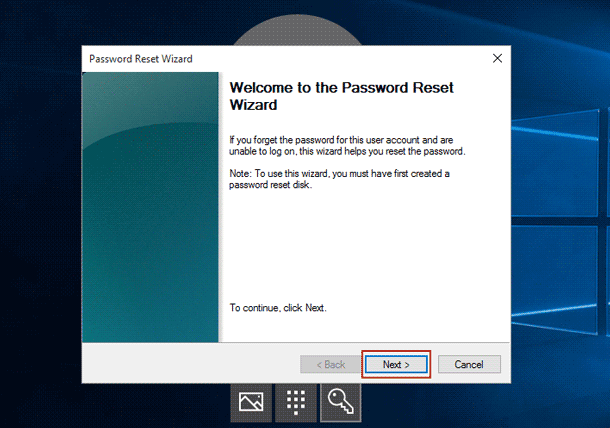
Way 4: Unlock Dell XPS password by resetting Microsoft account password online
If dell laptop login account is not a local user, but a Microsoft account, you can reset or change forgotten Microsoft account password online, so you can sign in dell Windows 10 laptop with Microsoft account then.
1. Open Microsoft account password reset page. (https://account.live.com/password/reset)
2. Choose the reason why you cannot sign in with Microsoft account, such as “I forgot my password”. Click Next.
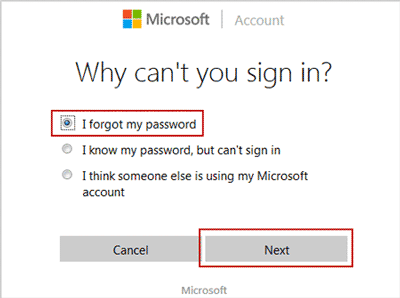
3. Confirm your Microsoft account and type security characters. Click Next.
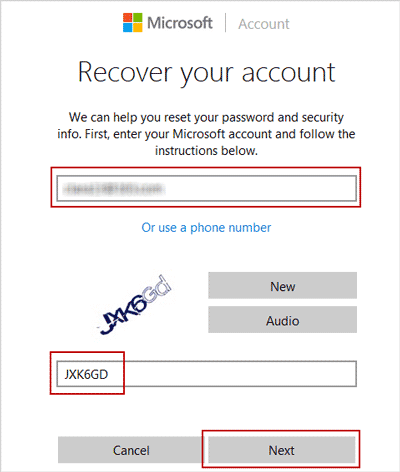
4. Choose a way to get the security code to verify your identity. For example, type your email account and click Send code button.
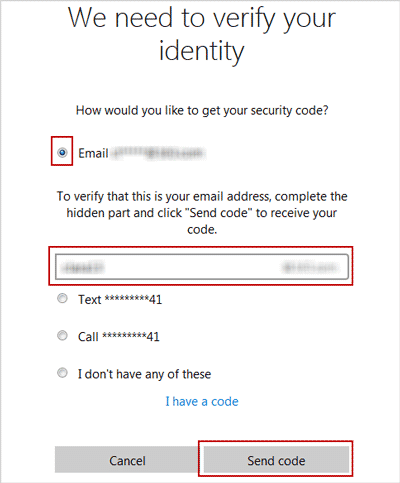
5. Check the inbox of email account you typed above and copy security code to paste on Microsoft account password reset page. Click Next.
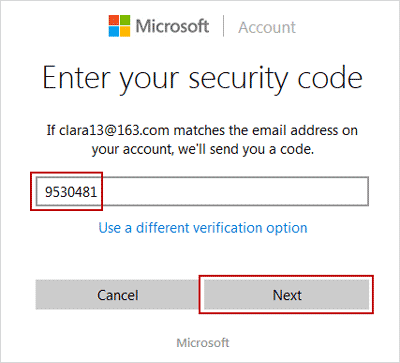
6. Reset Microsoft account password. Enter new password twice for your Microsoft account and click Next.
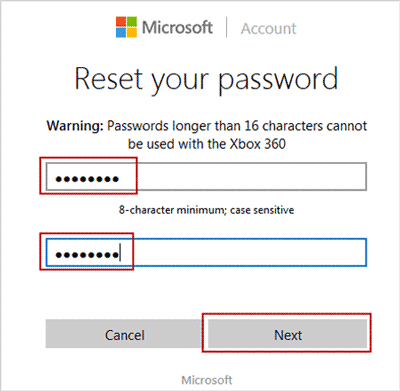
7. When you see your Microsoft account password has been changed successfully, click the Next button on Microsoft account password reset page to finish.
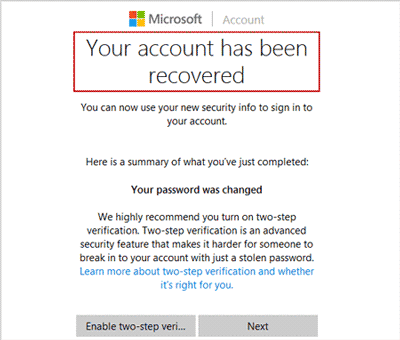
After that, you can sign into your Dell Windows 10 laptop with the Microsoft account and new password.
Related Articles: