Easily Remove Restriction to Unprotect PowerPoint Presentation
Here we will display specific tutorial to unprotect PowerPoint presentation with access restriction using the PowerPoint Unprotect Genius. Everyone can follow the steps to get the ability to edit, copy and print the PowerPoint file. When you forgot or lost the restriction password, it is a good choice for you to win the modify permission of PowerPoint.
Part 1: How to remove *.pptx file restriction password
Step 1: Download and install iSunshare PowerPoint Unprotect Genius.
You can download and install PowerPoint Unprotect Genius on your Windows computer. For the free users, they can only add the password-protected *.pptx file into the software. Only the registered users can completely remove the restriction password. After the installation, you can run the software immediately and get registered.
Note:
- With the free trial version, you can only import the edit-restricted PowerPoint presentation into the software. But the password-protected PowerPoint can be completely unprotected in the full version after you purchase the registration code.
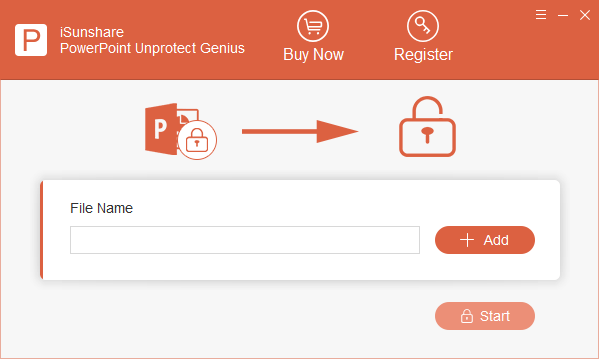
Step 2: Add the edit-restricted *.pptx file.
Just go to click the Add button on the bottom right corner and choose your *.pptx file to open. You will get the PowerPoint displayed on the software interface as soon as you add the file.

Step 3: Click the Start button and get the protected password removed.
Once you click the Start button, the software will start the process and help you remove the restriction password. You will get a prompt “Remove protected password successfully” in minutes. After that, you need to click the OK button.

Step 4: Get the unprotected*.pptx file.
At last, in the default location where the restrict editing PowerPoint file is stored, you will see a new PowerPoint file with “unprotected” suffix which the password protection has been removed. And you can directly open and edit this presentation without restrictions.

Part 2: How to recover *.ppt file protection password
Step 1: Download, install and run iSunshare PowerPoint Unprotect Genius.
Step 2: Click “Add” to choose the *.ppt file.

Step 3: Click “Start” and get the PowerPoint presentation access password. Click “Copy” to continue.

Step 4: Go to find the *.ppt and open it with the copied password.


