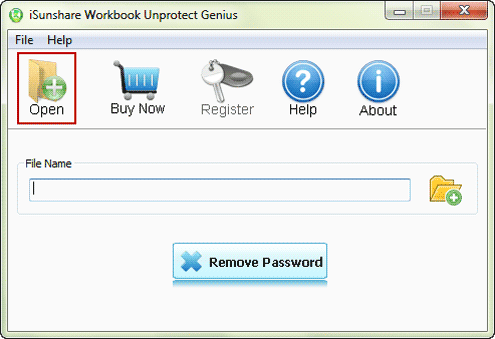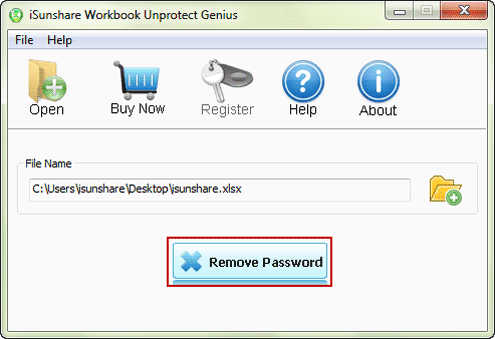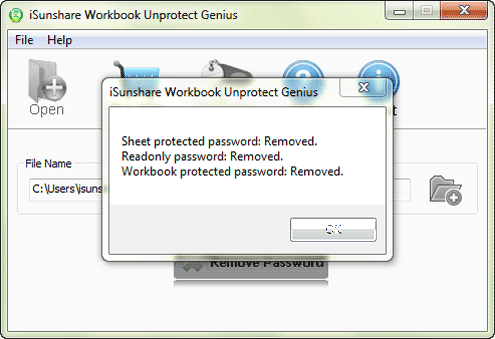As we know, MS Excel has a protection feature that everyone could protect excel file by locking it for viewing and editing. If you know the password, probably you have idea to unlock the password protected excel file. But if you forgot password, how can you do to remove lock from excel file without data loss or damage?
Now let’s just discuss this problem in two parts.
Part 1: How to Unlock Excel File Locked for Viewing
While you find your excel file cannot be opened, it means it is locked for viewing. The best way to unlock it should be removing open password from excel file and you could open it at any time without password requirement.
For excel file *.xls format, you could directly remove its open password with iSunshare Excel Password Remover.
For excel file *.xlsx format, only after open password is recovered with iSunshare Excel Password Genius, you can remove forgotten open password after opening excel file In MS Excel.
More details about this topic, you can refer to article relating to removing forgotten password from excel files.
Part 2: How to Unlock Excel File Locked for Editing
When your excel file is read-only after opening, it must be locked for editing by you or another user before. But don’t worry, because you can remove the editing restrictions just with software, iSunshare Workbook Unprotect Genius. It will remove all sheet password, workbook password and read-only password at once.
Step 1: Install iSunshare Workbook Unprotect Genius full version on computer.
Besides full version, surely there is also trial version provided for users free. However, Workbook Unprotect Genius trial version here only allows you to add password protected excel file (*.xlsx).
Step 2: Run it and import password protected excel file locked for editing.
Make sure the location of your password protected excel file locked for editing. And click Open button on Workbook Unprotect Genius, then select locked excel file to import into iSunshare software.
Note:
While excel file is *.xls format, please convert it into *.xlsx firstly, and then you can successfully add excel file locked for editing.
Step 3: Click on “Remove Password” button and regain editor privileges.
Now with one click on “Remove Password“, and in about one second, you would see sheet password, workbook password and read-only password are all removed.
Confirm and you would successfully get unprotected excel file after unlocking locked excel file.
Related Articles: