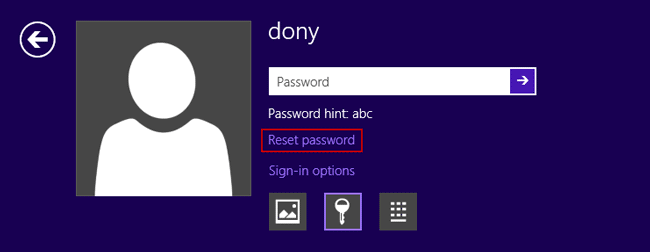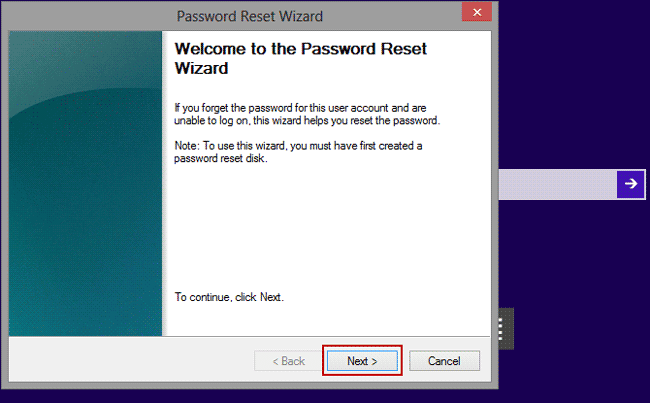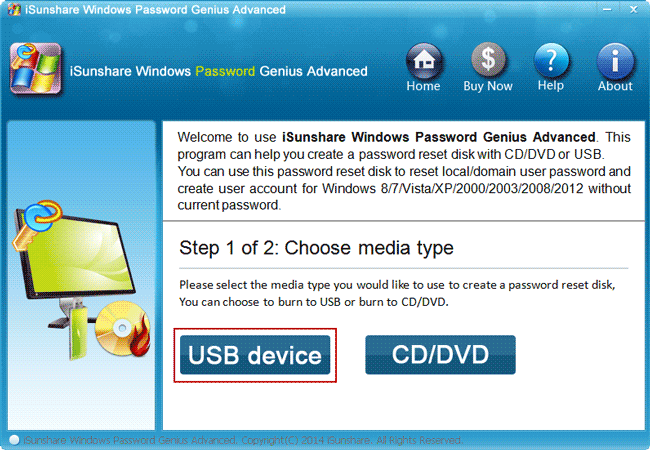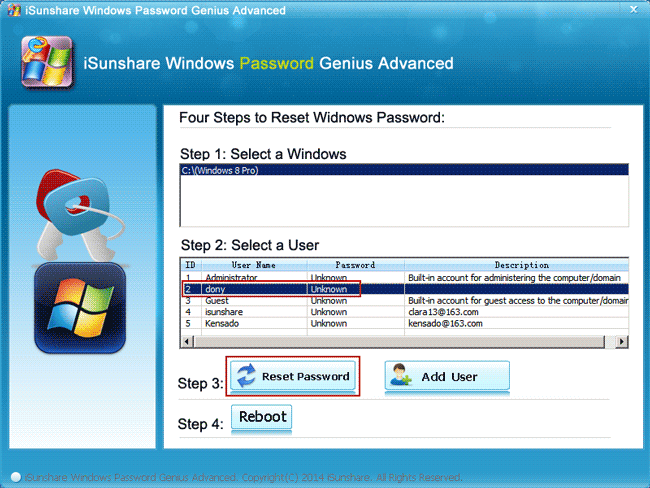Forgot the Windows 8/8.1 password on HP ElitePad tablet and are locked out of it? Learn to unlock the HP ElitePad tablet without password now in this article.
- Unlock HP ElitePad tablet with PIN code/Picture password
- Unlock HP ElitePad tablet by resetting local user password
- Unlock HP ElitePad tablet by removing local user password
- Unlock HP ElitePad tablet by resetting Microsoft account password
According to the type of the forgotten HP tablet password, you can choose the appropriate way from the list above to unlock the HP Windows 8/8.1 tablet.
Way 1: Unlock HP ElitePad Tablet with PIN code/Picture password
While the HP tablet login account is a local user and it has a PIN code or Picture password, you can click Sign-in options under the password input box, and select PIN code or Picture password option to login the locked HP ElitePad tablet.
But if you have no PIN code or Picture password for the login user, or the login user is a Microsoft account, the way would not work. But don’t worry, the following ways can be your choice.
Way 2: Unlock HP ElitePad tablet by resetting local user password
Suppose your HP ElitePad tablet is locked with a local account and you have created a password reset disk when it is accessible, now you can reset the HP tablet local user password with the disk. And unlock the HP tablet with a new local user password.
1. Click Reset password button under the password input box after the HP ElitePad is locked.
2. Plug the password reset disk into your locked HP ElitePad tablet.
3. Click the Next button on the following window Password Reset Wizard.
4. Follow the wizard to reset the Windows 8 password with the reset disk after forgotten.
5. Exit the password reset disk from your HP tablet, and login the HP tablet with the local account and its new password. Your HP tablet will be unlocked with the local user new password.
Way 3: Unlock HP ElitePad tablet by removing local user password
Even though you have no other sign-in options and the password reset disk when your HP ElitePad tablet is setup login with a local account, you still can unlock the locked HP tablet without the password anytime, as long as you have Windows Password Genius Advanced.
Just need to remove the local user forgotten password from your locked HP tablet.
Step 1: Create password reset disk with iSunshare Windows Password Genius Advanced.
Find another available computer, install and run Windows Password Genius Advanced there. Then insert a writable USB flash drive into the computer, and choose USB device. At last, select the inserted USB drive and click Begin burning to burn the password reset disk into the formatted USB drive.
Step 2: Boot locked HP ElitePad tablet from password reset disk (USB drive).
Plug the USB reset disk into your HP ElitePad tablet. Press and hold the volume down button and the power button simultaneously to turn on the tablet and display the Startup menu.
Choose F9 Boot options and select the external USB flash drive as the boot device. Your ElitePad will start the WinPE operating system. After a while, you’ll see the Windows Password Genius Advanced program, which locates all your Windows 8 user accounts, including the local account and Microsoft account.
Step 3: Remove HP ElitePad tablet forgotten local user password.
Select the local account in the user list and click the Reset Password button. Instantly, you will successfully remove the forgotten Windows 8 local user password. Restart the tablet and remove the USB drive, and you could login into your locked HP ElitePad tablet without the password.
Way 4: Unlock HP ElitePad tablet by resetting Microsoft account password
After your HP tablet boots from the USB reset disk successfully, you can also see the Microsoft account on the Windows Password Genius Advanced program. Just select it and click the Reset Password button, then the Microsoft account password would be reset as the default one “iSunshare@2012”.
Surely, besides the third-party password recovery tool, online password reset service provided by Microsoft also works. Refer to the article and see how it resets the Microsoft account forgotten password free.
Refer to: How to reset Windows 8 Microsoft account password
But in summary, you will find the best way is still Windows Password Genius, which can not only reset the forgotten Microsoft account password, but also remove the local account password. So no matter your HP ElitePad tablet is locked by the local or Microsoft account, it will help to unlock your HP ElitePad tablet easily at one time.
Related Articles: