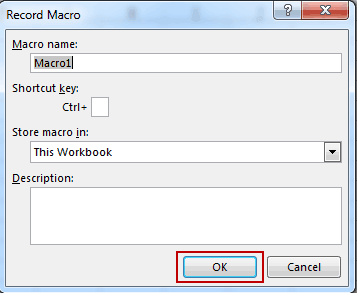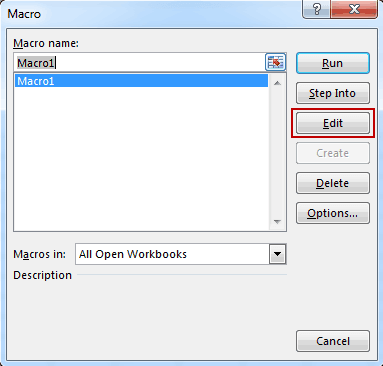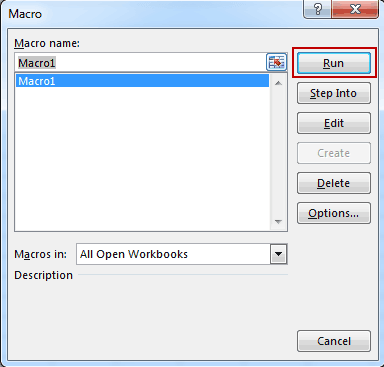Locked out of encrypted Excel spreadsheet? Actually unlock password protected Excel sheet is not difficult if you can find password, but it is not so easy as you think if you forgot excel spreadsheet password.
Now in this article, I will list two methods that could free unlock encrypted excel sheets without knowing password. They are used usually when people cannot find password protection on excel spreadsheet.
- Unlock encrypted Excel 2000/2003 spreadsheet: Macro
- Remove Password Protection from Excel 2007-2016 Spreadsheet: XML File
1. Unlock encrypted Excel 2000/2003 spreadsheet: Macro Command
Create a Macro in Excel is an option to unlock password protected Excel sheet. Users can unprotect Excel sheets with a simple syntax. And it can be done through the visual basic editor of Excel.
After unlocking, all the official calculations and tasks can easily be performed. This option will help the user to maintain privacy.
Steps:
1. Open the password protected Excel sheet and enter Macros.
If you are using Excel 2007, the step could be changed to View-> Macros.
2. Click on the Record Macro->OK and next click Stop Recording from the same menu.
3. Enter View Macros and you will find a Macro with a default name E.g. Macro1. Select the macro name and click on Edit.
4. Now a Visual Basic Editor opens up, replace the default code and paste the following code.
The code is written with syntax:
ActiveSheet.Unprotect (“MyPassWord”)
‘instructions
ActiveSheet.Protect (“MyPassWord”)
For more details, I suggest you type “worksheet.protect” and “worksheet.unprotect” in the help file of visual basic editor.
Also try this syntax:
ActiveSheet.Protect PassWord:=”MyPassWord”, DrawingObjects:=True,
Contents:=True, Scenarios:=True, AllowSorting:=True, AllowFiltering:=True, AllowUsingPivotTables:=True
5. Click View -> Macro -> View Macros -> Run.
At last you will get the password of the protected Excel spreadsheet. Copy it and unprotect excel sheet. This has been tested in Microsoft Excel 2003 and 2007.
2. Remove Password Protection from Excel 2007/2010/2013/2016 – XML File
Since Microsoft Office 2007 is released, the Excel file type has included .xlsx, .xlsm, xltx, etc. The new file are essentially packages that contain XML files. Therefore, if you take an XLSX file and change the extension to zip, you’ll be able to see all the xml documents that make up your Excel file. You can remove spreadsheet protection simply by applying a simple edit to the xml within the Excel file.
Steps:
1. Make a backup of excel file.
The backup promises to keep the original Excel file even though you fail to remove Excel file password with this method. And then you could try another way to unlock encrypted spreadsheet.
2. Change excel file type to zip file.
3. Extract the contents of the zip file.
4. Find xml file in the zip extraction file and open xml file (found in the ‘xl\worksheets‘ directory).
Open the target sheet’s xml document using an XML editor (For example, XML Marker).
5. Find the ‘sheetProtection‘ tag and remove the entire line.
6. Save the edited xml file and replace the old xml file in the original zip file.
7. Change the extension back to .xlsx.
Enjoy your unprotected excel worksheet now.
Besides password protection on excel spreadsheet, open password also could be used usually to protect excel file. If it is excel file open password forgot now, I think you would need to recover Excel file password with third-party software, such as easy-to-use Excel Password Genius.
Related Articles:
- How to Unlock Encrypted Excel Spreadsheet without Password
- Two Methods to Unprotect XLS/XLSX Worksheet without Password
- Find and Get Worksheet Original Password – Recover Excel Password
- How to Open Password Protected Word Document
- How to Unlock Word 2013 Document without Password
- Protect Office Files with Password – Set/Reset Password