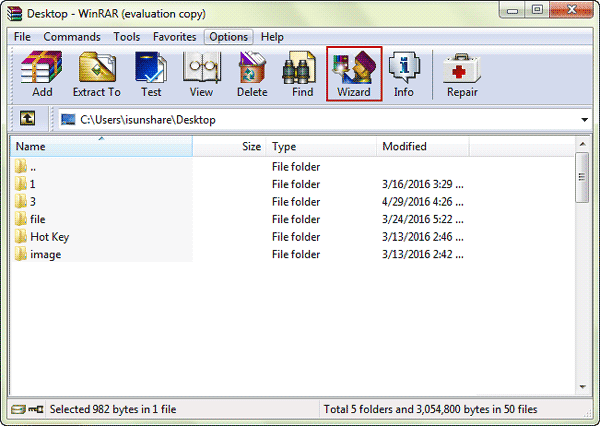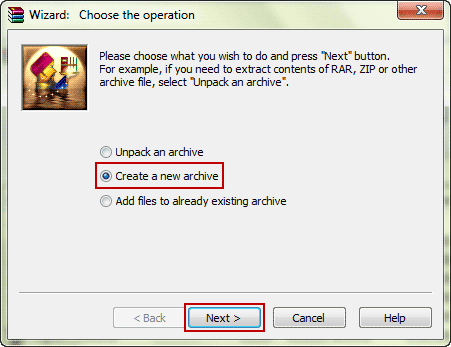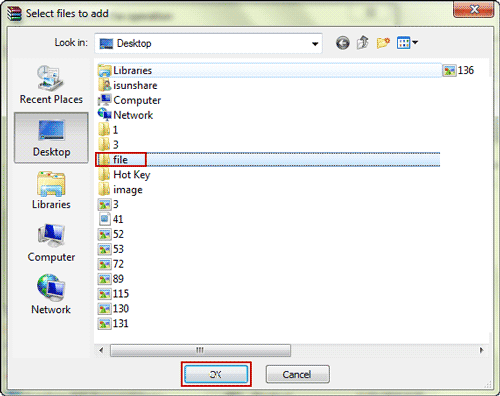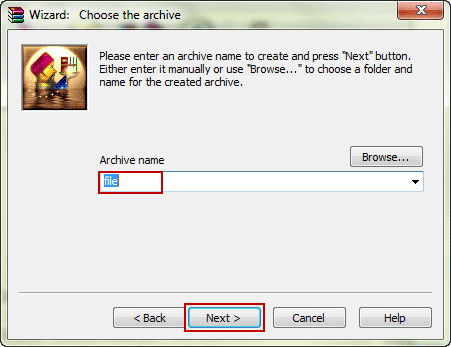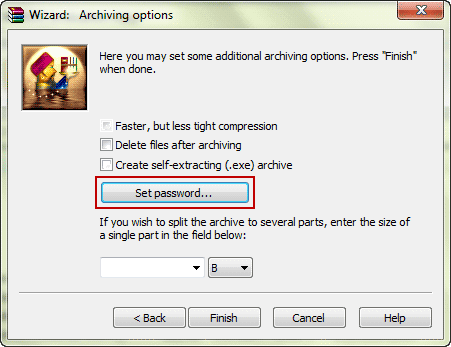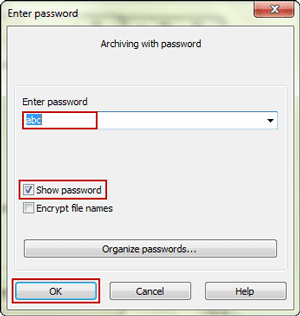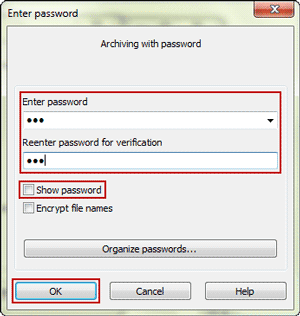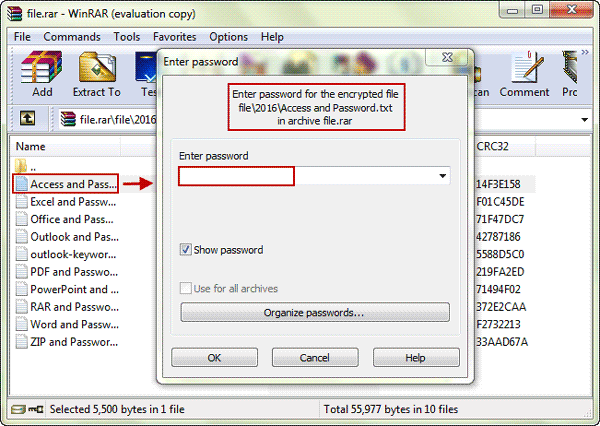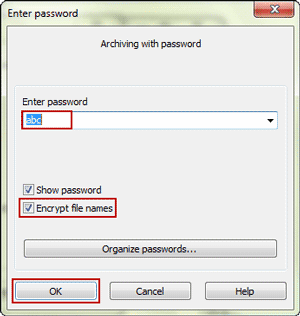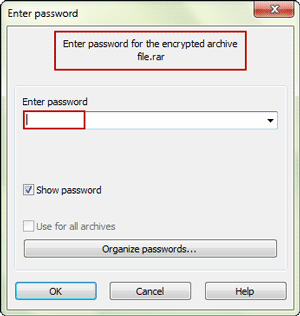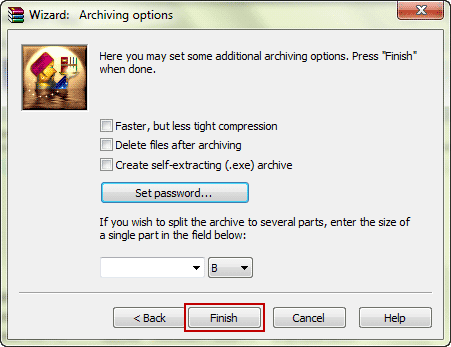As common compression software, WinRAR is used usually to create RAR archive even create password protected RAR file. If you also have this problem about how to encrypt RAR file as you like, please follow the article. What I know is that there are two options in WinRAR provided for users to set password to protect RAR file.
- Option 1: Create RAR archive only to view but not be extracted
- Option 2: Create RAR file not to be opened, viewed or extracted
No matter which option you choose to encrypt RAR file, you would need password if you want to extract encrypted RAR file or open files in encrypted RAR archive.
Step 1: Run WinRAR software and click Wizard in toolbar.
Step 2: In following Wizard: Choose the operation window, choose Create a new archive and click Next button.
Step 3: Select the file or folder you want to add to RAR file. Click OK.
Step 4: Type a name for archive you are creating. Click Next on Wizard: Choose the archive window.
Step 5: If you wish to create encrypted RAR file, don’t hesitate to click Set password button on Wizard: Arching options window.
Now it’s time for you to set a password to encrypt RAR file.
Option 1: Create password protected RAR file only to view
1. If Show password option is checked in Archiving with password dialog, you just need to type a password once and click OK to encrypt RAR file.
2. If Show password is not selected, you would have to enter password twice to make files in encrypted RAR file only to be viewed.
After RAR file is encrypted with password like above, you would need to type the password when you want to open file in encrypted RAR archive or extract encrypted RAR file.
Option 2: Create password protected RAR file not to be opened, viewed or extracted
Once you choose Encrypt file names option, and enter password to encrypt the RAR file. You would not open and view files in encrypted RAR file, not to say extract encrypted RAR file.
After you create a password to encrypt file name, once you would like to open this file, it would ask you to enter password, otherwise, you cannot open encrypted RAR file to view which files are saved in this archive.
Step 6: Click Finish at last to create password protected RAR file with option you like.
If you forgot RAR password to open password protected RAR file or extract encrypted RAR file one day, you can get RAR Password Genius to recover RAR password, which would help you to open or extract the encrypted RAR file in WinRAR.
Related Articles: