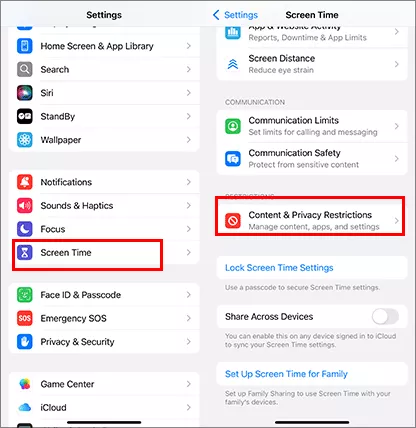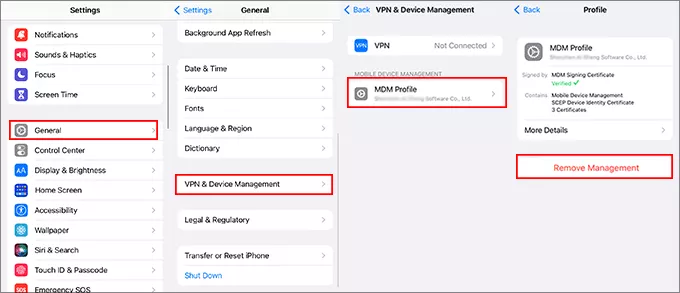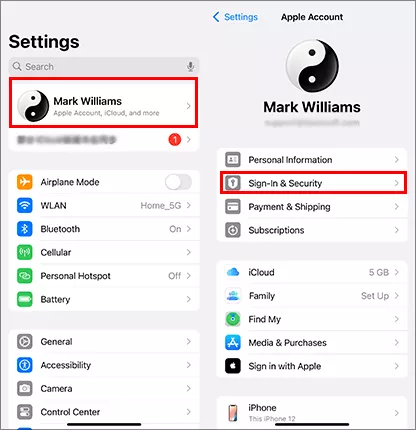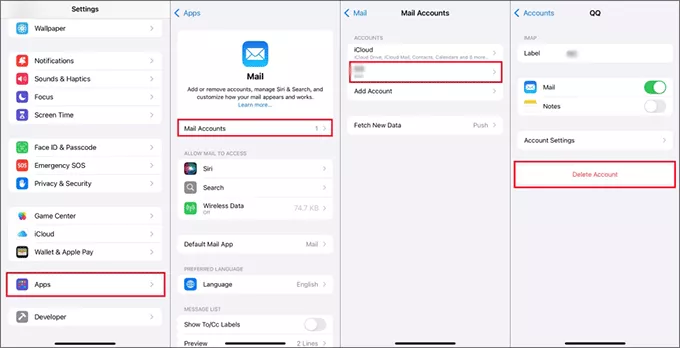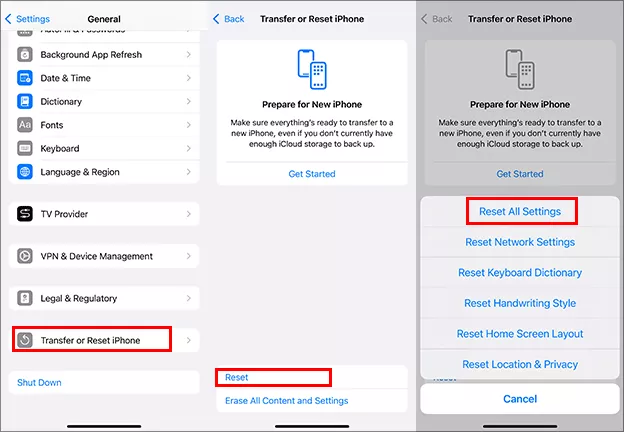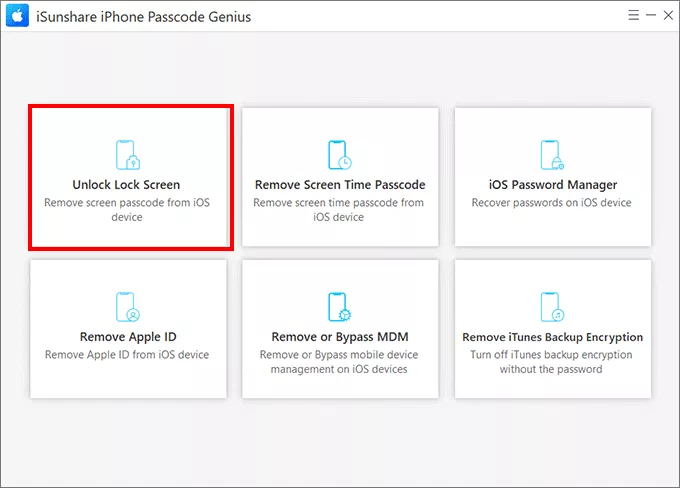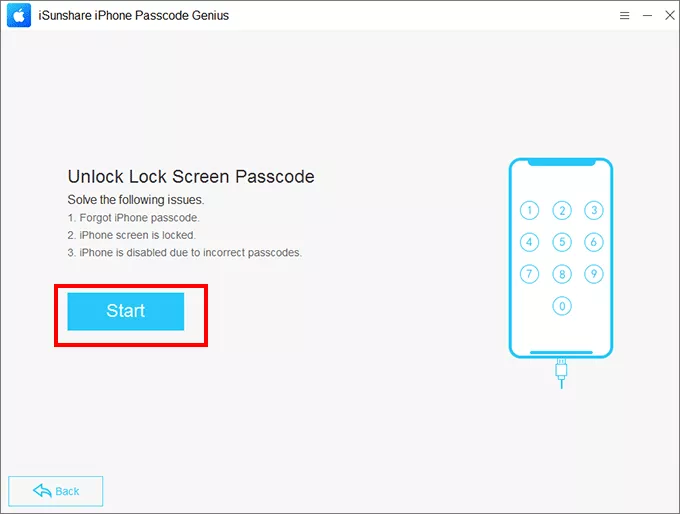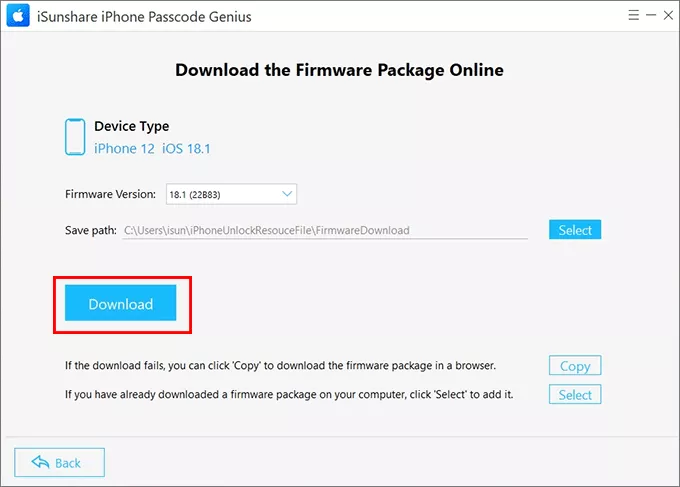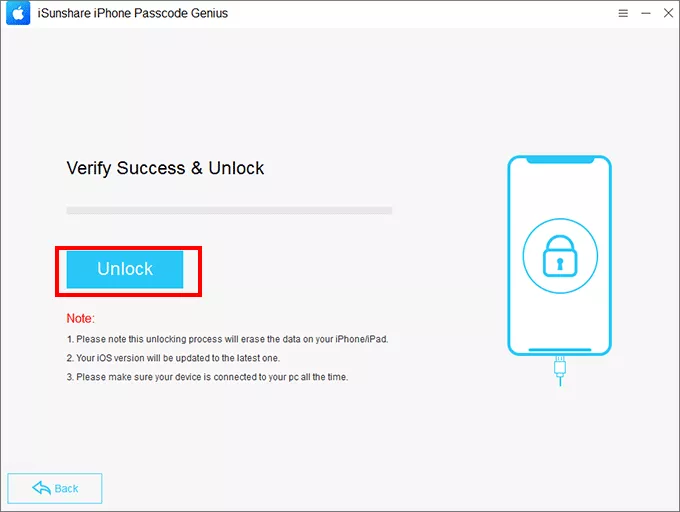It is confusing and frustrating when encountering a greyed-out “Turn Passcode Off” option on your iPhone, iPad, or Apple Watch. Whether you’re trying to disable your passcode for convenience or troubleshooting an issue, this problem can prevent you from making changes to your device’s security settings. In this comprehensive guide, we’ll explore the reasons behind this issue and provide step-by-step solutions to help you resolve it across all your Apple devices.
- Why Is the “Turn Passcode Off” Option Greyed Out?
- How to Solve the “Turn Passcode Off Greyed Out” Issue
Why Is the “Turn Passcode Off” Option Greyed Out?
The “Turn Passcode Off” option may be greyed out due to various restrictions or settings on your device. Here are the most common causes:
Screen Time Restrictions: Screen Time settings, especially with a passcode enabled, can block changes to passcode settings.
MDM (Mobile Device Management) Profiles: If your device is managed by an organization, MDM profiles may enforce passcode requirements.
Apple ID Security Settings: Two-factor authentication or other Apple ID security measures can interfere with passcode settings.
Outdated Software: Running an older version of iOS, iPadOS, or watchOS can lead to glitches.
Exchange or Corporate Email Accounts: Certain email accounts may enforce passcode policies for security reasons.
Activation Lock or Find My: If Find My iPhone/iPad/Apple Watch is enabled, it may restrict passcode changes.
How to Solve the “Turn Passcode Off Greyed Out” Issue
Below are detailed solutions to fix the issue on your iPhone, iPad, or Apple Watch.
Solution 1: Check Screen Time Restrictions
Screen Time can restrict passcode changes. Here’s how to check and disable it:
Step 1: Open Settings > Screen Time. Then tap Content & Privacy Restrictions.
Step 2: Enter your Screen Time passcode if prompted.
Step 3: Find Passcode Changes and make sure it is allowed. If it’s disabled, toggle it on and try turning off your passcode again.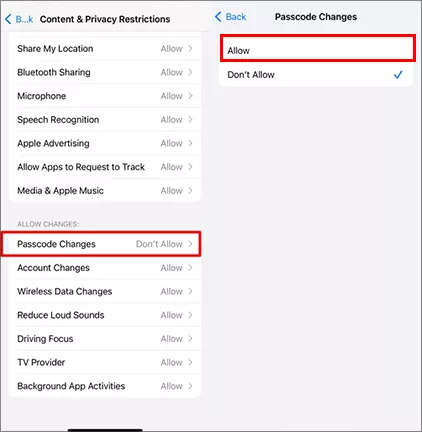
Solution 2: Remove MDM Profiles
If your device is managed by an organization, an MDM profile might enforce passcode requirements. To remove MDM from your iOS devices:
On iPhone/iPad:
Step 1: Head to Settings > General > VPN & Device Management.
Step 2: Tap the MDM profile and choose Remove Management.
Step 3: Enter any required credentials and confirm the removal.
Step 4: Reboot your device and check if the Turn Passcode off option works normally or not.
On Apple Watch:
MDM profiles are managed through the paired iPhone. Remove the profile on your iPhone, and the changes will sync to your Apple Watch.
Solution 3: Verify Apple ID Settings
Your Apple ID security settings might be causing the issue. To address this:
Step 1: Tap Settings and enter your Apple ID account settings.
Step 2: Select Sign-in & Security and ensure two-factor authentication is properly configured. If you’ve recently changed your Apple ID password, sign out and back in to refresh the settings.
Solution 4: Update Your Device’s Software
Outdated software can cause glitches. To update your device:
On iPhone/iPad: Navigate to Settings > General > Software Update, then download and install any available updates.
On Apple Watch: Open the Watch app on your iPhone, then go to General > Software Update. After that, download and install the latest update.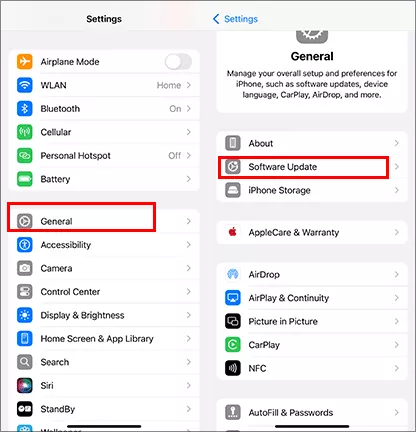
Solution 5: Check Email Account Requirements
Corporate or Exchange email accounts may enforce passcode policies. To resolve this:
Step 1: Open Settings >Apps> Mail Accounts.
Step 2: Select the email account and review its settings.
Step 3: If the account requires a passcode, delete it or adjust its settings on the server side.
Solution 6: Disable Find My
If Find My is enabled, it may restrict passcode changes. To disable it:
Step 1: Tap Settings and tap your Apple ID account.
Step 2: Select Find My > Find My iPhone/iPad.
Step 3: Disable Find My iPhone/iPad and input your Apple ID password for confirmation.
Solution7: Reset All Settings
If none of the above solutions work, resetting your device’s settings can often resolve the issue. Note that this won’t delete your data but will reset preferences like Wi-Fi passwords and display settings.
On iPhone/iPad: Tap Settings > General > Transfer or Reset iPhone/iPad. Then tap Reset and select Reset All Settings. Finally, enter your passcode and confirm the reset.
On Apple Watch: Open the Watch app on your iPhone. Then head to General > Reset >
Reset All Settings. At last, make your confirmation.
Solution 8: Fix Turn Passcode Off Greyed out via iOS Unlocker
If you have tried above solutions and cannot remove the screen passcode from your iOS devices, what to do? Don’t worry, iSunshare iPhone Passcode Genius can help you solve various iPhone screen lock issues. This iOS unlocker can easily remove the screen lock from you iPhone without a passcode.
Step 1: Run iPhone Passcode Genius and choose Unlock Screen Lock on the main interface.
Step 2: Hit the Start button and connect your iOS devices to a Windows or Mac computer. Then click the Next button to identify your iOS devices.
Step 3: Then download the compatible firmware version for your devices by clicking the Download button.
Step 4: Now the download process ends. Hit the Unlock button to disable the screen passcode and reset the iOS device to its default settings.
Conclusion
The “Turn Passcode Off Greyed Out” issue on your iPhone, iPad, or Apple Watch can be resolved by addressing Screen Time restrictions, MDM profiles, Apple ID settings, or software updates. By following the steps outlined in this guide, you can regain control over your device’s passcode settings. If all else fails, don’t hesitate to reach out to Apple Support for further assistance. With these solutions, you’ll be able to manage your device’s security settings with ease.
Related Articles: