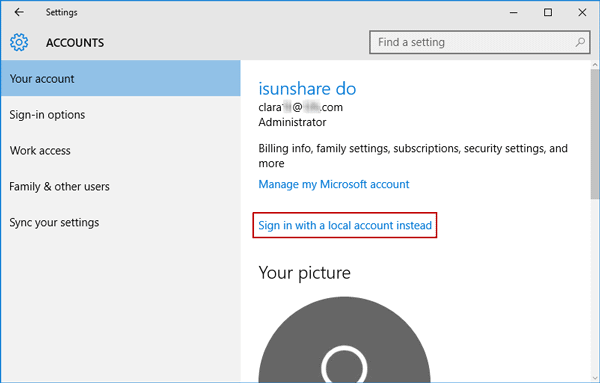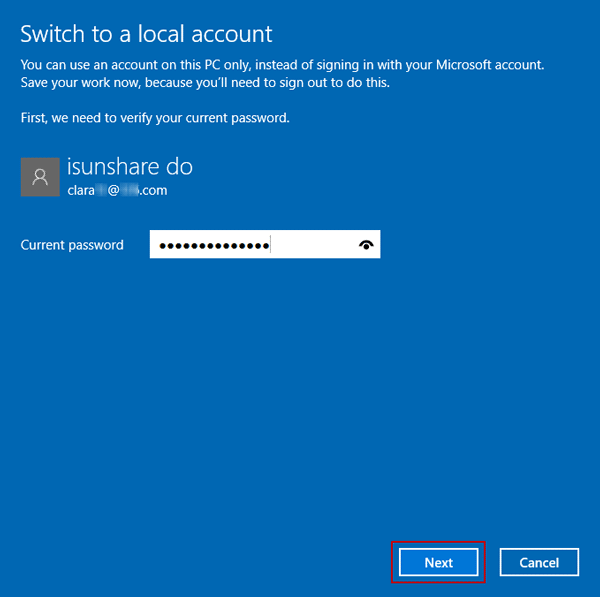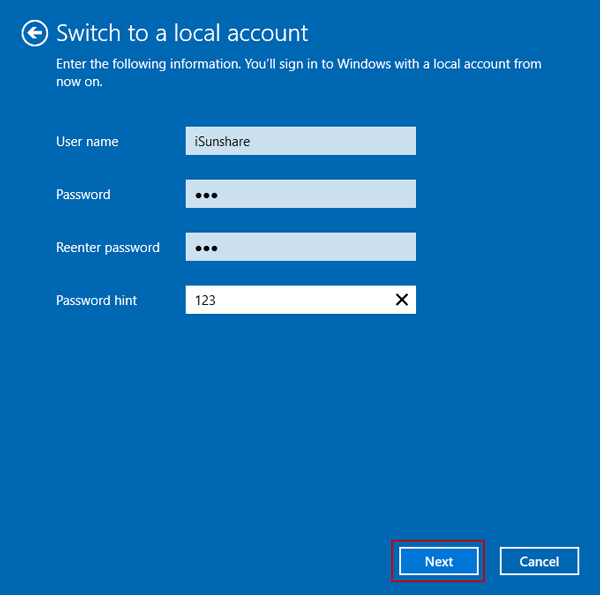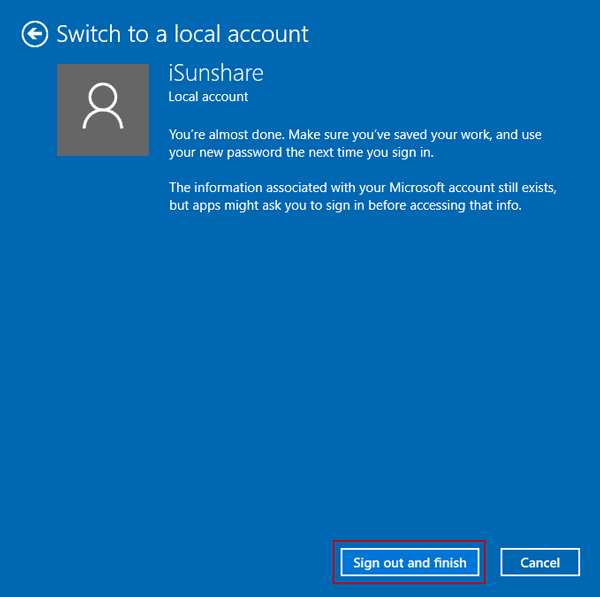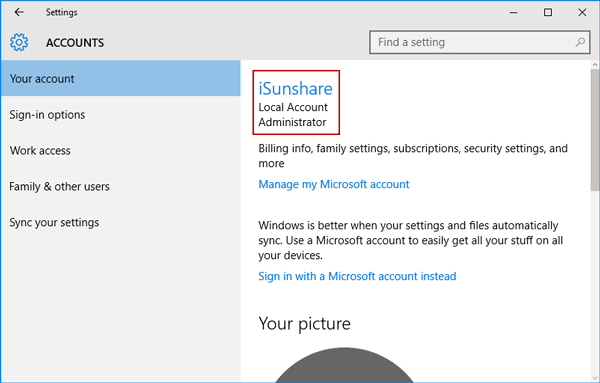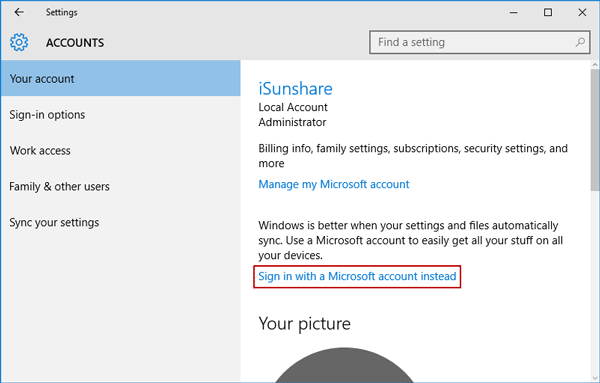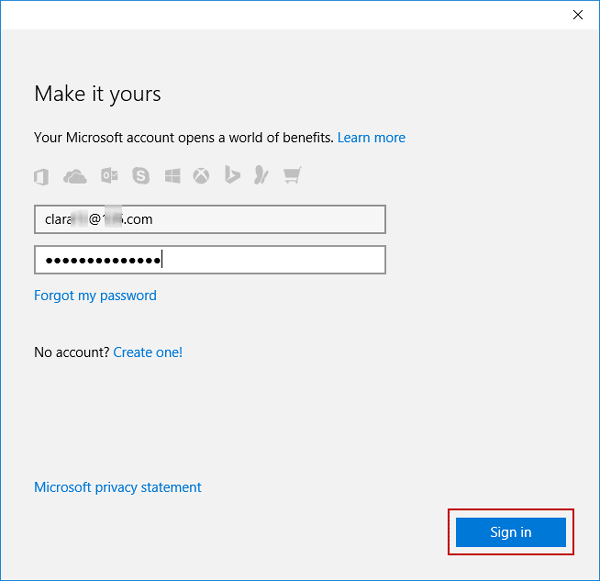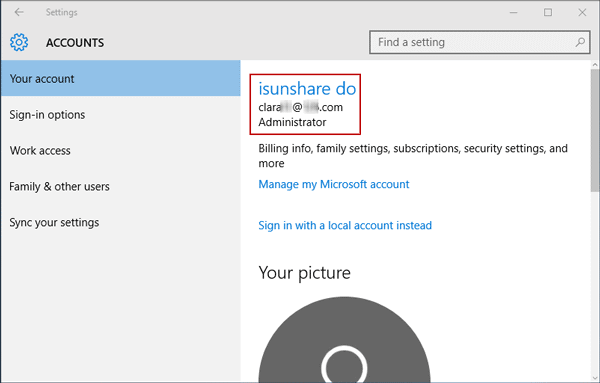As is known, both local account and Microsoft account can be created or added for Windows 10 logon. But it doesn’t mean you can use one of them just at will. For example, suppose you are logining into computer with local account, but want to login with Microsoft account instead, you would need to follow some steps to change the login user account. No matter what you are using is Windows PC, laptop or tablet, it is necessary to learn to switch login account between local account and Microsoft account.
- Switch to login with local account in Windows 10
- Sign in with Microsoft account instead of local account
Section 1: Switch to login with local account in Windows 10
When you sign in Windows 10 with Microsoft account, how to switch to log in with local account?
Step 1: Go to Start > Settings > Accounts > Your account in Windows 10.
Step 2: Click the link “Sign in with a local account instead” under login account, Microsoft account.
Step 3: On pop-up dialog “Switch to a local account“, enter current login account password. And click Next button.
Step 4: Then enter the local account information that you will want to sign in Windows 10. Click Next.
Step 5: Click Sign out and finish button to close the dialog.
And you would successfully log in Windows 10 with local account you just set.
Section 2: Sign in with Microsoft account instead of local account in Windows 10
While you access Windows 10 computer with local account, how can you switch login user from local account to Microsoft account?
Step 1: Similarly, navigate to Your account tab in Settings > Accounts.
Step 2: Click the link “Sign in with a Microsoft account instead” under login user.
Step 3: Enter the Microsoft account and password you want to sign in Windows 10 with. Click Sign in button.
Instantly, you would successfully change the login account from local account to Microsoft account in Windows 10. In fact, the process is similar to the process of adding Microsoft account for Windows 10 logon.
Related Articles: