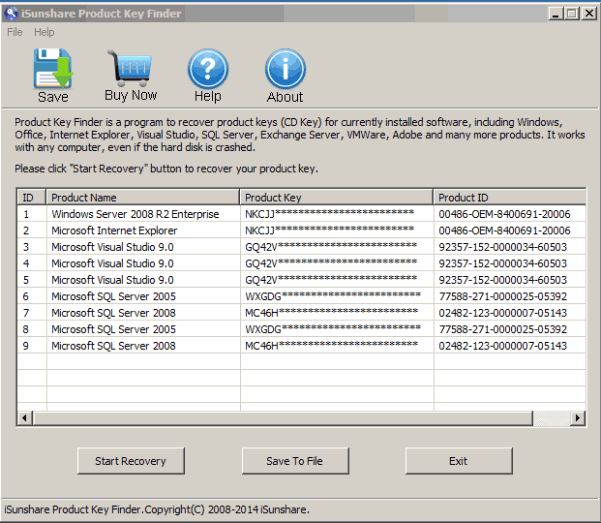SQL Server 2014 product key lost? Are you seeking ways to find SQL product key hard? Time has been waste, but no efficiency? At this time, maybe you need an effective tool.
Before SQL Server 2014 product key finder, we should realize that SQL Server product key is saved in a file called “registry” if we have installed it on computer. Even though SQL Server 2014 has been uninstalled, if the registry file is not changed, we still could find SQL Server 2014 product key in it.
So when we don’t lose SQL Server product key, we could try to look for its product key in registry file. And then when we really couldn’t find SQL Server 2014 product key through registry file, we could take a tool for SQL Server 2014 product key finder.
Through comparison of different kinds of product key finder tools, we suggest you iSunshare Product Key Finder. Easy installation, concise interface and effective and easy operation makes it popular. Just with one click, you could find not only SQL Server product key, but also product key for other software on computer, such as Windows, Office, Adobe, IE, VMware, and Exchange Server etc.
Now see how does it find SQL Server 2014 product key easily and effectively?
Step 1: Download iSunshare Product Key Finder full version from Internet.
Step 2: Double-click it to install and run on computer.
The computer has to be one where SQL Server 2014 is or has been installed.
Step 3: Click “Start Recovery” to find SQL Server 2014 product key.
Step 4: Save SQL Server 2014 product key in a text file.
Click “Save” or “Save to File” button to save SQL Server 2014 product key in a text. And then exit Product Key Finder.
Related Articles: