Is it possible to unlock an iPhone X without a passcode or Face ID? When you forget the iPhone passcode, no Face ID or Face ID fails to work due to some reasons; you can refer to the following ways to unlock an iPhone X without a passcode or face ID. These methods can also apply to unlock iPhone XS Max /XR or later iPhone models.
- Way 1: Unlock an iPhone X via iTunes Restore
- Way 2: Unlock an iPhone X in Recovery Mode
- Way 3: Unlock an iPhone X by iCloud Find My iPhone
- Way 4: Unlock an iPhone X with a Professional Tool
- Way 5: Unlock an iPhone X without Computer
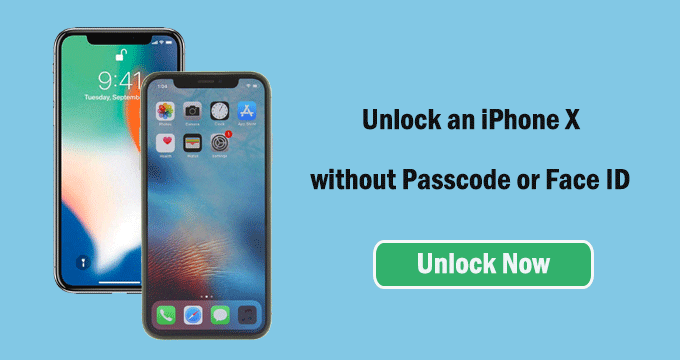
Way 1: Unlock an iPhone X via iTunes Restore
If you have ever used iTunes to back up your iPhone X, it is an easy job for you to unlock your iPhone X using iTunes restore without data loss. If you do not have the iPhone backup file, it is a pity that iTunes Restore will erase the information and settings on your iPhone. To use iTunes factory restore for iPhone unlock, you need to satisfy these two requirements: Find My iPhone is turned off in the iPhone X; iTunes on your computer is updated to the latest version. Now, let’s go to see how iTunes Restore can factory restore iPhone X.
Step 1: Connect iPhone X to a trusted computer (Windows or Mac) that you have previously synced with. And iTunes should be opened in advance on a trusted computer (on Mac Catalina, you should open Finder instead).
Step 2: Locate your locked iPhone when it is listed on iTunes. Then click the Restore iPhone and then the Restore button in the pop-out box which warns you “all of your media and other data will be erased”.
Step 3: After that, your iPhone X is erased and installed on the latest iOS. You can now set it up as the new one and activate it with your own Apple ID.
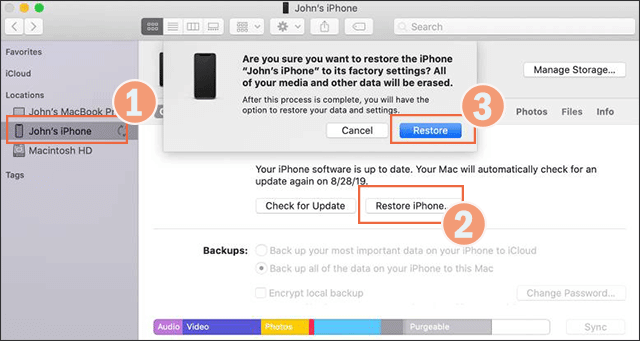
Way 2: Unlock an iPhone X in Recovery Mode
If your device fails to appear on iTunes, you can boot the locked iPhone into recovery mode for restoration.
Step 1: Force iPhone X to power off.
You should force the iPhone X to turn off first: hold it in your hand and press both the Side button and one volume button to get the power off slider. Then drag the slider to turn off the iPhone.
Step 2: Get iPhone X into recovery mode.
Keep holding the side button while you connect the iPhone X to the computer. When you see it is in recovery mode just as the below image shows, stop holding the button instantly.
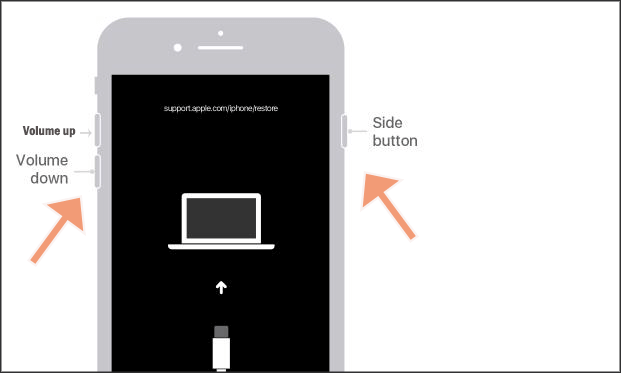
Step 3: Restore the locked iPhone X.
When your iPhone X is connected to the computer in recovery mode successfully, you will see a window in a computer that offers you two options: Restore or Update. You should choose to Restore and wait for the process to complete. If the process lasts longer than 15 minutes, your iPhone will exit recovery mode so that you need to repeat all these steps to factory reset the iPhone X.
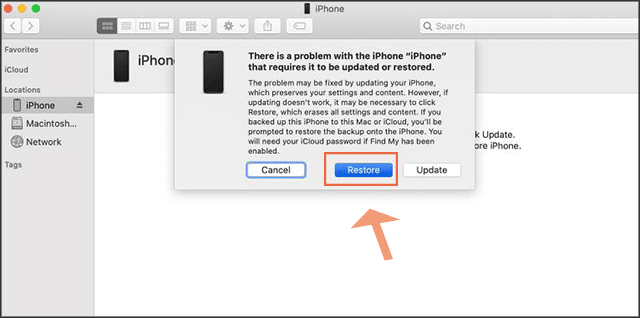
Way 3: Unlock an iPhone X by iCloud Find My iPhone
As long as Find My iPhone is enabled on the iPhone X, you can use iCloud Find My iPhone to erase the iPhone and make it unlocked.
Step 1: Sign in to icloud.com/find on any available devices (mobile, Mac, and Windows computer). If this is the first time that you log in iCloud account on the device, you will be asked to answer the security questions or enter the verification code which is sent to the linked device. So it is better for you to use the trusted device which you have used iCloud before.
Step 2: Click All Devices and select your iPhone X from the list.
Step 3: Click the Erase iPhone option and Erase button in the coming prompt.
If your iPhone X is powered on and connected to the network, the erase will start after you follow the on-screen instructions, such as entering the Apple ID passcode. If your iPhone X is off, the erase will start when it is turned on and network-connected.
Step 4: The iPhone X is unlocked and you can set it up. If you want to get the previous data with an existing backup, you can restore the iPhone from iCloud backup.
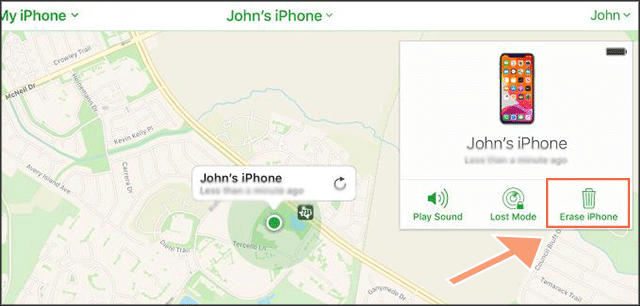
Way 4: Unlock an iPhone X with a Professional Tool
If you have a second-hand or used iPhone X with a locked screen, you may fail to unlock it with the above ways. In this situation, how can you bypass the locked screen in iPhone X without a passcode? You can use a professional tool like iSunshare iPhone Password Genius. This tool offers a simple click-through process that enables users to remove screen locks from iPhone devices effortlessly. It doesn’t matter if you enter wrong passcodes several times and make the iPhone X disabled.
iPhone Passcode Genius is compatible with almost all iPhone series devices, including the popular iPhone 15, 15 pro, and so on. This tool has no requirement for technical skills so everyone can get into the iPhone in a few minutes.
Steps to Unlock iPhone X with iPhone Passcode Genius
Step 1: Download iSunshare iPhone Passcode Genius and install it on the Windows PC.
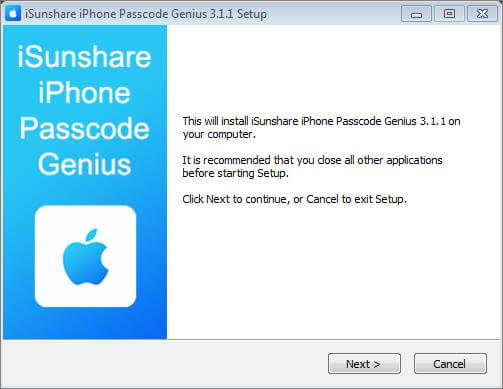
Step 2: Click Unlock Lock Screen > Start > Next on the continuing interface.
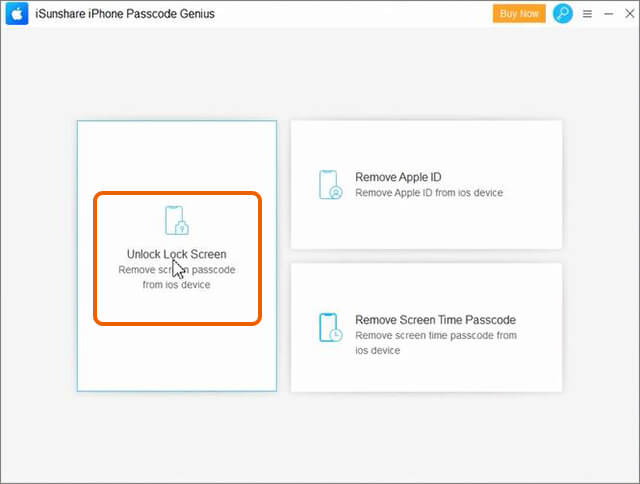
Step 3: Click Download to download the firmware package. If you have the firmware package on your computer, just click Select to add it.
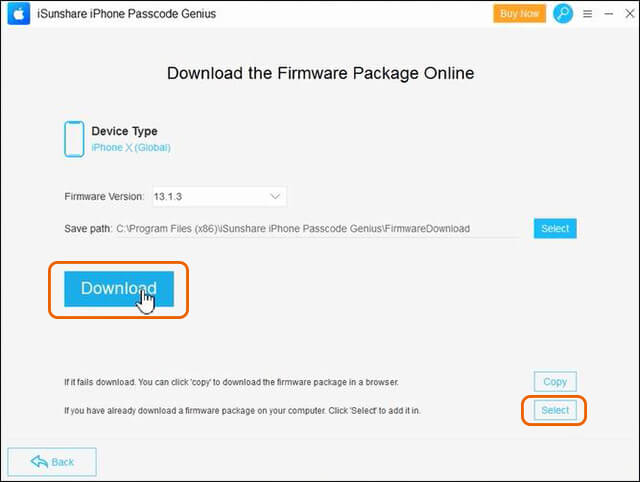
Step 4: Click Unlock to move onto the iPhone lock screen passcode removal process.
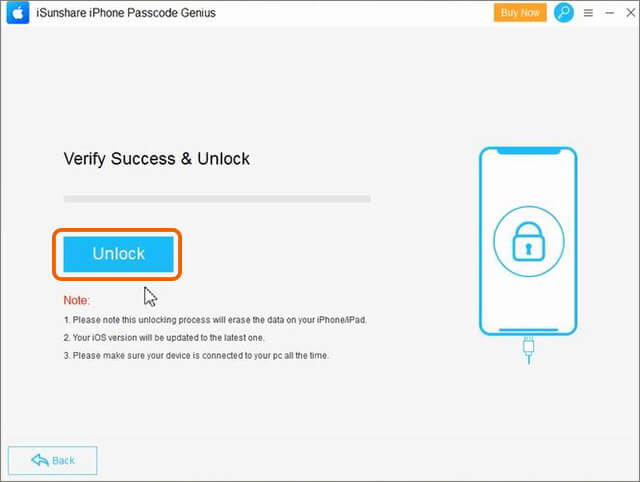
Step 5: Your iPhone X is unlocked and you can click the Done button to end the process. At last, disconnect your iPhone X from the computer and customize the settings of the iPhone according to your preference.
Way 5: Unlock an iPhone X without Computer
If you want to unlock the iPhone X/11/12/13/14/15 series without a passcode /Face ID or computer, how can you realize it? Now, Apple makes it come true for your iPhone in iOS 15.2 or later. You can unlock your iPhone X with the iPhone reset option when your iPhone X is activated with an Apple ID and you know the Apple ID password.
Step 1: When you see the iPhone Unavailable screen, choose the Erase iPhone option at the bottom. It will tell you this operation will erase all contents and settings. Tap Erase iPhone again to confirm.
Step 2: It asks you to enter the Apple ID password linked to this iPhone. Just do it.
Step 3: In seconds, it warns you that all the data on this iPhone will be permanently erased. Tap Erase iPhone on the prompt to reset your iPhone X and unlock it.
For those who have updated the iPhone to iOS 17, there will be a little difference. The Erase iPhone option is changed into the Forgot Passcode option. You can get the Start iPhone Reset option after choosing the Forgot Passcode.
If you have changed the screen passcode within 72 hours, Apple enables you to create a new passcode with the previous passcode. But you should make sure the previous passcode is not expired.
Conclusions:
You can choose from these 5 ways to unlock the iPhone X if you forgot the passcode. The easiest way is to use iPhone Passcode Genius as it works no matter whether Find My iPhone is on or off and it requires nothing. In addition, its success rate is high.
Related Articles:
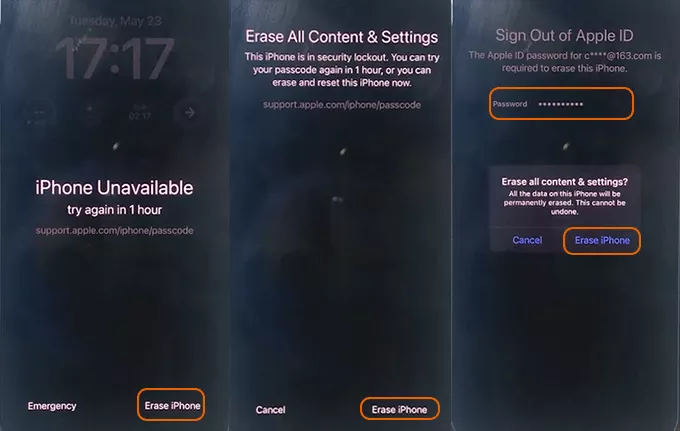
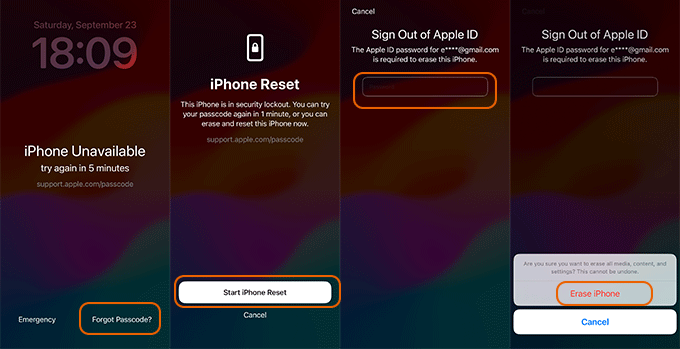
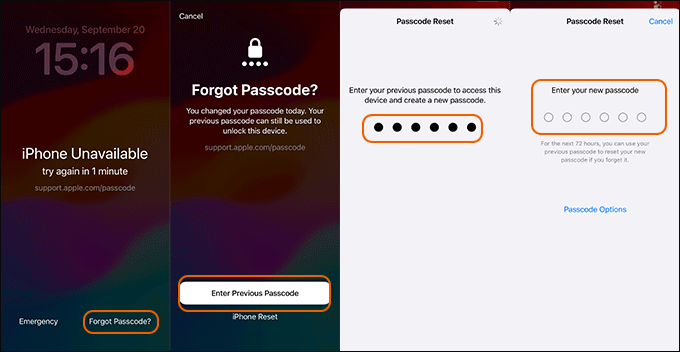
The SIM card has locked. Please power cycle the device and if the problem persists contact Customer I bought new iPhone8 plus and then I changed the SIM to my new phone it said the SIM has locked please power cycle the phone. I tried to power cycle already but it’s not working(no service). Reply.
You can find solution here: https://support.apple.com/en-us/HT201529
Can I unlock iPhone 4.Icloud and password is locked.I fprgot
Yes, you can use iPhone Passcode Genius to unlock the iPhone 7 that the iCloud and password are locked. It is better to use the Unlock Lock Screen function to unlock the iPhone. It will erase all your data and settings after unlocking so that you need to activate it again with the new iCloud/Apple ID account. This software can apply to iPhone 4/5/6/7/8/X series phones.