“I updated my macOS Catalina 10.15, which is newly released by Apple. But after that, the BitLocker encrypted drive cannot be recognized by your software—BitLocker Genius. I’m sure that it works on the previous macOS. Now, how can I solve this issue?”

Yes, Apple released macOS Catalina with the new security feature. Now if you want to access a user’s files/folders you need to gain full permission. Therefore, for the BitLocker drive, you need to enable the full disk access for the software—BitLocker Genius. How can we give full disk access for mac software like BitLocker Genius? You will get the step-by-step tutorial below.
How to Enable Full Disk Access for BitLocker Genius on macOS Catalina
Step 1: Firstly, click the Apple icon on the top left corner and then choose System Preference. Or you can find System Preferences from the Dock panel on the bottom.
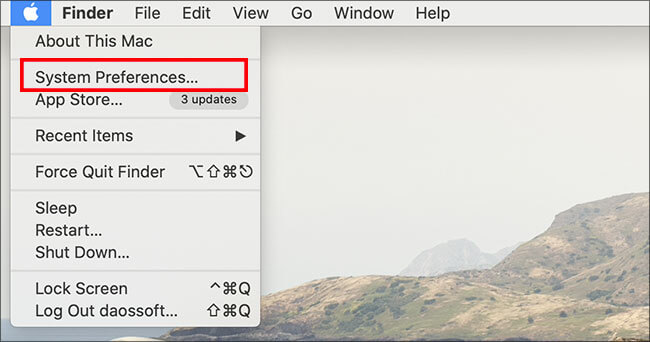
Step 2: Next, you will see many setting on the interface, such as Dock and Spotlight. You should select Security & Privacy on System Preferences interface.
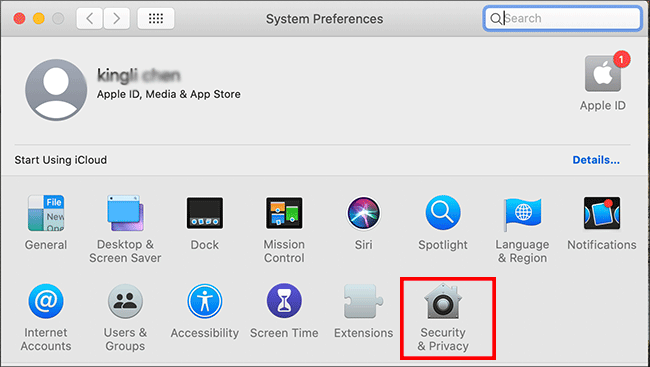
Step 3: On the Security & Privacy interface, you need to click Privacy on the top menu. After that, you will see the many options for privacy settings. Click the Full Disk Access option and you will find that the settings are locked. Next, you need to click the lock to make changes.
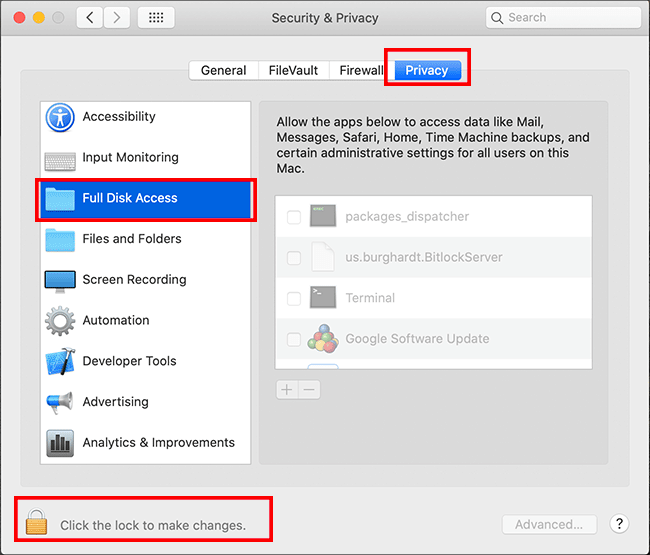
Step 4: Here in the pop-up window, you need to enter the password to allow the changes. Afterward, click the Unlock button to continue.
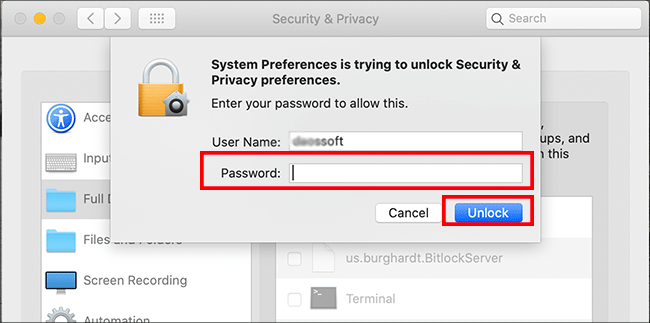
Step 5: Now the settings are unlocked. And you can click the “+” icon to add an application to access data.
![]()
Step 6: In this interface, click the Application on the left menu, and then select your BitLocker Genius. Finally, click Open to go ahead.
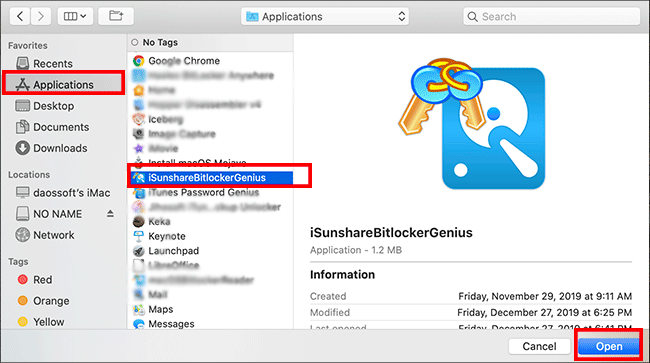
Step 7: In the end, you will see BitLocker Genius on the list. You can close the window and restart the computer. Then launch iSunshare BitLocker Genius to unlock the BitLocker encrypted drive.
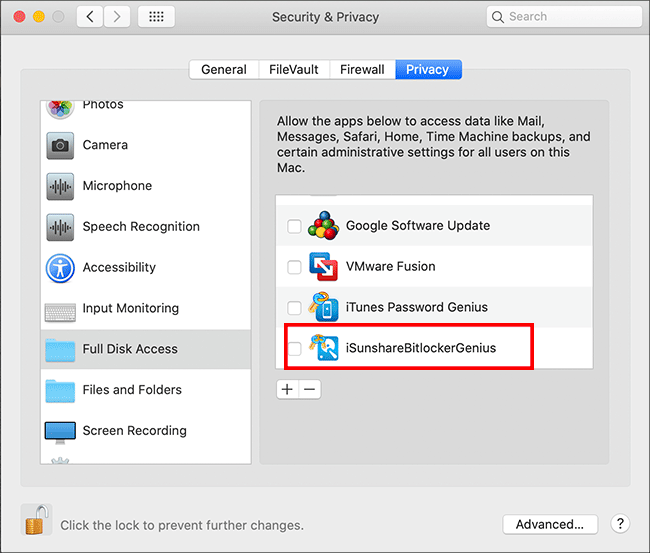
Tips: If you find the installed version of FUSE is too old, you can access System Preference > FUSE > Update FUSE. In this way, you can easily use BitLocker Genius to unlock the BitLocker drive on macOS Catalina.
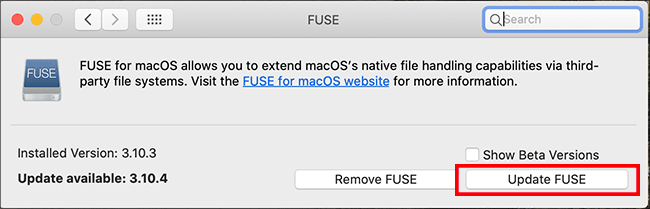
Here we attach a video tutorial below to display the whole process for you to use BitLocker Genius on macOS Catalina:
https://www.youtube.com/watch?v=X64c8fEmWTI
Related Articles:
This did not solve my problem, the drive will not unlock.
You can give more details to support@isunshare.com and get help.