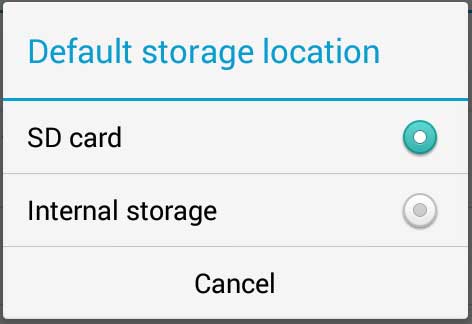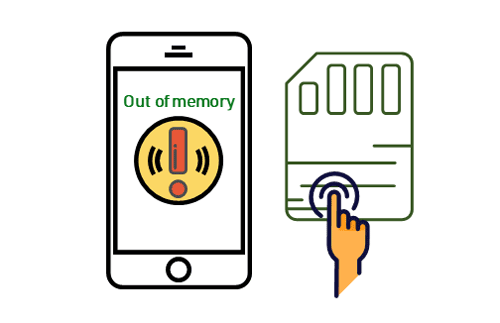
If you find your android phone run slowly, you can add a micro SD card to android phone, and set SD card as default storage android phone to speed up your phone.
Step by Step Guide to Set SD Card as Default Storage on Android:
1. For most of Android phones, follow these instructions: Setting -> Storage ->Default Storage location -> set SD card as default storage.
2. For some android phones: Setting -> Device (More) -> Storage ->Default Storage location -> set SD card as default storage.
3. For Samsung phones: Camera -> Menu -> Setting -> Storage -> set SD card as default storage. or Internet -> Menu -> Setting -> Storage -> set SD card as default storage.
Tips 1: After setting SD card as default storage, the app will be installed to SD card, the photo, video, audio will be saved to SD card, and the downloaded file will be saved to SD card.
Tips 2: After setting SD card as default storage, if you still find your android run slowly, I recommend you uninstall the apps installed on internal storage, and reinstall them to SD card.
Related Articles:
- Four ways to speed up Android phone performance
- How to add a Micro SD Card to android phone
- How to uninstall an app on android phone