What is a Windows Live ID?
It is an ID composed from an email address and password, which you can use to login to most Microsoft websites or services (Hotmail, Xbox Live, SkyDrive and Messenger, Zune), get access to Windows 8/10 features(Skydrive and APP Store), and sign in Windows 10/8.1/8 computer while it is also called Microsoft account.
Therefore, while you forgot Windows Live ID password, probably you have lost access to Microsoft services, Windows features or your Windows PC. And if you want to regain the access, you would have to reset forgotten Windows Live ID password.
Now in this article, 4 ways will be introduced to find Windows Live ID forgotten password. Just follow and you would find one appropriate.
- Windows Live ID password reset tool
- Windows Live ID password reset online service
- Xbox One console
- Xbox 360 console
Way 1: Reset Windows Live ID password with a third-party tool
While Windows Live ID (Microsoft account) is Windows 10/8.1/8 login user, third-party password reset tool, iSunshare Windows Password Genius Advanced could help to directly reset forgotten Windows Live ID password easily with one click on your PC.
First, burn the third-party tool into bootable USB flash drive.
- Get the third-party tool and install, then run on another accessible computer.
- Insert writable USB flash drive into computer, and select it as burning device on iSunshare program.
- Tap on “Begin burning” button and wait for burning successfully iSunshare program into USB.
Second, reset Windows Live ID forgotten password on your PC.
- Plug the USB boot disk into your PC, enter PC BIOS settings and set PC boot from USB drive.
- Instantly iSunshare Windows Password Genius Advanced runs on your PC.
- On the iSunshare program, Windows Live ID (Microsoft account) and other accounts are listed.
- If you want to reset Microsoft account password, just select Microsoft account with one click on “Reset Password“. You will be prompted Windows Live ID password will be reset to “iSunshare@2012”. Then tap on “Yes” button to make sure Windows Live ID password reset.
Now reboot your PC and exit USB drive, in order to prevent PC restarting from USB. When Windows Live ID appears on Windows 10 login screen, you can enter its new password to sign in.
Note: This third-party tool iSunshare program also works when you forgot Windows 10 admin password without disk.
Way 2: Reset Windows Live ID password via online Microsoft service
If you forgot Windows Live ID password, you could also directly reset forgotten password online with Microsoft service.
1. Run Internet Explorer and go to following webpage on another computer.
https://account.live.com/pw
2. Select the reason “I forgot my password” on screen “Why can’t sign in“. Click Next.
3. Enter Windows Live ID (Microsoft account) and characters in field to verify you are not a robot.
4. On next screen, select a way to verify your identity. And type it again to verify it is just your email address or phone. Then tap on Send code button.
5. Check your email or phone, and enter security code on Enter your security code screen.
6. Now you can enter new password twice to reset for Windows Live ID.
Besides above two common ways, following two methods are also alternative for Windows Microsoft account password reset while you have Xbox One or Xbox 360, both of which are home video game console developed by Microsoft.
Way 3: Reset Microsoft account password from Xbox One console
If you forgot your Microsoft account password, you can get the option to directly reset Microsoft account password while you ask for a password on Xbox One console.
1. Select I forgot my password button on Xbox One console while you need to enter password.
2. Enter the characters you see on next screen. If you cannot see clearly, click “New characters” to get and type again.
3. On next Show that you’re you screen, select a contact method that you can receive security code to verify your identity. Usually email address or phone number is alternative.
4. Check your phone, email (or authenticator app) for security code and enter it in “Check your phone” or “Check your email screen”.
Tips: If you activated Two Step Verification for your Microsoft account, you’ll need to request and enter the security code twice, using a different contact method each time.
5. On Pick a password screen, enter new password you want to reset for Microsoft account. And on One more time screen, re-enter the same password to confirm.
That’s your Windows Live ID (Microsoft account) password has been reset. You can sign in Xbox One now with Microsoft account new password.
Way 4: Recover Microsoft account password from Xbox 360 console
If you haven’t remember Windows Microsoft account password, as you are downloading your profile or signing in with a saved profile in Xbox 360 console, you can also request a Microsoft account password reset.
1. Select Forgot your password? from the Download Profile or Sign In screen. This will open a browser window.
2. Select a reason to explain why you have this trouble. Click Next button.
3. Enter the email address you want to use to sign in Windows with Windows Live ID. Click Next button.
4. Enter code Microsoft provided and click Next button to go on password reset.
5. Select a way to get security code on We need to verify your identity screen. Then tap on “Send code” button.
6. Check the way (phone, email or authenticator app) for security code and enter it in the field on screen of “Check your phone” or “Check your email“.
Similarly, you would need to request and enter security code twice like on Xbox One while you have activated Two Step Verification for your Microsoft account.
Tips: In the above password reset process on Xbox 360, you would find browse experience is required on the console. But don’t worry suppose you are new to using such a controller and navigating IE on the console. These are some tips for you.
Left stick = move cursor; Right stick = scroll; A = select; Y = cancel or exit the browser; B = go back to the previous screen; Left bumper = zoom in; Right bumper = zoom out
Related Articles:
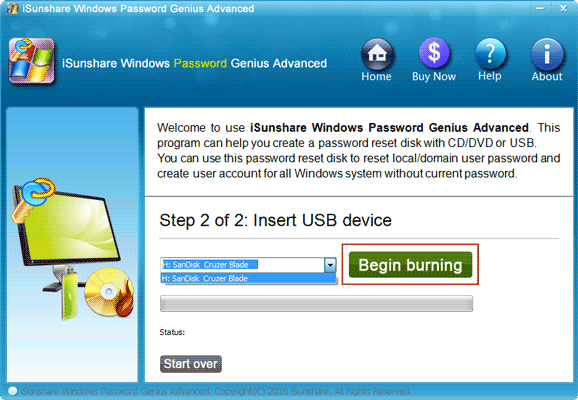
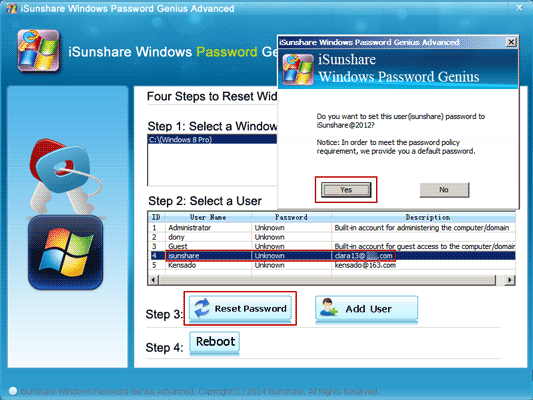
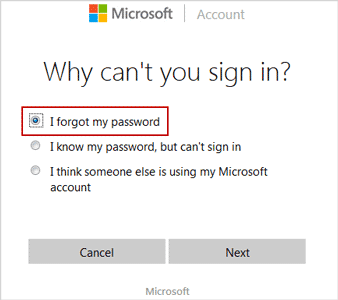
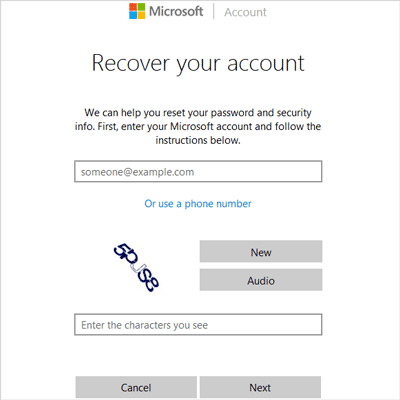
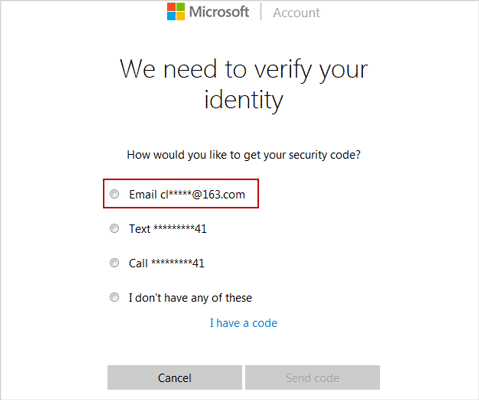
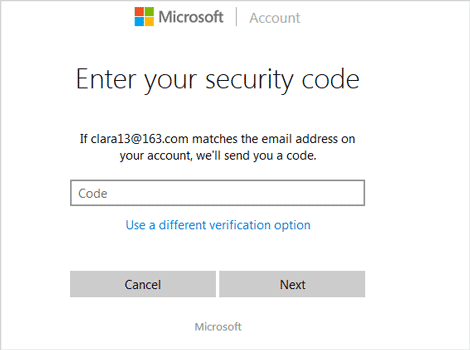

This really answered my problem, thanks!