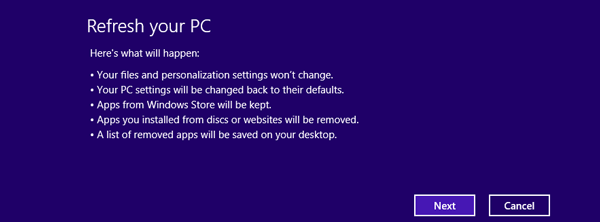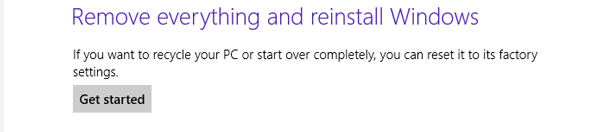Since the Windows Surface Tablet appears, tablet has brought many changes on Windows operational system, including Windows 8. As the newest Windows OS user, maybe you have encountered different kinds of problems. However, no matter what you met, such as forgot Windows login password, the most original and the important way to reset Windows 8 tablet is to restore and reset Windows 8 tablet to factory settings.
Windows 8 has built in tools to restore your pc to its original state. And this contains restoring Windows registry to original status. So you can use this to reset Windows 8 accounts and password. We all know that if Windows 8 Tablet restore to factory settings, the automatic account is Administrator without password. So part of the following procedure can also be used if you don’t remember the password or if you need to reset the Windows 8 Tablet to Factory defaults for someone else to use.
Scene 1: Restore Windows 8 tablet to factory settings when access Windows 8
- 1. Move the mouse to the top-right of the window, choose Setting and you will find “Change PC settings” on the lower-right of the window.
- 2. Click it to enter PC setting surface, choose “General” and option “Refresh your PC without affecting files” for you.
- 3. Press “Get started” to begin refreshing
Sometimes you want to keep your personal files like documents, photos, videos and other data as it is, you want to restore your windows files only. Use this option to refresh windows 8 to its original installation. This is also helpful if your machine becomes slow. Make sure to back up your data just in case.
If you want to restore it to factory settings, you have to choose another option “Remove everything and reinstall Windows”, click “Get started” to restore Windows 8 to the default settings.
Scene 2: Restore Windows 8 tablet to default factory settings without logon Windows
When you couldn’t login into Windows 8 tablet, restart it and press Shift when power on Windows 8 tablet. You will enter the surface where three options are provided. Choose Troubleshoot Option, and then choose the first option, “Reset your PC” pops up, click “next”. Until there are two options for you, choose the second to begin factory settings restore.
The above introduce how to restore Windows 8 tablet to default Windows settings in both cases. You maybe also like Windows 8 password reset on tablet PC:
Get access to Samsung 700t after Windows 8 password forgotten
Reset Windows 8 password on PC and Tablet
How to reset password on Acer Iconia Windows 8 tablet
Forgot Dell Latitude Tablet Windows 8 Password – How to Reset