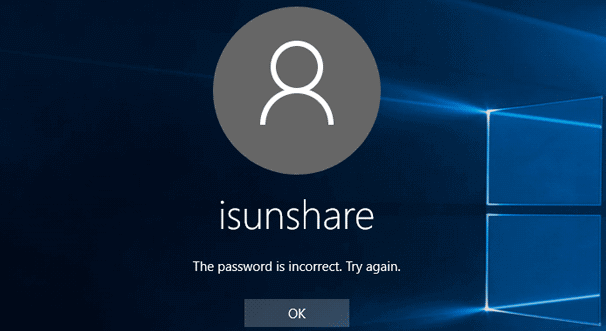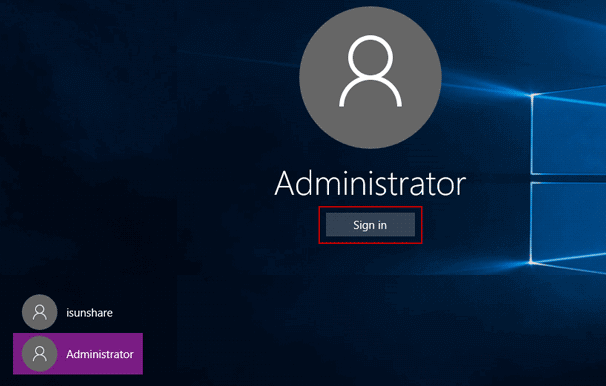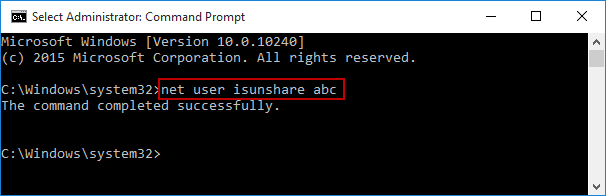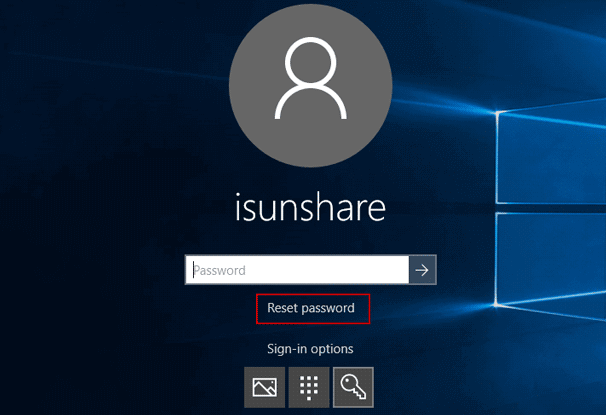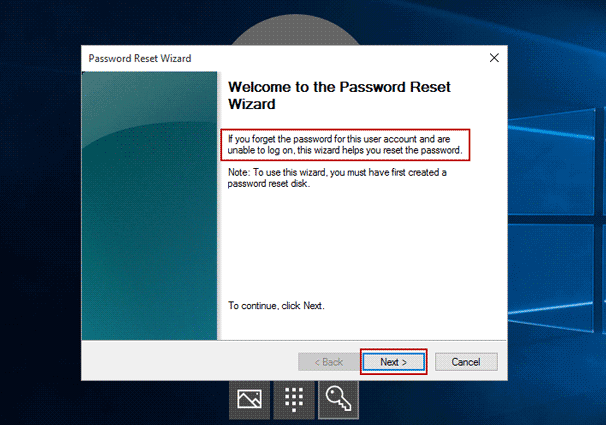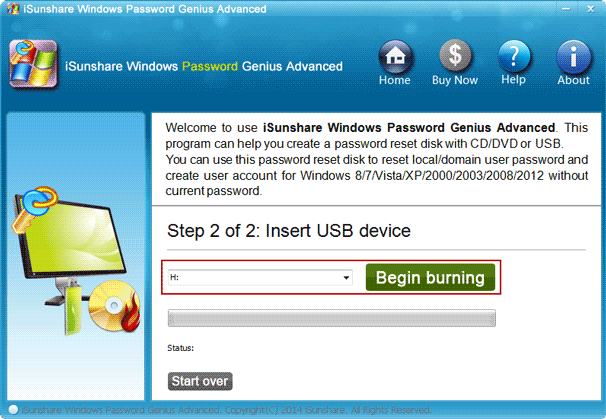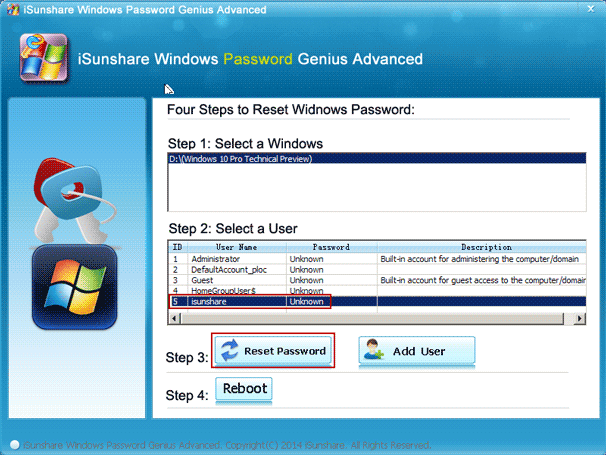Forgot Dell XPS 8700/8900 desktop password? Do you know how to reset Windows 10 desktop password for Dell XPS 8700/8900?
From the image above, we know the Dell XPS desktop login account is a local account. So now we can follow the methods below to reset Dell XPS 8700/8900 desktop Windows 10 local account password.
- Sign in with built-in administrator and reset Windows 10 password with command
- Reset Dell XPS desktop password with password reset disk created with two ways
Method 1: Reset Dell XPS desktop Windows 10 password with built-in administrator
First, sign in Dell XPS desktop with the enabled built-in administrator.
Select built-in Administrator on login screen and click Sign in button. Then you will get access to Dell XPS desktop without password. However, if it is not enabled, you would not see it. Then you cannot take this method to reset Windows 10 password for Dell XPS desktop 8700/8900.
Note: How to enable built-in administrator in locked Windows 10
Second, reset dell XPS desktop password with command for Dell XPS 8700/8900.
- Press Win + X and choose Command Prompt (Admin) to run command prompt.
- On Command Prompt window, type net user command and press Enter.
net user isunshare abc
For example, if you want to set a new password abc for user isunshare, you can type above command.
- Successfully reset Windows 10 local account password for Dell XPS 8700/8900.
Tips: If you have another admin account available on login screen, you can choose it instead of the disabled built-in administrator to sign in Dell XPS desktop and then run command prompt to reset Windows 10 forgotten password.
Method 2: Reset Dell XPS desktop Windows 10 password with reset disk
As is known, password reset disk can reset Windows password easily for locked desktop/laptop/tablet. And we know it can be created on accessible Windows computer.
If you have created password reset disk on accessible Dell XPS desktop, now you will just need to click Reset password button on login screen after you typed a wrong password. And follow Password Reset Wizard to do.
If you have not, you also can burn such a password reset disk now on another accessible computer, as long as you have password recovery tool, such as Windows Password Genius Advanced. And follow Windows Password Genius Advanced user guide to do.
Step 1: Create password reset disk with Windows Password Genius Advanced.
On another accessible computer, go to Windows Password Genius information page on iSunshare website. Download trial version or pay for full version of Windows Password Genius Advanced.
- Install and run it on the computer, then insert writable USB flash drive into this computer.
- Choose media type USB device and select plugged USB drive.
- Click Begin burning button to format USB drive first and then burn password reset disk into it.
Step 2: Boot locked Dell XPS desktop from reset disk (USB drive or CD/DVD).
- Insert the burned USB drive into your Dell XPS 8700/8900 PC.
- Turn on (or restart) your computer. When the DELL logo is displayed, press F2immediately to access the UEFI Setup.
- Navigate to the Boot tab by using the arrow keys of the keyboard. Disable Secure Boot and enable Load Legacy Option Rom. Change Boot List Option from UEFI to Legacy.
- Save your changes and exit BIOS. The computer will restart automatically. When you see the DELL logo again, repeatedly press F12 until the Boot Options menu appears.
- On the Boot Options menu, choose the device you want to boot from. For example, if you want to boot from USB drive, highlight USB Storage Device and press Enter.
Step 3: Reset forgotten Windows 10 local account password for Dell XPS 8700/8900.
After a while, Windows Password Genius Advanced runs on locked Dell XPS 8700/8900 PC, and lists all local user accounts. Select the account you wish to reset a password, and click Reset Password button. It will reset forgotten Dell XPS PC password immediately.
Reboot your Dell XPS PC and exit the USB drive. Remember to change the Boot List Option back to UEFI in BIOS. You can then log in to your Windows 10 system without password.
Tips: Surely if Dell XPS 8700/8900 desktop login account is Microsoft account, above methods would not work. But don’t worry. There has been a way provided specially for Microsoft account password reset. Just go to Microsoft account password reset page, and follow the wizard to do.
Related Articles: