When we enable read only feature in PowerPoint presentation, we do not want any changes from others. But if you get a PowerPoint presentation from others and want to remove/disable read-only mode, how can you do? Now in this article, we will list possible cases for you to remove or disable read only in PowerPoint presentation.
- Case 1: The PowerPoint is marked as final for read only
- Case 2: The PowerPoint is restricted editing and you have the password
- Case 3: Without password, you can only reach the read only PowerPoint presentation
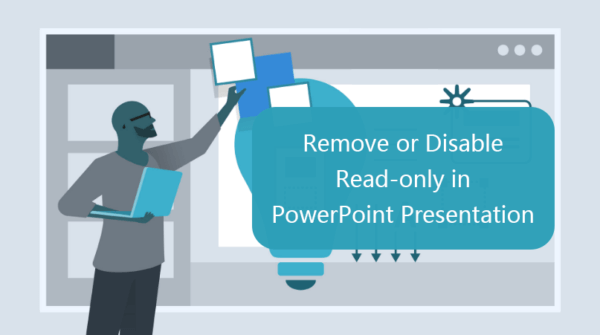
Case 1: The PowerPoint is marked as final for read only
If your PowerPoint presentation is set with Marked as Final, you will see a yellow message bar at the top of the presentation as the screenshot shows. You can click Edit Anyway to edit the presentation every time.
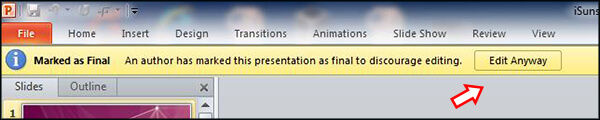
For you to disable read-only in future reading, you can go to File> Info > Protect Presentation > Marked as Final. After that, you need to save the changes in presentation. Next time, you can directly open and edit the PowerPoint presentation.
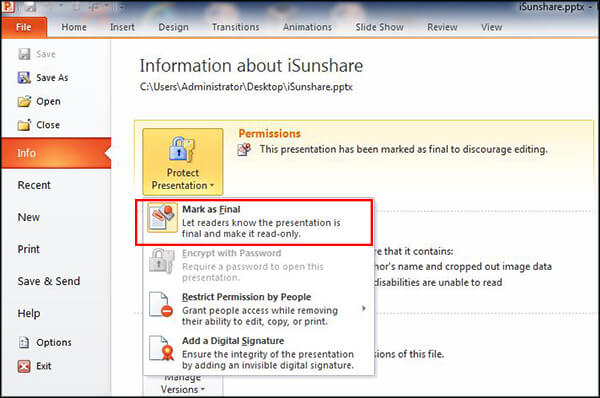
Case 2: The PowerPoint is restricted editing and you have the password
When you have the modify password, there are multiple methods to remove read only restriction from PowerPoint presentation.
Step 1: Directly enter the password to open the presentation.
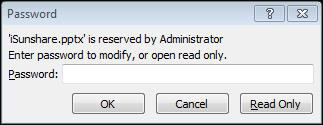
Step 2: Click File > Save as on the left top corner.
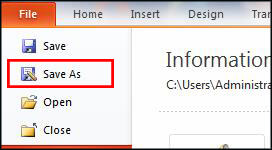
Step 3: Click Tools > General options in the Save as interface.
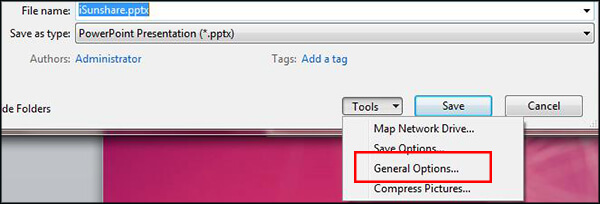
Step 4: Delete the password in Password to modify filed and then click the OK button.
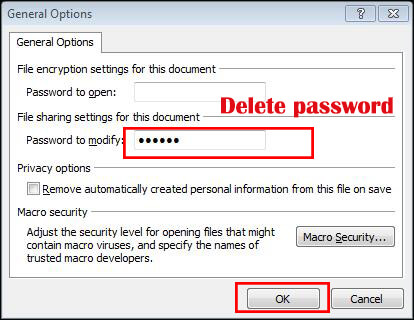
Step 5: You will be backed to the Save as interface, click the Save button and confirm this operation.
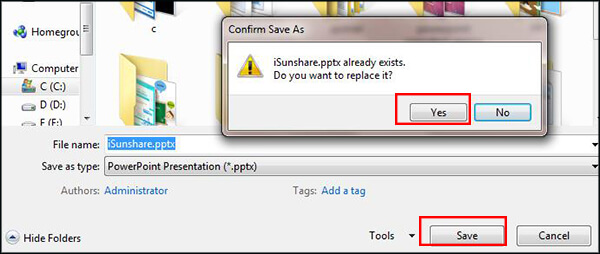
After that, the read-only password is removed and it is convenient to edit the presentation content.
Case 3: Without password, you can only reach the read only PowerPoint presentation
If you forgot or lost the editing password, how can you get rid of the password restriction to edit the read only PowerPoint presentation? You need the PowerPoint read only password remover. iSunshare PowerPoint Unprotect Genius is highly recommended here. This software can remove read only password from PowerPoint 97/2000/2003/2007/2010/2013/2016/2019 presentation.
Step 1: Open the software and click the Add button to import the read only ppt/pptx file.
Step 2: After the file is listed in the File Name box, you can click the Start button.
Step 3: In the end, you will get the unprotected PowerPoint presentation under the source presentation, which you can open it without password restriction.
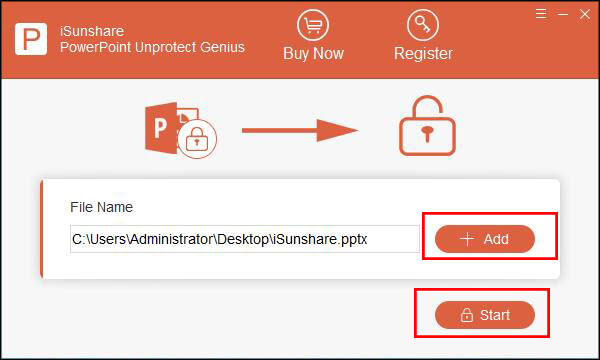
If your PowerPoint presentation is in .*ppt format, you will get the editing password recovered in the end. Then, you can enter the password and follow the steps in Case 2 to disable read only mode.
Related Articles:
Thanks for this post, it is quite helpful to me! Ways easier to understand than anything else out there. I think, the password to open PowerPoint will be more difficult to remove or recover than the editing password.