Don’t like the user name set in Excel 2016/2013/2010 for comments? This post is intended to introduce how Excel users could change or remove author name of specified comment, or all new or existing comments.
- Change author name for one specified comment
- Change author name for new comments by Excel Options
- Change/Remove author name of existing comments with Kutools
Change author name temporarily for specified comment:
When you edit the comment in Excel, author name also can be changed at the same time.
- Select the cell you want to change comment author.
- Click Review tab and choose Edit Comment option in Comments group.
Then you can edit the comment and change the comment author name.
But if you don’t like to change the author name every time when you add comment, how can you do? Now let’s learn to change author name of new or existing comments permanently.
Change author name of new comments:
If you don’t want to use the same author name in new comments, follow the steps to change new comment author name.
1. Click File > Options in Excel 2016/2013/2010 or click Office button > Excel Options > Popular in Excel 2007.
2. In Excel Options dialog, click General in the left pane, and then go to Personalize your copy of Microsoft Office in the right pane, change the User name to new one and click OK.
From then on, you can add new comments with new author name.
Change author name of all existing comments in workbook:
If you want to change existing comments author name, Kutools for Excel would help you to do easily.
1. Open the workbook you want to change the existing comment owner name.
2. Click Kutools > More in Editing group, and select Find/Replace Comment Text.
3. In the Find/Replace Comment Text dialog, set parameters like these.
Scope: select All sheets if you plan to change author name for all the comments in this workbook. If not, just select the Active sheets to do for the sheet you are inside.
Find text in comments: enter old author name in existing comments.
Replace with: enter new author name to replace old one in existing comments.
4. Click Replace and OK button and all existing comments author name are changed to specified one.
If you don’t want author name appear in any existing comment, just follow the steps to remove comment author name in Excel.
Remove author name of existing comments in Excel:
1. In opening workbook, click Kutools > More > Remove/Add User Name in Comment.
2. In the Remove/Add User Name in Comment dialog, set some parameters.
Scope: select All sheets from drop-down list for all the comments in this workbook, or choose Active sheets for the current sheet.
User Name: enter the user name that you want to remove from existing comments.
3. Click Apply and OK button on pop-up dialog, and existing comment user name are removed.
Related Articles:
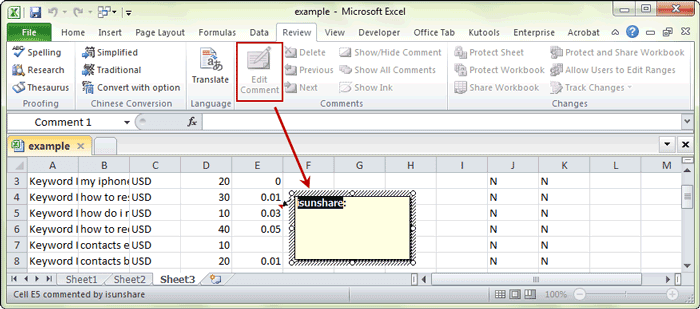
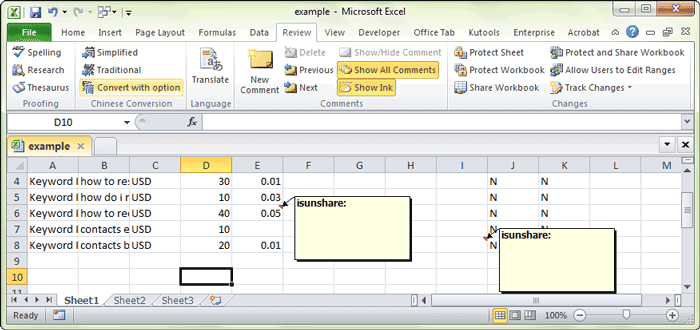
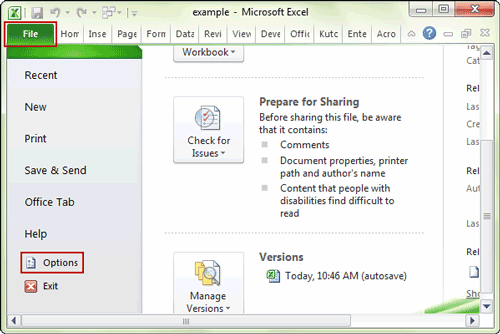
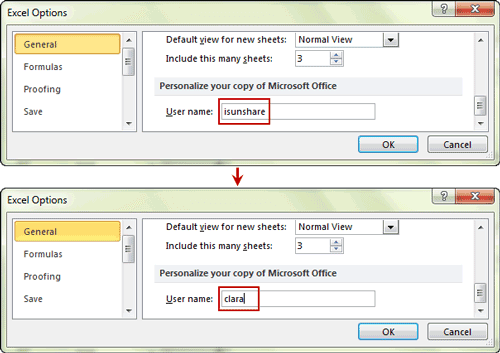
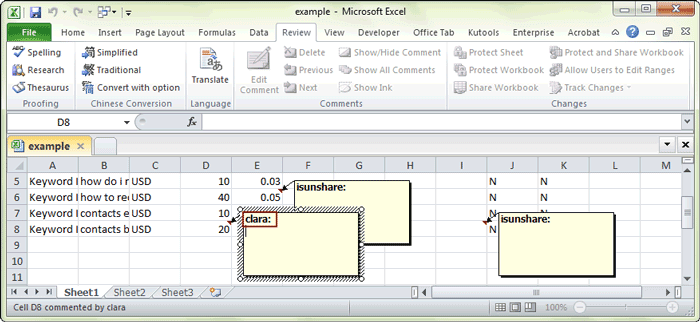
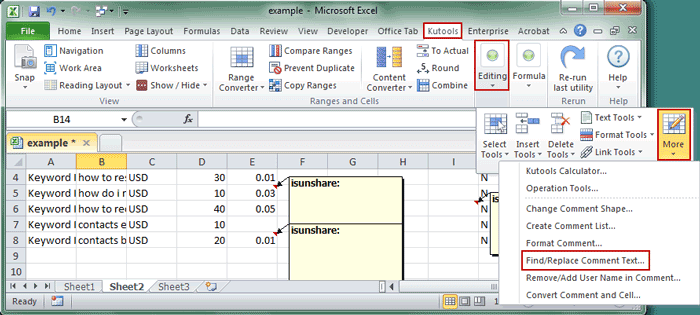
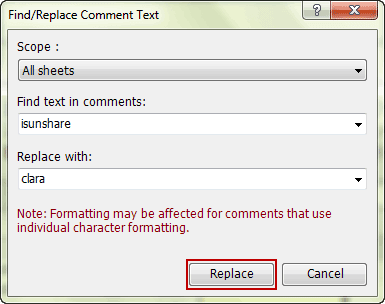
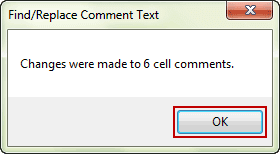
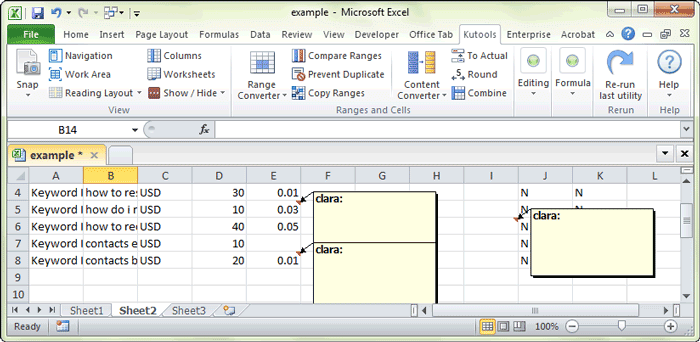
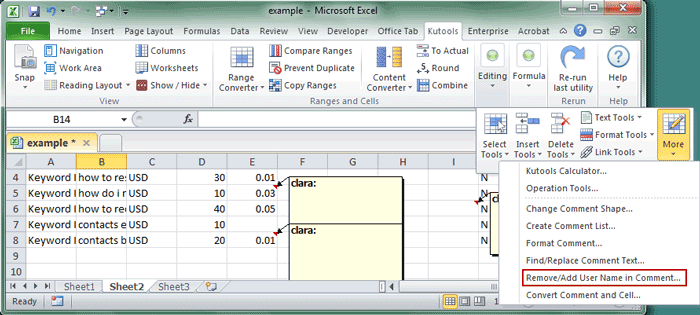
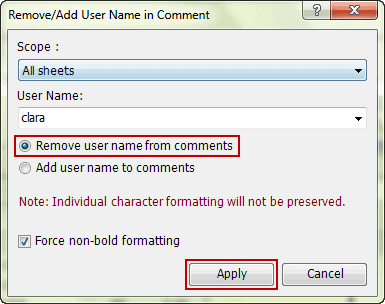
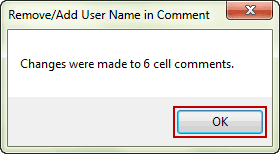
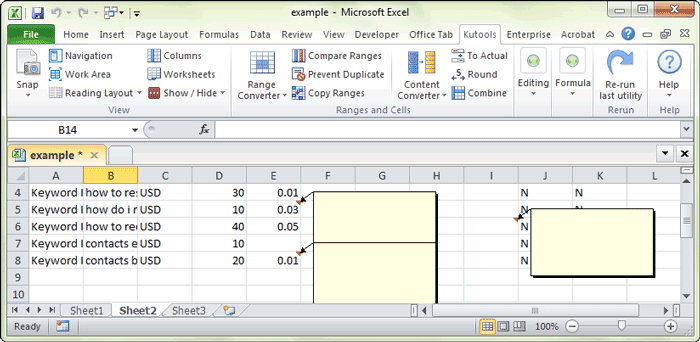
Pretty! This was an incredibly wonderful post. Many thanks for providing
these details.