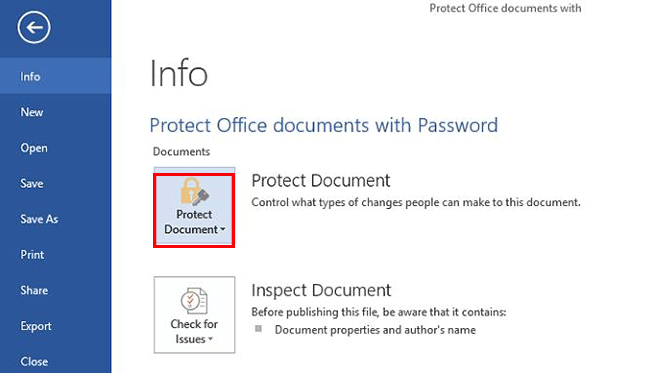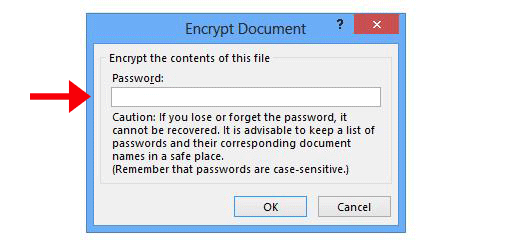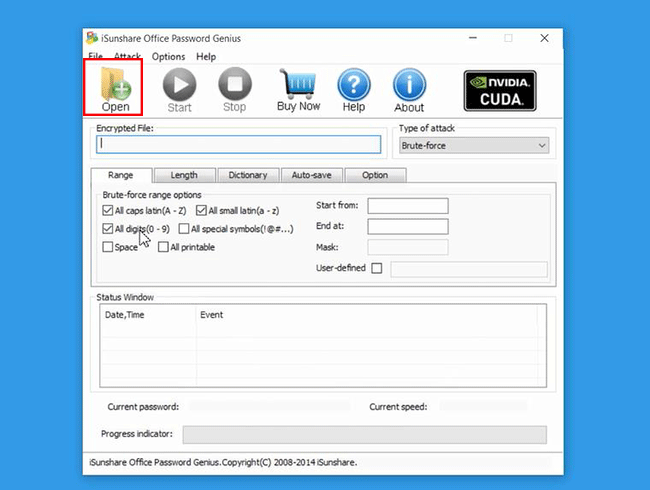As technology develops, people put more emphasis on network security. And for the computer users, they get worried about their own privacy on the Internet, especially for the Email and files transmission through the Internet. Therefore, it is necessary to make powerful security protection for your Email or files. Today, we will illustrate how to password protect Microsoft Office files.
Considering the network security, we will introduce how to set security protection for Microsoft Office 2013 documents. At the same time, for those who received the password-protected Office files, we will tell you how to open it when you forgot the encryption password.
How to protect Office files with password
Here, I will take the Word document as an example. For the comprehensive tutorials on Word/Excel/Access/Outlook/PowerPoint file, you can get details to encrypt Office file here.
Step 1: Open the Word document and click on the File option. You will find a Protect Document option here.
Step 2: Click the option and you are offered below options: Mark as Final, Encrypt with Password, Restrict Editing, Restrict Permission by People, Add a Digital Signature. As we want to protect the file with a password, you should choose the second option—Encrypt with Password.
Step 3: Here, you are able to set the password for your file. In the Password box, it is better to enter your strong password. And you had better keeping it in mind at any time or writing it down on your notebook.
Step 4: Re-enter the password and click Ok. Then, your Word file is password-protected. You can send it to anyone via Email. Those who do not get the password cannot open it and reach your content.
How to remove the restriction of Office files
If you get the encrypted Office files and keep it on your laptop, but unfortunately, you forgot the password after several days, it is better to remove the restriction of those files so that you can reach the content. We collected several solutions for different situations here.
1. Recover Office files password with iSunshare Office Password Genius
It is simple to recover Office password with this password recovery software. Just three steps are needed: Import Office file into the software, select the recovery type and click the Start button to recover lost Office word. Everyone can do this to get back the password for Word, Excel, PPT, Outlook and Access.
When you get back the password, you can open the document and follow the above step 2 to get the Password inbox. Finally, you can delete the password so that the file can be viewed by anyone without restriction.
2. Unlock Office password with Macro command
This method applies to Microsoft Office 2007 or lower versions. Create a Macro first with syntax. Enter Macros, view Macro command and run. More detailed operation, reference to how to unlock Excel sheet free.
3. Remove Excel password by editing XML file
The method requires Excel file with xml file. Therefore, if your Excel 2007/2010/2013 file is locked, you can use it to remove Excel workbook or sheet password. The key to this method is to change the file extension to zip. Remove password privilege to excel file descripted in the xml file. And then save it in the zip file, change the file extension from zip to xlsx.
4. Change PPT 2007/2003 Password with WPS
Only apply to *.ppt or *.pps type files. These files are restricted to be edited.
Run WPS to open PPT 2007 file in a read-only mode. And Save as again.
Related Posts: