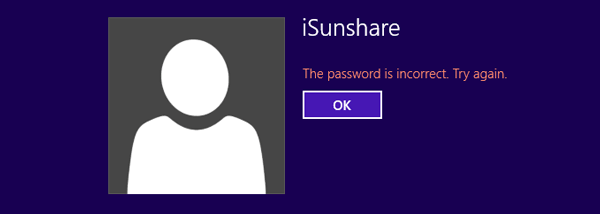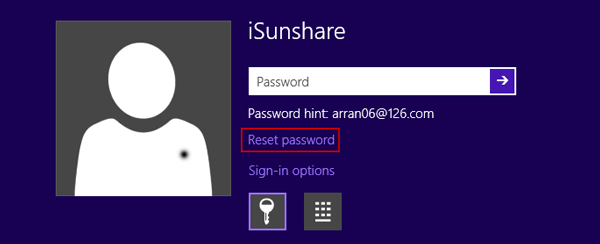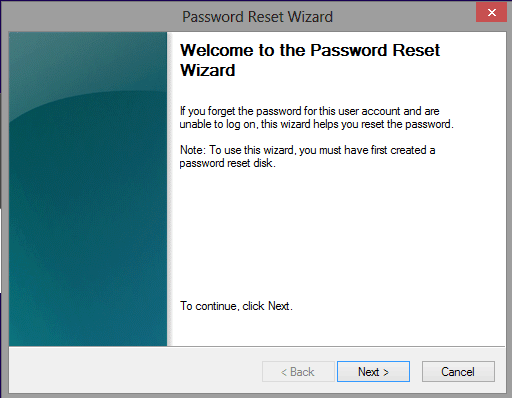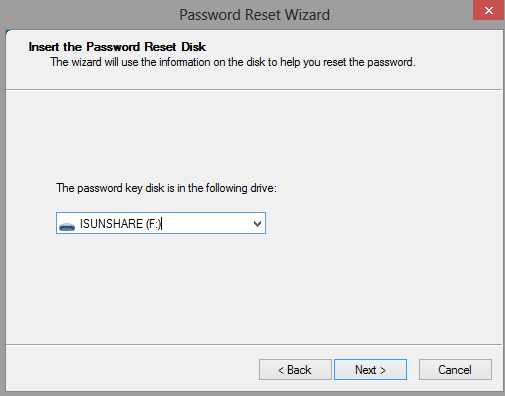I have a laptop I have forgotten password. I remember I have ever created a password reset disk for login user. So how can I login my laptop with reset disk? My laptop is installed with Windows 8.
First, I should congratulate you had the password reset disk, the common but effective disc for Windows 10/8.1/8/7/Vista/XP password reset. Second, let’s learn how to reset laptop forgotten password with disk and login laptop.
Note: If you have not possessed Windows 8 password reset disk, you can reset Windows 8 password without disk or create one now with iSunshare Windows Password Genius Advanced.
Detailed steps are shown below:
Step 1: Start/restart your laptop to enter logon screen, type in a wrong password, and press Enter to go on.
Step 2: Click OK when the message “The password is incorrect” pops up.
Step 3: Click the link Reset password, and Password Reset Wizard pops up. Insert your password reset disk into laptop now. Click Next.
Step 4: Select the appropriate removable device that saves password reset disk from drop-down box, and click Next to continue.
Step 5: Type in new password for login user. Click Next, and then click Finish button to complete the Windows password reset process.
Now you can use the new password to successfully login your laptop.
If you have no reset disk for login laptop after password forgot, probably you can choose other sign-in options available in Windows 8, or reset forgotten laptop password with command in safe mode or installation disc.
Related Articles: