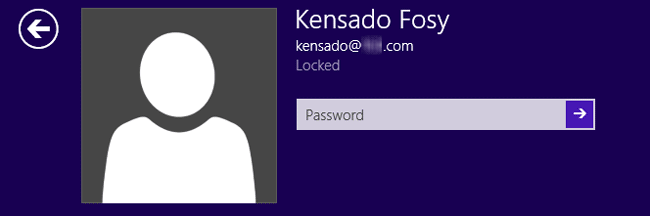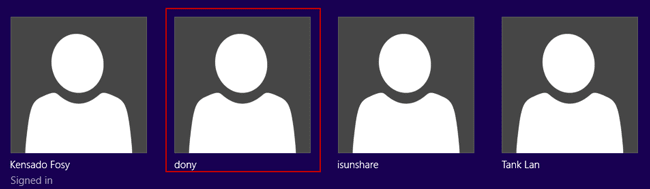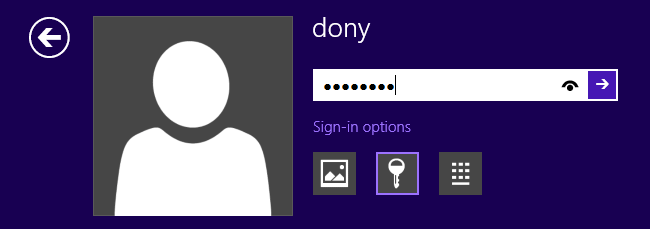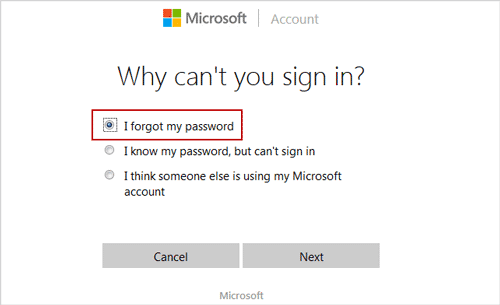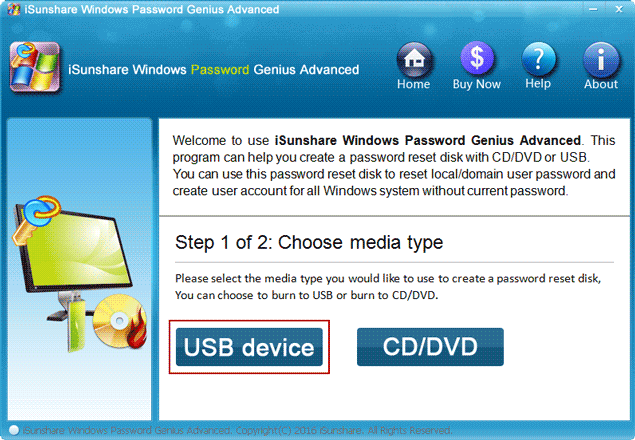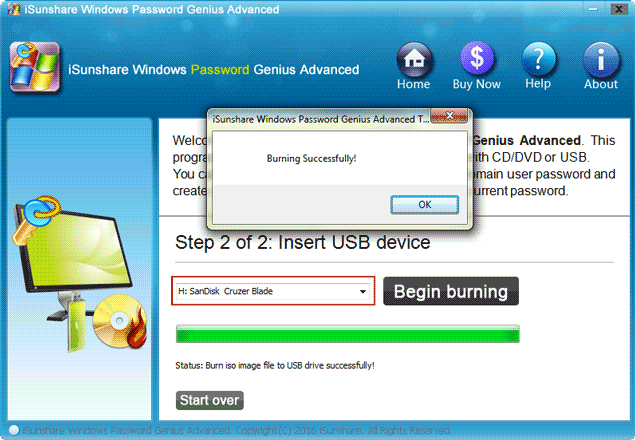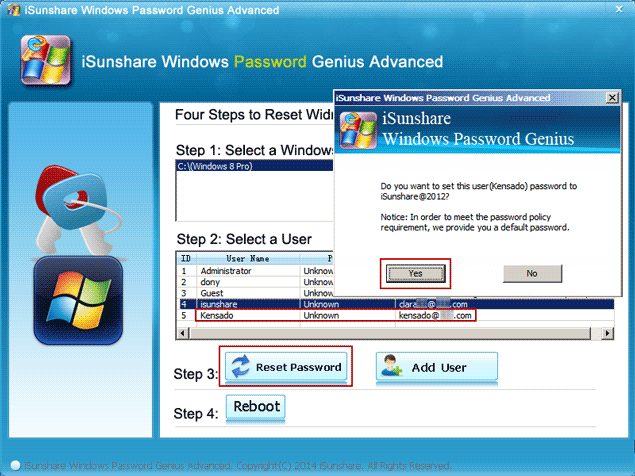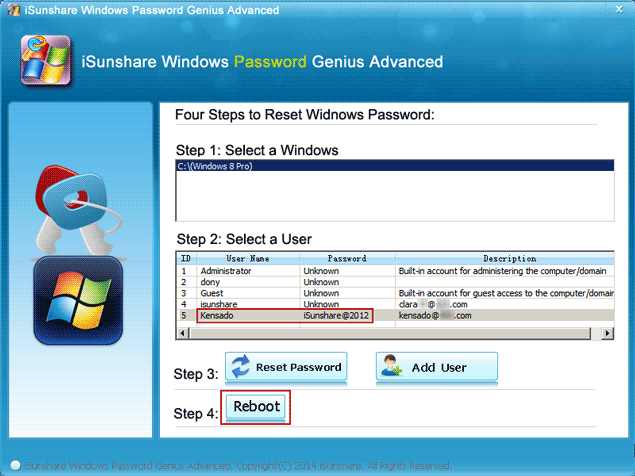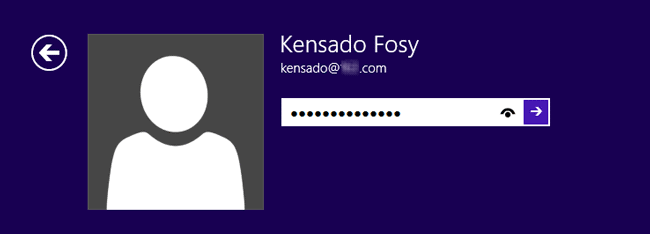My dell laptop is preinstalled with Windows 8 and set login with Microsoft account. But now, I am locked out Microsoft account and there is no Internet access in my home, so how can I sign in Windows 8 again?
Locked out of Microsoft account because of password forgot? If it is, something would become easy to do even though you have no Internet access to reset Microsoft account password on Microsoft page.
Option 1: Directly sign in Windows 8 with local account
1. Click the arrow in the upper left corner of user avatar and you would see all the user accounts you have created in Windows 8 for logon.
2. Select the local account you know password and enter it to sign in Windows 8 dell laptop. At this moment, password key, PIN or picture password are available as long as you have created for this user account.
Option 2: Find available network
Go to somewhere that you can surf online with another laptop. Open Microsoft live account password reset page, and select the reason, then follow wizard to reset Microsoft account forgotten password. At last, start your dell laptop and sign in with Microsoft account new password.
Option 3: Find an alternative method
If you really cannot find available network, powerful third-party password recovery tool, iSunshare Windows Password Genius Advanced version could work instead of Microsoft without Internet access. So you can sign in Windows 8 with Microsoft account again at last.
This alternative method would also require another available PC or laptop, so that you can get and burn iSunshare Windows Password Genius Advanced into a bootable USB flash drive (or CD/DVD-ROM). And then you can run Windows Password Genius Advanced on your locked Windows 8 dell laptop and reset Windows 8 Microsoft account password with it.
Step 1: Burn Windows Password Genius Advanced into USB on another PC/laptop.
After installing and running Windows Password Genius Advanced on another accessible PC or laptop, plug writable USB flash drive into it and click burning device “USB device” on iSunshare program.
From following drop-down list, check and select the USB flash drive you just plugged, and click “Begin burning” button. Wait for few seconds until Windows Password Genius Advanced ISO image file is burned successfully into USB drive. Click OK on pop-up dialog and exit USB drive, and you would get a USB boot disk that contains the iSunshare password recovery program.
Step 2: Run Windows Password Genius Advanced on locked Windows 8 dell laptop.
Just need to set your locked Windows 8 dell laptop from USB boot disk you have burned, Windows Password Genius Advanced would run on the dell laptop and lists all your user accounts, including local account and Microsoft account.
Step 3: Reset Windows 8 Microsoft account password without Internet access.
With option “Reset Password” provided on Windows Password Genius Advanced, local and Microsoft account password reset would be easy for everyone now.
So if you want to reset Windows 8 Microsoft account password without Internet, please select Microsoft account in user list, and tap on option Reset Password, then confirm to reset password to default “iSunshare@2012“.
Step 4: Select Microsoft account on login screen to sign in dell laptop without Internet.
In order to start dell laptop and sign in with Microsoft account new password, now click “Reboot” button on Windows Password Genius Advanced, and exit USB boot disk in time. When dell laptop restarts successfully and login screen appears, select Microsoft account you reset password, and enter its new password. Press Enter and you would be able to sign in dell laptop without Internet.
Tips: If you are locked out of Microsoft account on your Windows 10 PC or laptop, this method also works for you to reset password and sign in without Internet access.
Related Articles: