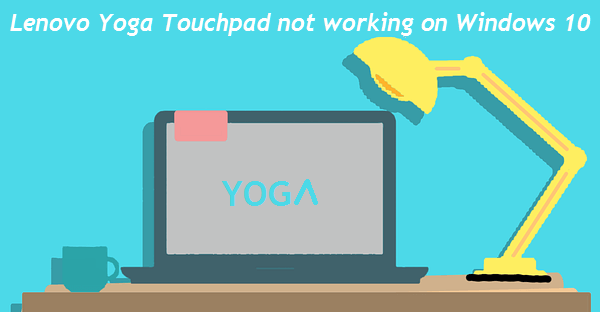
“The touchpad on my Lenovo Yoga 3 laptop is not working on Windows 10. I tried to restart the laptop, but the touchpad still doesn’t work. Is there any easy but effective way to fix the problem?”
Lenovo Yoga is one of the most popular Lenovo laptops. And after searching on the Internet, we find that some Lenovo Yoga users have the problem that their Lenovo Yoga touchpads don’t work on Windows 10. To help these users out of the trouble, we summed up 4 useful ways to fix the problem “Lenovo Yoga touchpad not working on Windows 10” here. If you have the same trouble, just try the following ways to make your Lenovo Yoga touchpad be workable now!
Overview:
- Unlock the Windows 10 Lenovo Yoga Touchpad with Hot Keys
- Enable the Windows 10 Lenovo Yoga Touchpad via the Settings window
- Reinstall the driver of the Windows 10 Lenovo Yoga Touchpad
- Detect the Windows 10 Lenovo Yoga Touchpad with the Windows Function
1. Unlock the Windows 10 Lenovo Yoga Touchpad with Hot Keys
Sometimes, an unavailable touchpad may be caused by accidentally locking the touchpad. Therefore, if the Windows 10 Lenovo Yoga touchpad still can’t be used after restarting the Lenovo laptop, you can check if the touchpad is in unlocked status firstly. To unlock the Windows 10 Lenovo Yoga touchpad, you need to find the function key for the touchpad. You could find the key from the laptop’s user guide or directly seek it (the key with touchpad icon) among F1-F12 keys. And usually, the F6 key is the function key for the Lenovo Yoga touchpad. Then, press “Fn + Function key for touchpad” to unlock the locked Lenovo Yoga touchpad.
Tips: You need to use the Lenovo Yoga touchscreen or connect a mouse to your Lenovo laptop to perform the next three ways.
2. Enable the Windows 10 Lenovo Yoga Touchpad via the Settings window
If the touchpad can’t be unlocked with the way 1 above, you can attempt to enable the Windows 10 Lenovo Yoga touchpad with the steps as follows.
Step 1: Click the Settings option in the Start Menu.
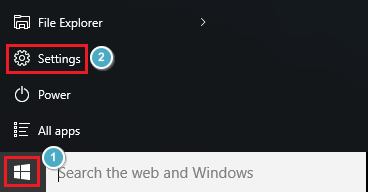
Step 2: Choose the Devices option in the open Settings window.
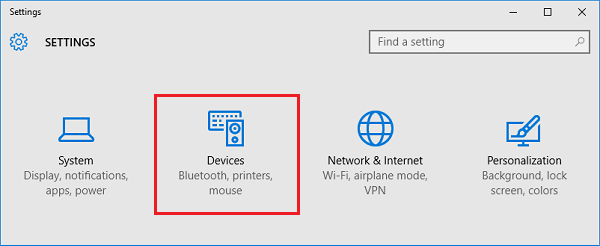
Step 3: In the left pane, select Touchpad and then slide the touchpad button from off to on.
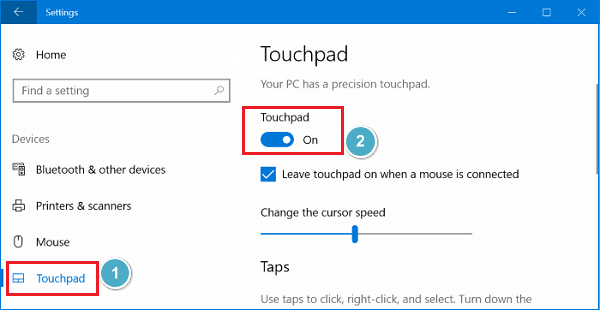
3. Reinstall the driver of the Windows 10 Lenovo Yoga Touchpad
Locate to the Lenovo official website and search the suitable or latest touchpad driver for your Windows 10 Lenovo Yoga laptop. After that, uninstall the original touchpad driver and install the new one.
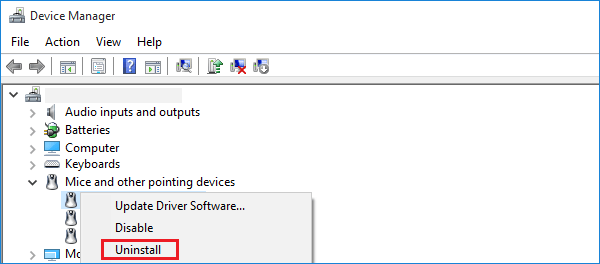
4. Detect the Windows 10 Lenovo Yoga Touchpad with the Windows Function
Step 1: Search Troubleshooting in the Start menu. Then, under the Troubleshoot computer problems option, click Hardware and Sound.
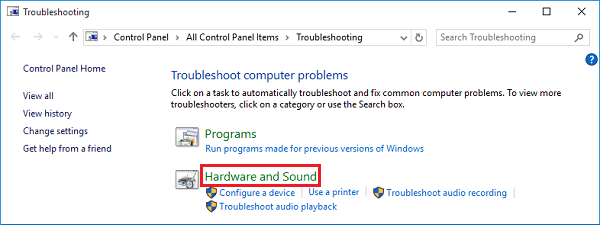
Step 2: Choose the Hardware and Devices option.
![]()
Step 3: In the pop-out wizard, click Next and then the Troubleshooter will detect and fix the Lenovo Yoga touchpad for you.
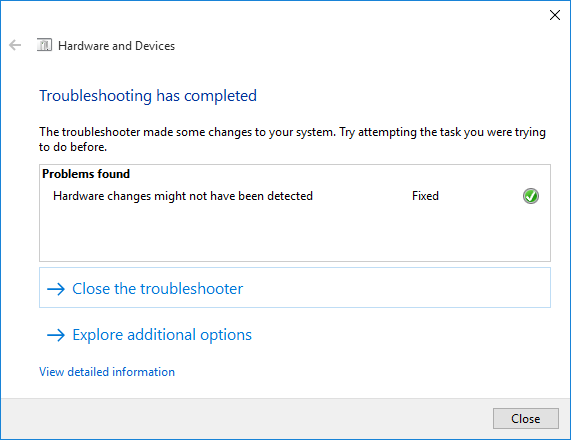
If the 4 ways above can’t fix the problem “Lenovo Yoga touchpad not working on Windows 10” for you, maybe your Windows 10 Lenovo Yoga laptop has the hardware problem and you have to take it to the Lenovo maintenance center for repair.
Related Articles:
-
3 Ways to Unlock the Locked TouchPad on Windows 10 HP EliteBook
- How to Unlock Function Keys on Your Dell Laptop without Setting in BIOS/UEFI
-
[No Tools Needed] How to Unlock Keyboard on Windows 10 Dell Laptop
- How to Unlock Keyboard on HP Laptop Windows 10: 2 Steps