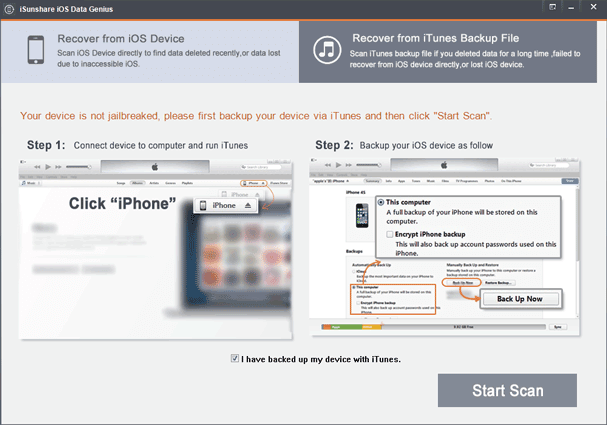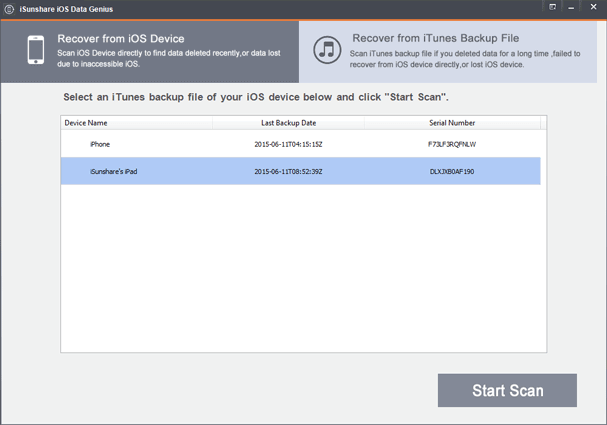Have you ever lost files from your iPhone because of various reasons? Data loss is an unpleasant matter. Besides losing important files, it costs lots of your time and energy to get them back. But if it really happens, don’t be panic. Even though preventing iOS data loss seems more important than recovering iOS data, it is fortunate that there are effective ways to recover lost iOS 8 data now.
2 ways to recover lost data for iOS 8 device:
- Way 1: Recover iOS 8 lost data from iOS device
- Way 2: Recover iOS 8 lost data by extracting from iTunes backup file
Something needed to know before iOS 8 data recovery:
- What you need: a PC, iOS Data Genius, USB cable
- Time required: few seconds
- Difficulty: Easy for every iOS 8 user
- Applicable scope:
Data deletion due to disoperation, data loss on iOS update, factory settings reset, jailbreak, iPhone or iPad damaged/crushed/smashed/lost, and other reasons like virus attack, replacing iPhone battery improperly, locked device due to forgotten password etc.
Way 1: Recover iOS 8 lost data from iOS device
Step 1: Connect the iOS device to computer and scan it.
When iOS Data Genius is installed and run on computer, connect your iOS device to computer, and click “Start Scan” to scan iOS device.
Step 2: Preview and recover data from iOS 8 device.
After scanning iOS device, all data will be shown in new window. You can click one by one to preview them. Until you are sure you want to recover them, select them and click “Recover” button.
Then a dialog will make you browse computer to choose a location to save the data recovered soon. While you see “Recover successfully” message, it means that iOS 8 data recovery is finished successfully.
Way 2: Recover iOS 8 lost data by extracting from iTunes backup file
Step 1: Choose the iTunes backup to extract it.
Similarly, install and run iOS Data Genius on computer. But you don’t need to connect iOS device to computer. Just choose “Recover from iTunes Backup File” mode and iTunes backup for your iOS device in following backup list. Then click “Start Scan” button.
Step 2: Preview and recover iOS 8 data from iTunes backup file.
This step is the same to preview iOS data in Way 1. The difference is the data are from iTunes backup file. So now if you extract the data and click “Recover” button, you will recover iOS 8 data from iTunes backup file.
Why we do not recover iOS 8 data from iTunes backup in iTunes?
From the steps of recovering iOS 8 data in above way, you can see that you have privileges to choose an iTunes backup file from some, and select the data you would like to recover in iTunes backup file. However, if you prefer to iOS 8 data recovery from iTunes backup in iTunes, you could not experience such functionality, just could select one iTunes backup to restore your iOS device.
Related Articles: