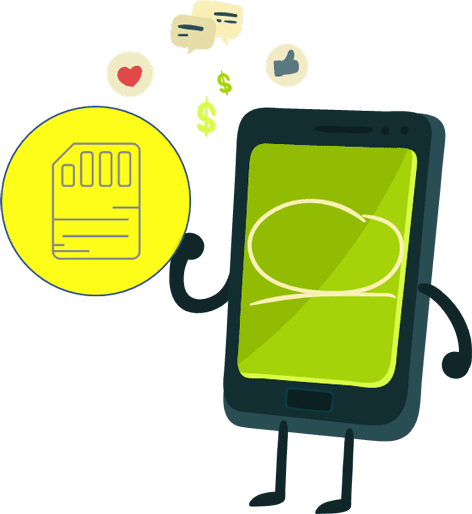
This post tells you how to install Android app on SD card to save internal storage.
Most of the android phone set the internal storage as default storage, so the app will be installed on internal storage except the free space of the internal storage is not enough for the app. So, you must set the SD card as default storage before installing android app on SD card.
First, set the SD card as default storage:
For most of Android phones: Setting -> Storage -> Default Storage, select SD card as default storage.
For Samsung Android phones:
Method 1: Internet -> Menu (on left-bottom corner)-> Setting -> Advanced Setting -> Default Storage, select SD card as default storage.
Method 2: Camera-> Setting -> Storage -> select SD card as default storage.
Second, you can install android app on SD card.
Tips: If you remove the SD card from your Android phone, all apps on SD card must be reinstalled, or all of them are not available.
Related Articles:
- Why does my Android phone run slow
- Four ways to speed up Android phone performance
- How to uninstall an app on Android phone
- How to add a Micro SD Card to Android phone
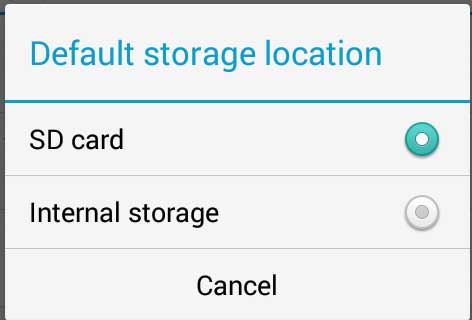
How to Move Applications from Internal Memory to an SD Card on an Android Phone
Move apps to SD card:
Step1: Access settings on your phone, and find the settings menu in the app drawer.
Step 2: Tap Apps and choose an application you want to move.
Step 3: Tap Storage and then tap Change.
Step 4: Tap Move on the bottom-right corner.