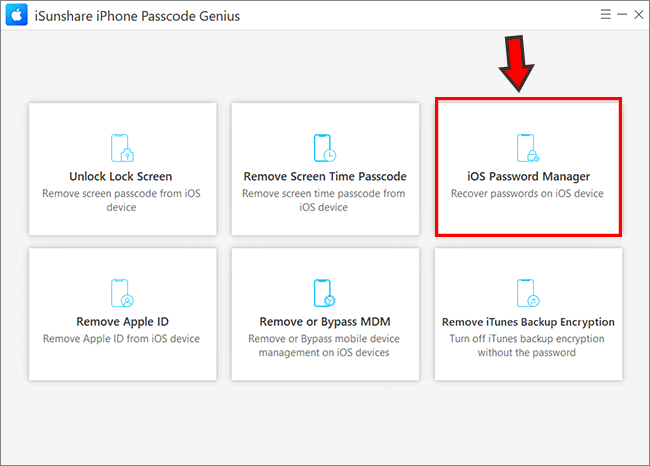“My iPhone is on iOS 12 and I forgot my screen time passcode. How can I get rid of the time limit without passcode?” The screen time passcode is also called restriction passcode, which helps to block/limit specific apps and features on your iPhone. If you forgot the screen time passcode, you cannot change the limitation or turn off the parental control restriction. Here you will get two effective solutions to remove screen time passcode on iOS 12 iPhone.
- Solution 1: Solve it with iPhone Passcode Genius –No Data Loss
- Solution 2: Reset Screen Time Passcode with Apple ID Passcode (Updating to Newest iOS)
- Solution 3: Restore iPhone to Reset Screen Time Passcode
- Solution 4: Find/Restrieve iPhone Screen Time Passcode on iPhone iOS 12
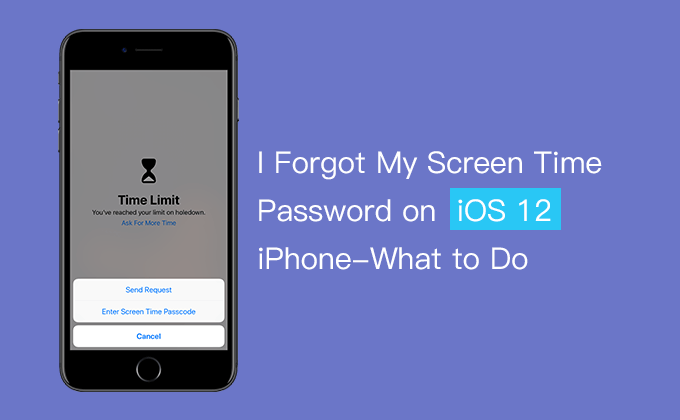
Solution 1: Solve it with iPhone Passcode Genius –No Data Loss
If you try all possible passwords and you cannot reach the screen time settings in the end, you may forget the right screen time passcode. Here you can remove the screen time passcode using iSunshare iPhone Passcode Genius. This iPhone unlocking tool is designed to turn off/disable iPhone screen time without the passcode. You can easily remove the screen time passcode without losing any data. The only preparation is that you need to have iTunes on your Windows computer.
Step 1: If you do not have this software on your computer. Download and install it right now.
Step 2: Launch iPhone Passcode Genius. Choose “Remove Screen Time Passcode”.
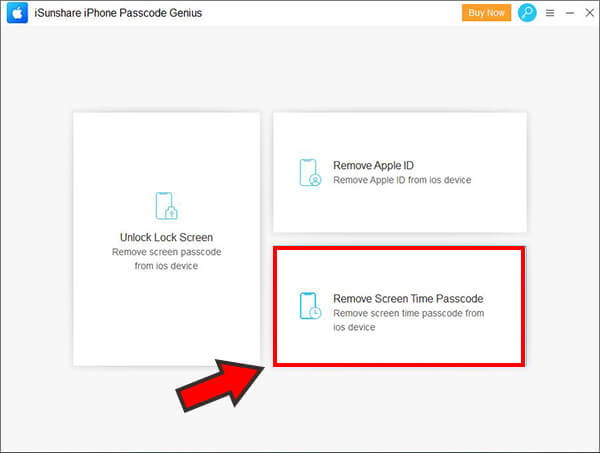
Step 3: Make your iPhone connected with the computer. Then, input the screen passcode. When you get the prompt “Your settings and data will be accessible from this computer when connected”, you need to tap the “Trust” option.
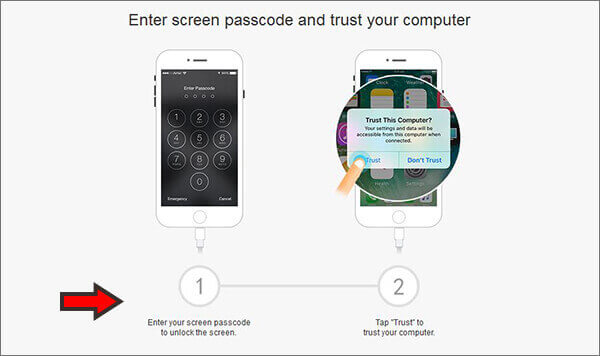
Step 4: After that, you should click the back button and go back to step 1 to choose “Remove screen time passcode”. Then, this software will detect your iPhone. If Find My iPhone is turned on, it is necessary to disable it. Then, click the Start button to move on the process.
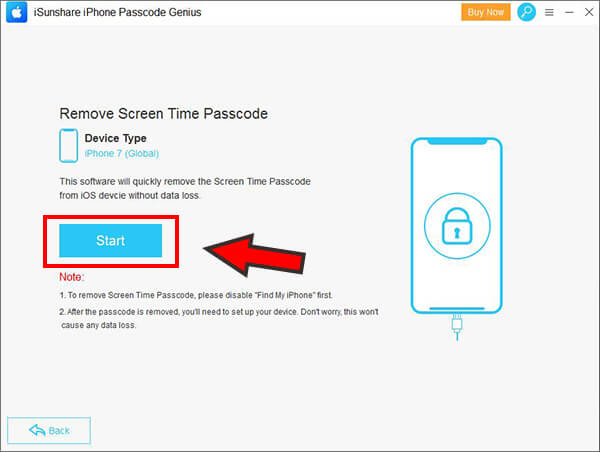
Step 5: A few minutes later, you will get successful information. In the end, you can click the Done button and close the window. After that, the iPhone screen time passcode is deleted. You can enable the screen time passcode with new passcode.
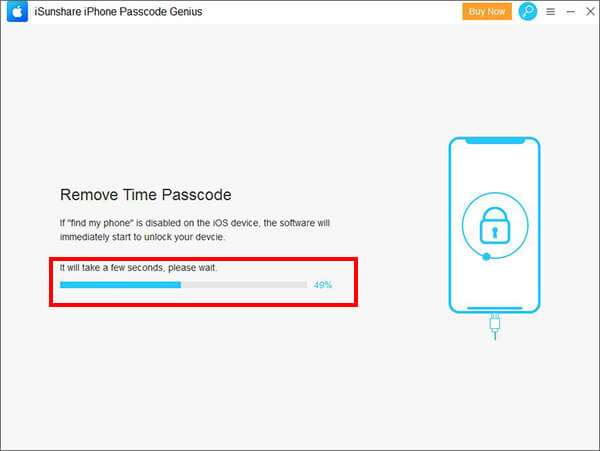
Solution 2: Reset Screen Time Passcode with Apple ID Passcode (Updating to Newest iOS)
Here comes the new function of the latest iOS version in iPhone: screen time passcode recovery with Apple ID for those who have provided an Apple ID in setting up the screen time. As for forgetting the screen time passcode issue, Apple offers a new way to reset the screen time passcode with no data loss. It is worth trying but not 100% success for iOS 12 users.
Step 1: Tap Settings > General > Software Update. If there is a new version, you can select Download and Install to update the iOS manually.
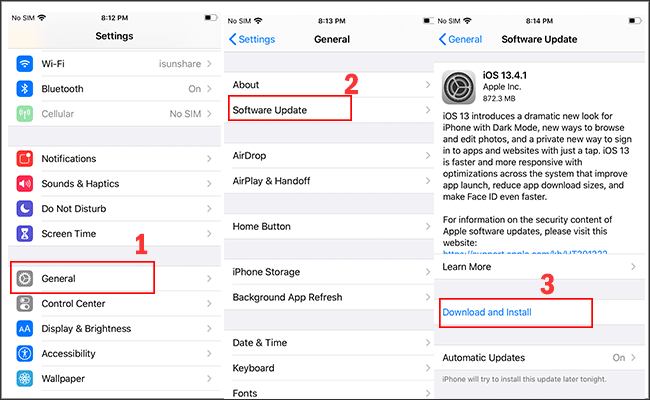
Step 2: After the iPhone updates, you can access Settings > Screen Time > Change Screen Time. At this moment, you need to tap Change Screen Time Passcode again.
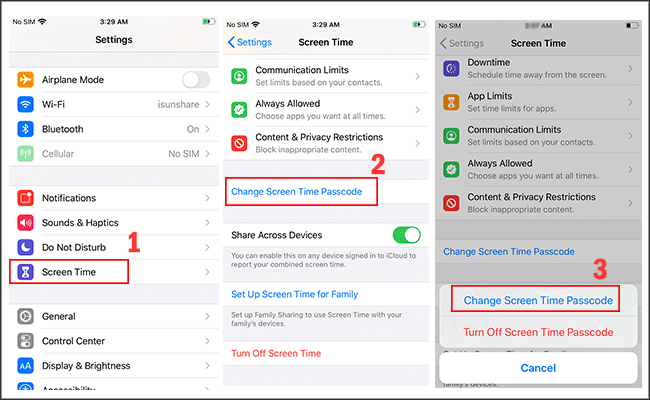
Step 3: After choosing the Forgot Passcode option, you need to enter the Apple ID and passcode which is provided to use screen time function. Tap OK button when you complete entering.
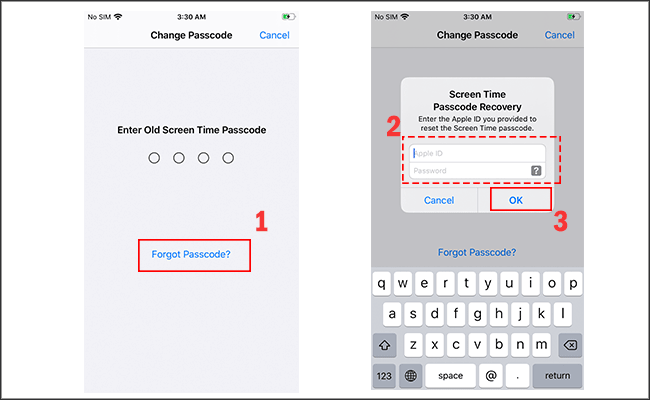
If it is verified successfully, you will be asked to enter the new password twice. At this point, you have reset the screen time passcode.
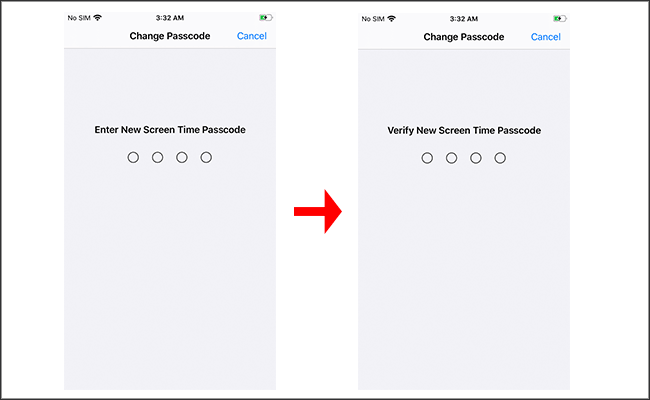
Solution 3: Restore iPhone to Reset Screen Time Passcode
It is also possible for you to reset the screen time passcode using iTunes. You can restore your iPhone.
Step 1: Connect your iPhone to the computer and run iTunes.
Step 2: Click on the iPhone icon on your iTunes.
Step 3: Click on the Restore iPhone button and follow the prompts to restore the iPhone. You can make also restore from a previous backup so that there will not be data loss.
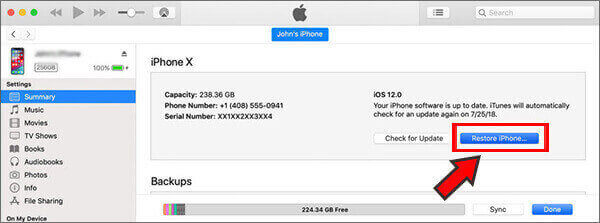
Solution 4: Find/Restrieve iPhone Screen Time Passcode on iPhone iOS 12
Is it possible to find the forgotten screen time passcode on iOS 12 iPhone? Yes, you can do it with the iPhone Passcode Genius iOS Passcode Manager function. In minutes, you can find and view the screen time passcode on the iPhone. But it only works on iOS 12 iPhone.
Step 1: Open the software and choose the iOS Password Manager option.
Step 2: Your iPhone model is detected. Click the Start Scan button to scan your iPhone.
Step 3: All the saved passwords on the iPhone are found. You can go to the Screen Time Passcode category to have a check. After that, you can tick this category and click the Export button to save the passwords on your computer.
Related Articles: