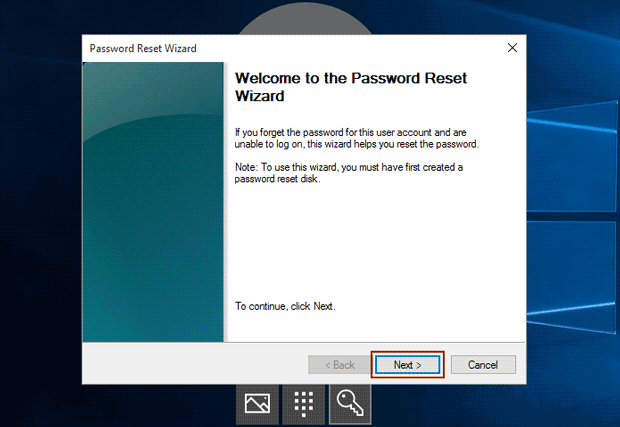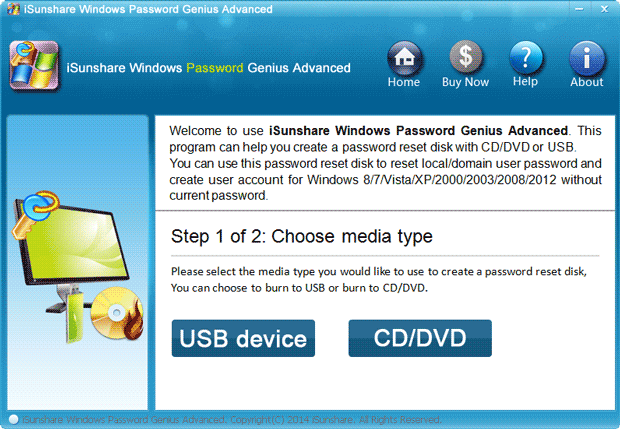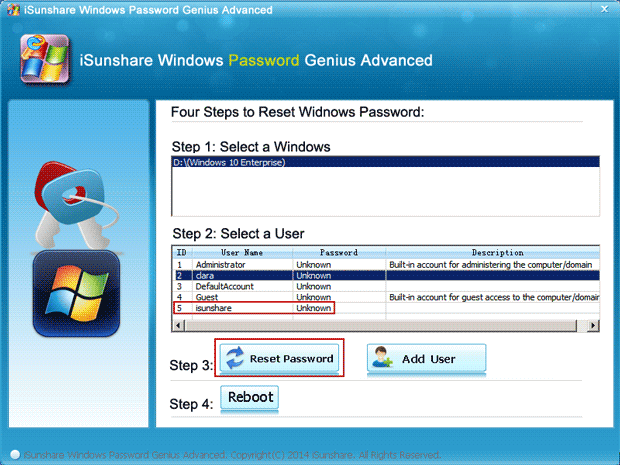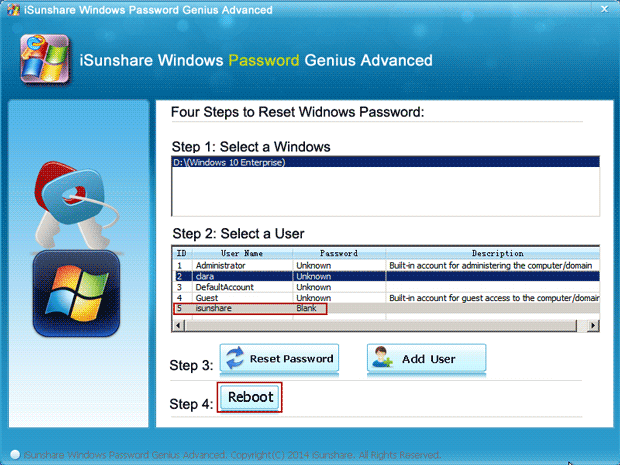How to unlock HP Pavilion laptop without a password?
I just forgot my HP Pavilion laptop login password and I am locked out of the HP laptop. But so many important data are saved on this HP Windows 10 laptop. If you know any ways that can unlock the HP laptop, please help me.
Believe that you have found lots of ways to unlock the HP laptop. However, which one is effective and safe for your laptop? That should be thought sincerely. But it is sure that HP Pavilion laptop password reset can unlock the HP Pavilion laptop.
So let’s see how to reset HP forgotten password to unlock HP Pavilion laptop. As is known, the effective and common way is the password reset disk, which can be created anytime to work for a local user password reset.
How to reset HP Pavilion laptop password with reset disk
- Option 1: Get password reset disk created before HP laptop lock
- Option 2: Create password reset disk created after HP laptop lock
Option 1: Reset HP Pavilion password with disk created before HP laptop lock
If a password reset disk has been created for a local account when your HP laptop is accessible, now you just need to follow steps below to reset the HP Pavilion password with it.
1. On the HP pavilion windows 10 login screen, click Reset password link after you typed a wrong login password.
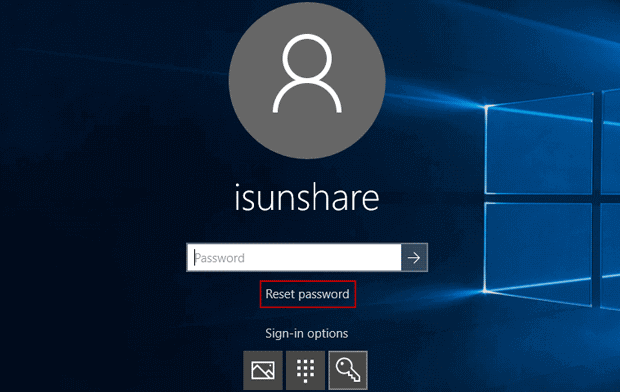
2. On the following Password Reset Wizard dialog, click the Next button and insert the password reset disk into your HP laptop. Then follow the wizard until it asks you to set a new password for the local account.
3. Enter a new password for the HP Pavilion local account and click the Next and Finish button to complete HP Pavilion forgotten password reset.
Undoubtedly you have successfully reset the forgotten Windows 10 local account password for your locked HP Pavilion laptop at this moment. Please exit the password reset disk and enter the new password to unlock your HP Pavilion laptop.
Option 2: Reset HP Pavilion laptop password with disk created after HP laptop lock
Even though there is no password reset disk created previously for the locked HP Pavilion laptop, don’t need to worry about it. Here the chance for you to create a password reset disk on another accessible computer with Windows Password Genius Advanced would not only reset the password for your HP Pavilion laptop local account, but also the Microsoft account. As you know, both local account and Microsoft account can be used to log into the HP Pavilion Windows 10 laptop.
Find an accessible computer, get Windows Password Genius Advanced to run, and burn the program into a bootable USB drive. You will get the Windows password reset disk for all Windows systems.
Step 1: Plug the password reset disk into your locked HP Pavilion after the reset disk is burned with a writable USB drive or CD/DVD-ROM and Windows Password Genius Advanced.
Step 2: Power on the locked HP Pavilion and set it to boot from the password reset disk.
Step 3: When Windows Password Genius Advanced program runs on the locked HP Pavilion and reloads all the user accounts information, select the forgotten user account password and click the Reset Password button.
Step 4: When the user account password is reset to be blank, click the Reboot button and eject the password reset disk to make your HP Pavilion laptop restart from the hard drive.
Unlock HP Pavilion laptop with new password or without password
After resetting the HP Pavilion laptop password, you would just have to enter the new password for the Microsoft account on the login screen, or directly choose the local user and click the Sign in button to login and unlock your HP Pavilion laptop.
How to reset the forgotten password to unlock your HP Pavilion laptop? The above methods are enough for you to solve your problem.
Related Articles: