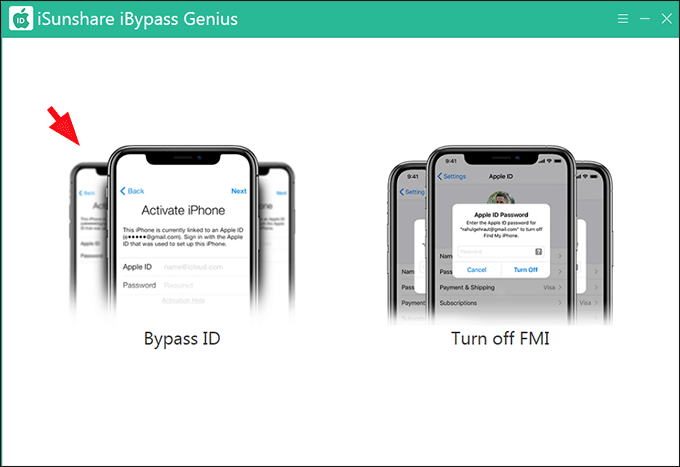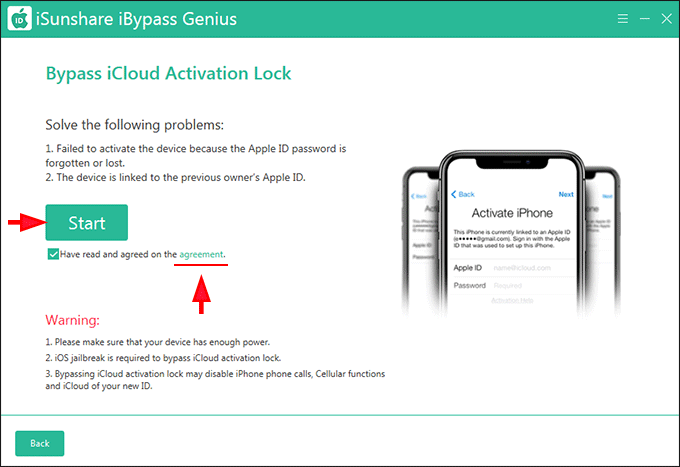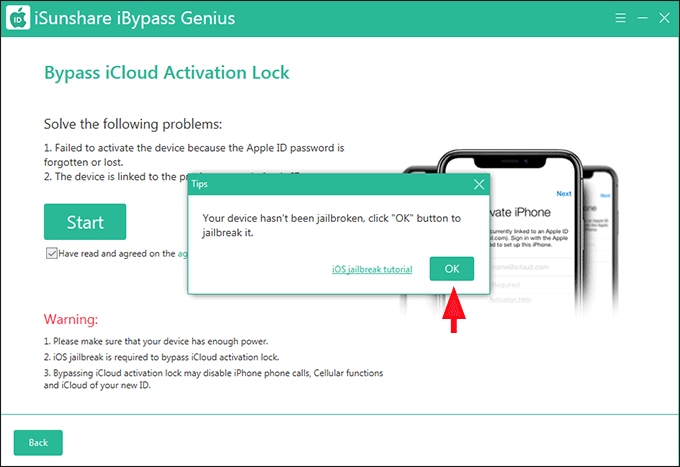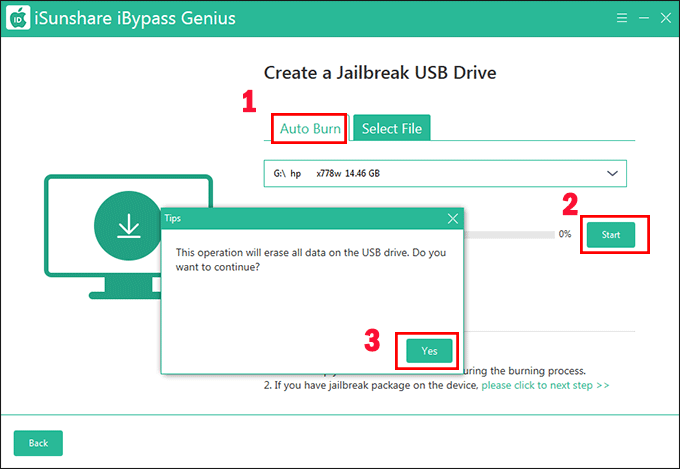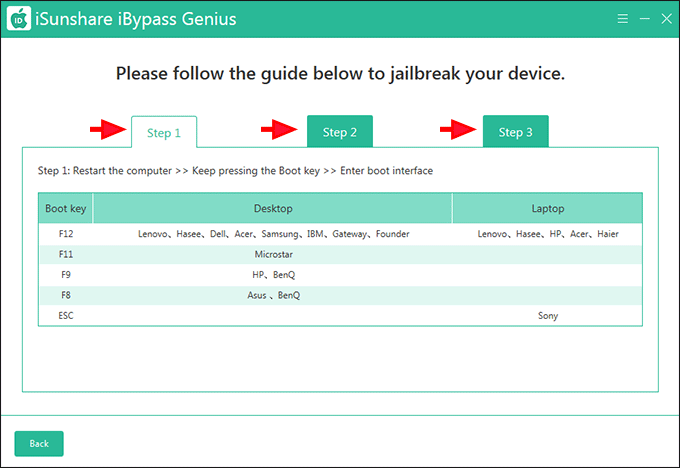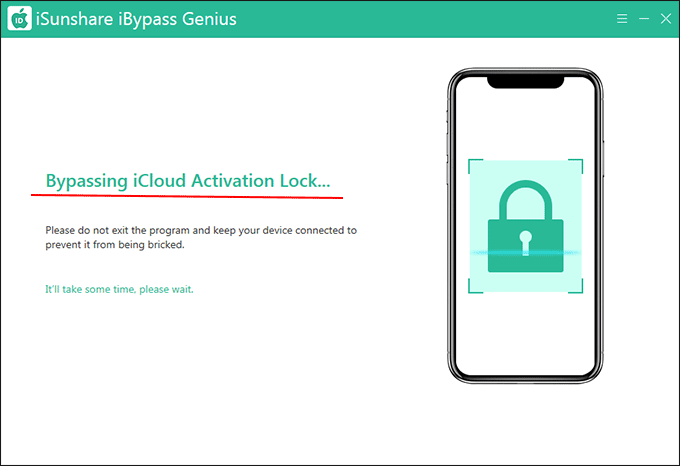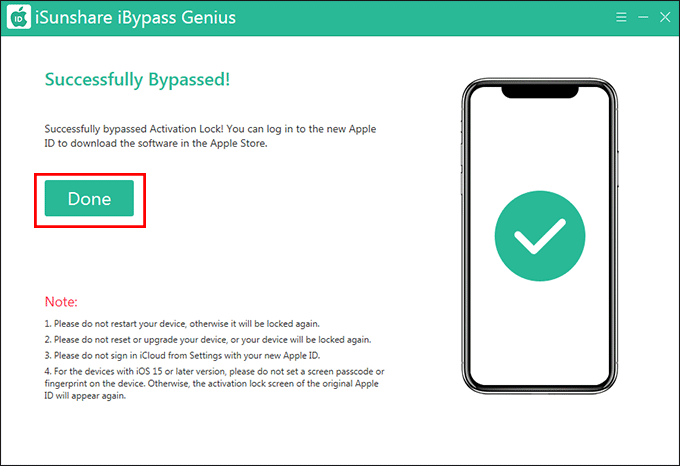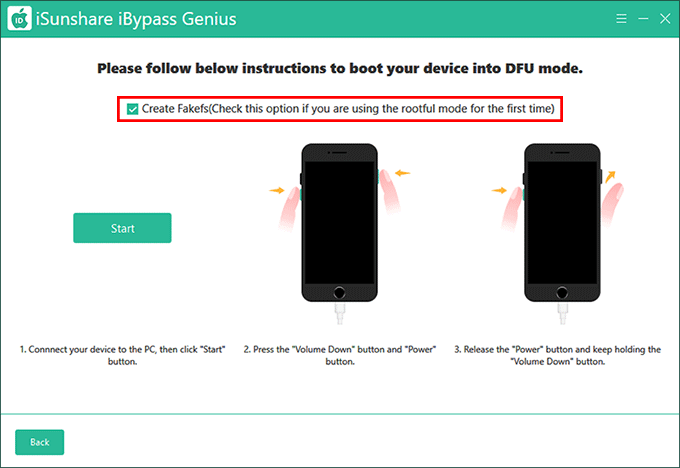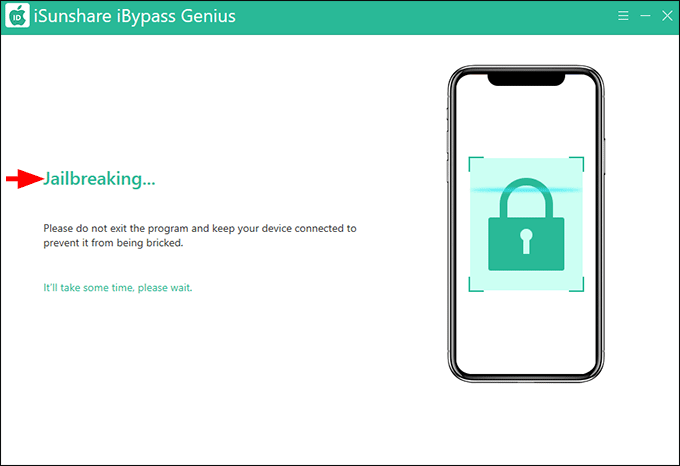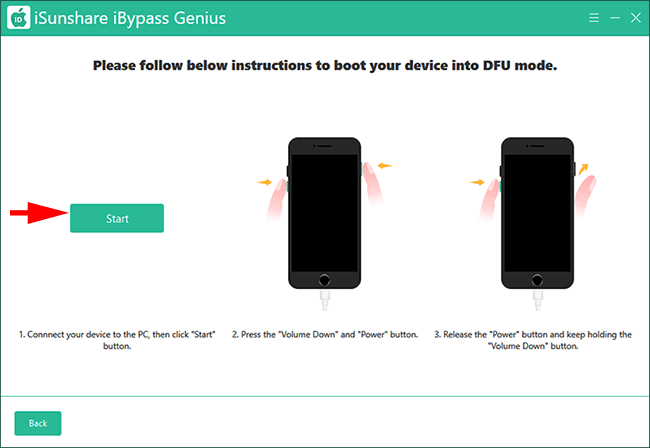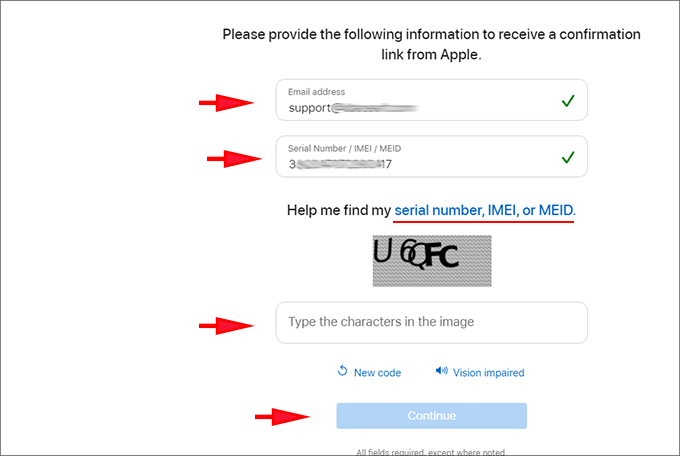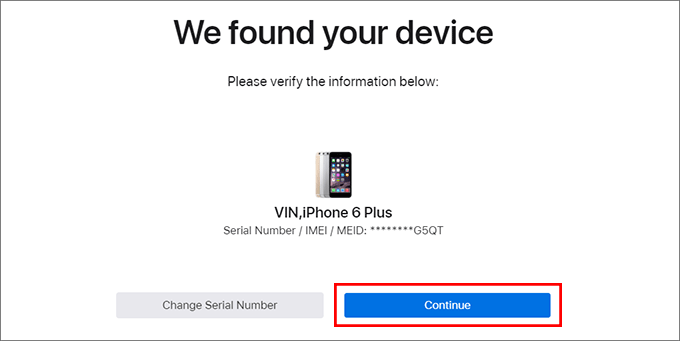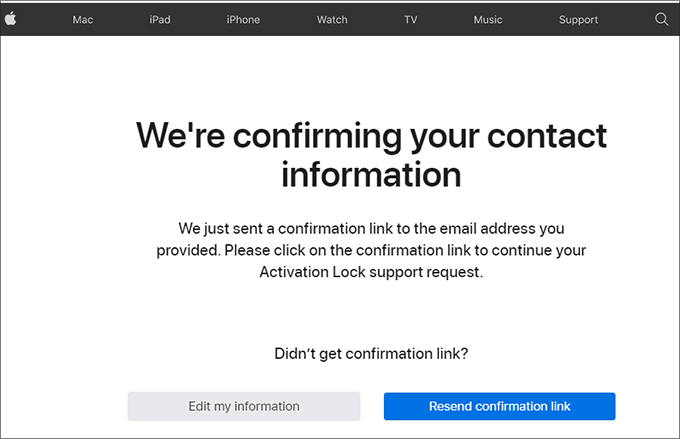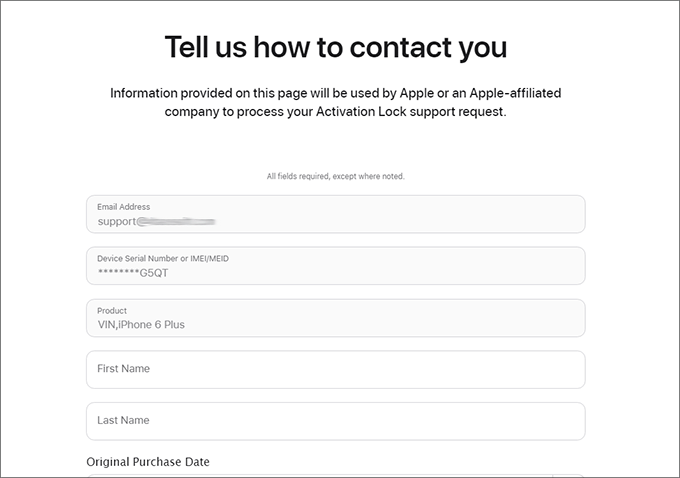How to unlock your iCloud locked iPhone without the Apple ID? This is a question that can be generated when you need to enter the specified Apple ID to unlock your iPhone that is locked with the iCloud activation lock but you don’t know/forget the Apple ID. If you are stuck with this problem, what can you do to solve it? Here, 3 solutions are introduced to you.
- Way 1. Unlock iCloud Locked iPhone Using Device Passcode
- Way 2. Unlock iCloud Locked iPhone with iBypass Genius
- Way 3. Unlock iCloud Locked iPhone via Apple Support
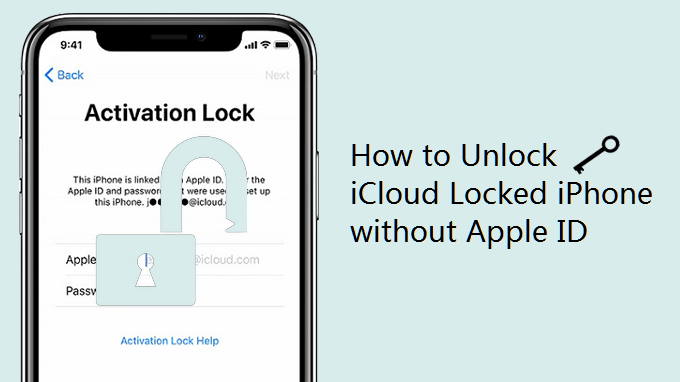
Way 1. Unlock iCloud Locked iPhone Using Device Passcode
See whether there is an “Unlock with Passcode?” option under the Apple ID bar? If there is, great! It’s possible for you to get rid of the activation lock screen with the device passcode and you can unlock your iPhone in this way. Just tap Unlock with Passcode? and choose Use Device Passcode in the shown prompt. Then enter the proper passcode that is used to unlock the iPhone before. If your iPhone is second-hand, you need to ask the old owner for the device passcode first.
The Unlock with Passcode option will appear when:
- Your iPhone is iOS 11.4 or later and Two-factor authentication is turned on
- There is a screen lock on the iPhone.
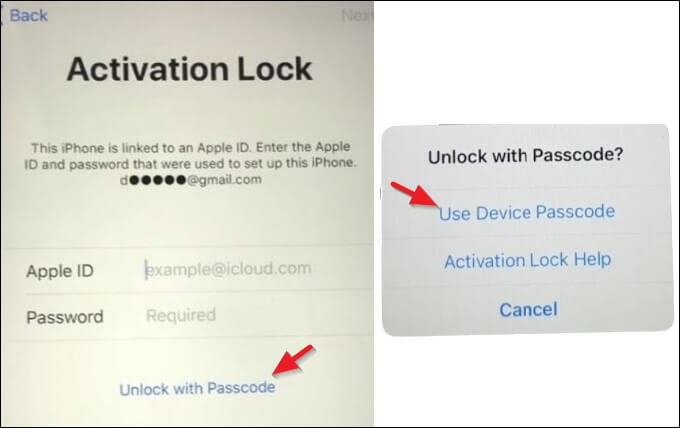
Way 2. Unlock iCloud Locked iPhone with iBypass Genius
To unlock your iCloud-locked iPhone without the Apple ID, it is an effective way to use iSunshare iBypass Genius. As the professional iCloud activation lock removal tool, iBypass Genius can easily but securely remove the activation lock from your iPhone/iPad/iPod touch without the Apple ID and password. After removing the iCloud activation lock from it, your iPhone is successfully unlocked and you are able to use the phone without an Apple ID. It’s extremely useful in some scenarios. For example:
- Your second-hand iPhone is in iCloud activation lock and needs its previous owner’s Apple ID to unlock. However, you cannot access the previous owner.
- Your iPhone is locked with iCloud because you forgot to sign out of iCloud or turn off Find My iPhone on your device before erasing it and you fail to recall the setup Apple ID.
So, how to use such a smart tool? Here is how.
Step 1: Download iSunshare iBypass Genius and install it on your Windows computer.
Step 2: Connect your iPhone to the same PC and run the software. Then, choose Bypass ID.
Step 3: Click agreement and read its items. If you approve of it, you can hit Start to remove the activation lock from your iPhone. Then you can get different operations according to the iOS version.
For Devices in iOS 12-14.8
Step 4: It will ask you to jailbreak the iPhone. Click OK to proceed.
Then there are two options for you to create the jailbreak USB disk. Besides, you need a USB drive to burn the software to jailbreak the iPhone. Insert the USB into your computer and then choose one option to go ahead. For example, Auto Burn is chosen here. Click Start and then Yes button to start the burning process. You should know that this process will delete all data in the USB.
Minutes later, you will get the successfully burn prompt. Click OK to go ahead.
After that, you will get a guide to jailbreak the iPhone. You should read it seriously because you cannot check the detailed steps once the computer restarts. Or you can get other available devices, go to the below pages to get the specific steps to jailbreak the iPhone so that you can know what to do when your computer is booted from the USB.
Steps to Jailbreak iPhone in iOS 12-14.8
Step 5: After the iPhone is jailbroken, you need to unplug the USB drive from your computer and restart the computer. Then open iBypass Genius software, choose Bypass ID, and click the Start button. After that, the software will start removing the activation lock from your iPhone.
Step 6: During the setup process, you should choose not to use Touch ID and screen passcode on the iPhone. Otherwise, your iPhone will still be iCloud-locked and you need to repeat the process again.
Tips: After removing the activation lock from your iPhone, you might be unable to use phone call and Cellular on your device.
For Devices in iOS 15-16.7
Step 4: After clicking the Start button, the software begins to prepare the documents in no time.
Step 5: Then it will show you the guide to boot the iPhone into DFU mode. If it is the first time you jailbreak the iPhone, make sure the Create Fakefs option is checked.
Step 6: The jailbreaking process begins.
Step 7: Put your iPhone into DFU mode again.
Step 8: iBypass Genius starts bypassing the iCloud lock on your iPhone.
This process will be finished in minutes. You should read the Note text and set up your iPhone.
Way 3. Unlock iCloud Locked iPhone via Apple Support
This way is offered by Apple officials if you forget the Apple ID password and cannot reset it. But you need to have evidence like the invoice to prove that the iPhone is yours.
First, get in touch with Apple Support with the path you like, such as going to the nearby Apple store, calling Apple support, and contacting Apple Support online. After that, illustrate your circumstances in detail and provide the related proofs. If your situation and the provided proofs meet the requirement of activation lock removal, Apple support will unlock the iCloud-locked iPhone for you.
For example, here we will show you how to start an Activation Lock support online.
Step 1: Visit https://al-support.apple.com/#/getsupport and then scroll down to reach the Need additional support part. Then click Get Started.
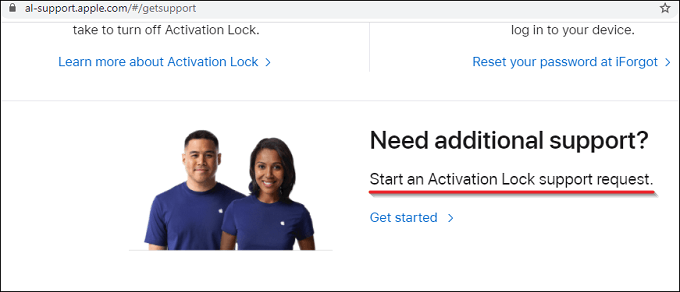
Step 2: Here you are requested to provide the information of your iPhone: Email address and Serial Number/IMEI/MEID. After that, enter the character in the image and click the Continue button. If you do not know the Serial Number/IMEI/MEID, you can click the link to check how to get them.
Step 3: Check your iPhone information and click Continue.
Step 4: Then you will get a confirmation link to the email address you provided in Step 2. Go to the email address to confirm it.
Step 5: You need to prove that the iPhone belongs to you by filling in all fields in the form. After that, follow the on-screen instructions to get the Activation Lock support.
Conclusions:
If you want to bypass the Activation Lock on your iPhone, iBypass Genius is the easiest way to help you with a high success rate. It supports all iOS versions on the iPhone 5s- XS series. You can have a try now!
Related Articles:
Forgot Apple ID and Password to Activate iPhone | How to Fix
4 Ways to Unlock a Disabled iPhone with/without iTunes
[Solved]Unlock an iPhone X without a Passcode or Face ID