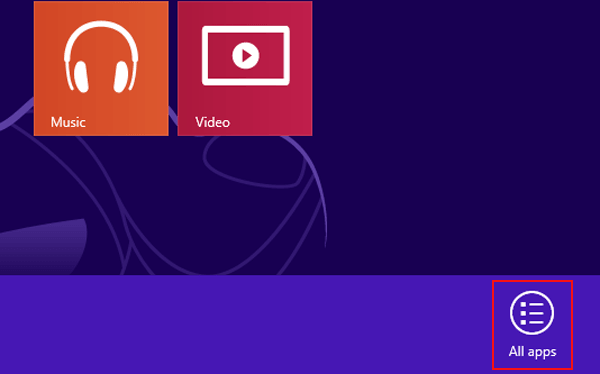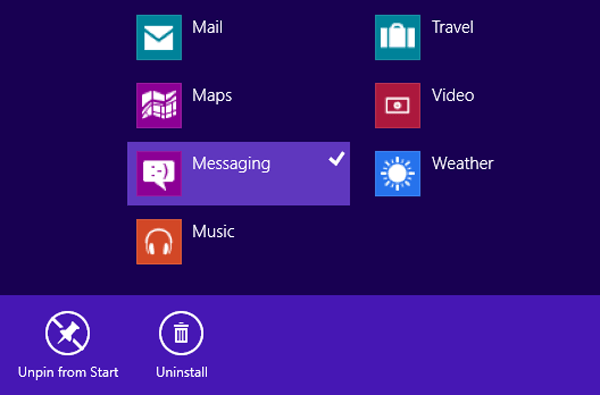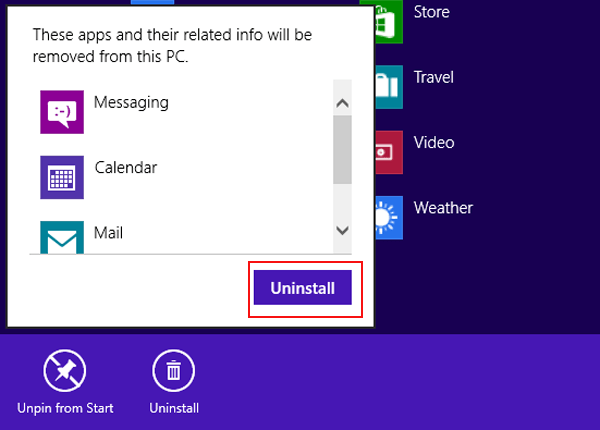We often install a lot of programs in our computers so as to make our computers work more safely and efficiently. However, sometimes, we carelessly download the programs with other unnecessary bundled softwares, so we have the intention to uninstall them. Therefore, the article will describe how to uninstall a program on Windows 8 by the following 2 methods.
Way 1: Uninstall a program in Control Panel.
Uninstall a program on Control Panel according to the following steps.
Step 1:Click Desktop icon on the Start menu to enter the traditional desktop.
Step 2: Double click the folder icon on the left corner of the screen, as it is shown in the print screen below.
![]()
Step 3: Select Desktop, and open Control Panel in the desktop menu.
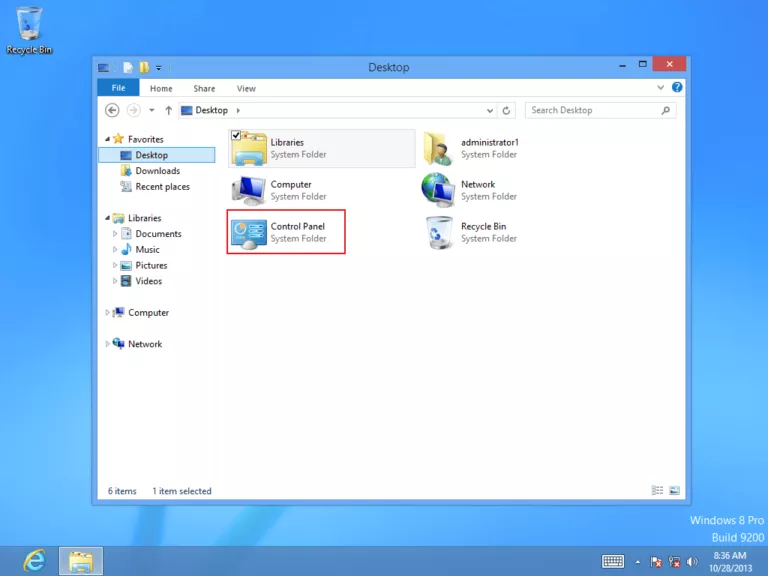
Step 4: Click Uninstall a program in the left side of the control panel. Please refer to the red box in the following screen shot.
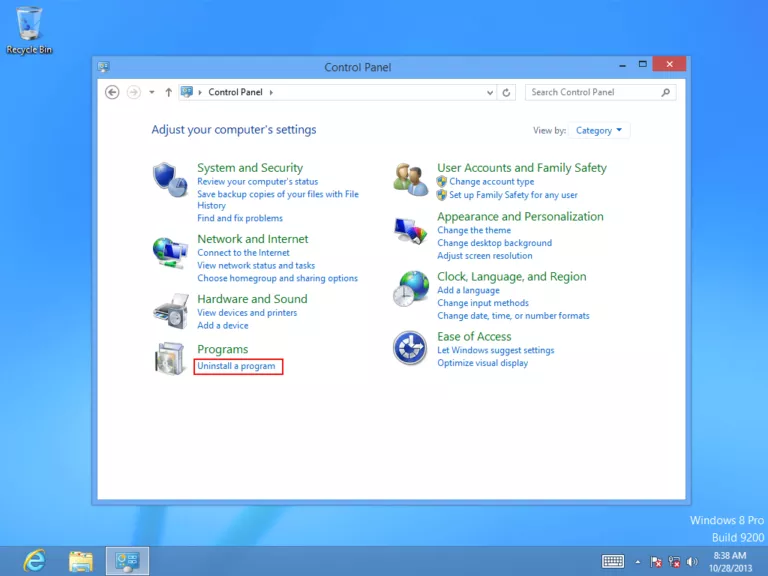
Step 5: Select the program which you want to unload and click Uninstall option.
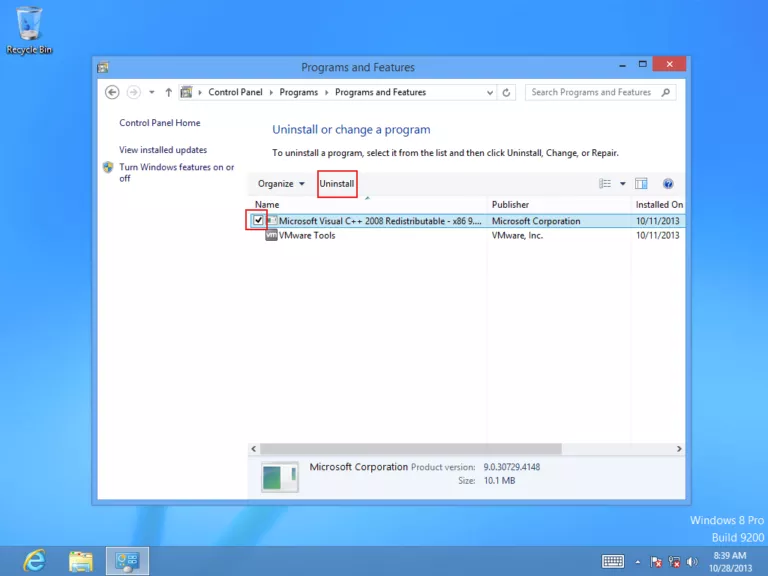
Way 2: Uninstall a program in the Windows 8 Apps list.
This method can be done according to the steps below.
Step 1: Open Apps list.
On the Start menu, right click an icon or any blank space and select All apps on the lower right corner. Please look at the following screen shot.
Step 2: In the Apps interface, right click the program you would like to uninstall and choose Uninstall on the bottom left.
Step 3: In the dialogue box which offers you a prompt that these apps and their related info will be removed from this PC, click Uninstall button on the right to delete them.
In short, with the above 2 ways, uninstalling a program in Windows 8 can be completed easily and triumphantly. Meanwhile, if your computer’s operating system is Windows 8, you have the chance to put the methods into practice.
Related Articles: