When you have turned on screen time, you will get a weekly report with insights about your screen time and you can set a time limit for apps. And the screen time passcode can help you to limit the time spent on the app, which plays an important role in turning off screen time and resetting screen time. What if you forgot the screen time passcode? How to turn off screen time without a passcode on iPhone in iOS 17/16/15/14/13/12? You can learn easy ways in this article.
- Way 1: Bypass Screen Time Passcode on iPhone with Apple ID
- Way 2: Turn off Screen Time without Passcode on iPhone via iTunes (Data Loss)
- Way 3: Turn off Screen Time without Passcode on iPhone via iSunshare iPhone Passcode Genius (Recommended)
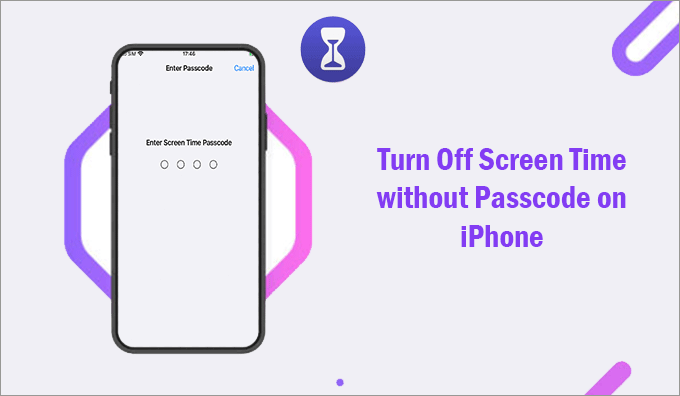
Way 1: Bypass Screen Time Passcode on iPhone with Apple ID
If you have set the Apple ID for screen time passcode recovery, you can easily bypass the screen time passcode on iPhone with Apple ID.
Step 1: Open Settings, click Screen Time, and then choose Change Screen Time Passcode> Turn off Screen Time Passcode.
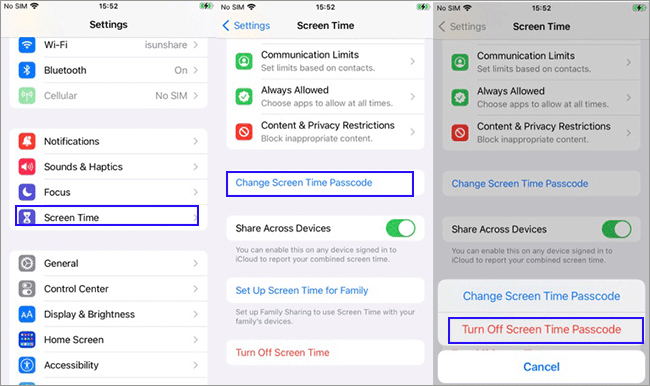
Step 2: When it asks you to enter the screen time passcode, tap on Forgot Passcode option. In no time, you will be asked to enter the Apple ID and its password for screen time passcode recovery. After that, tap the OK button to continue.
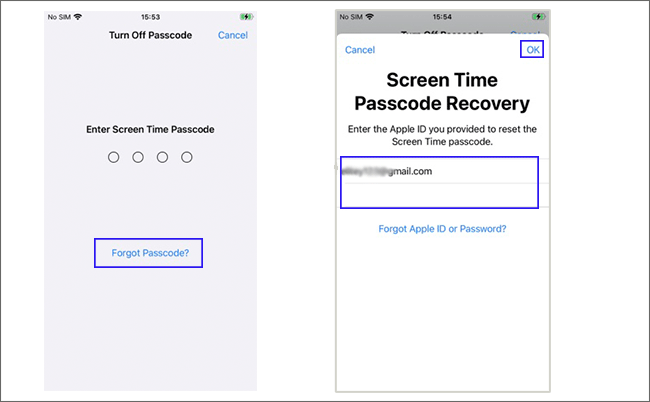
Step 3: Immediately, the screen time passcode is removed. And you will be back on the screen time screen. Just go to tap on Turn off Screen Time twice and your screen time limitation will be disabled. In the end, you can see the Turn on Screen Time option. At this time, you have successfully turned off screen time with Apple ID.
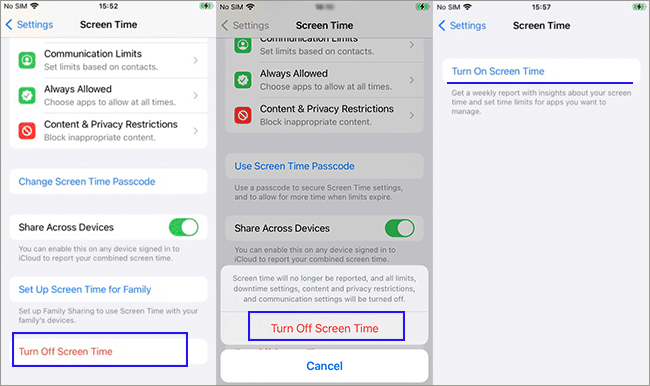
Way 2: Turn off Screen Time without Passcode on iPhone via iTunes (Data Loss)
If you do not set the Apple ID for screen time passcode recovery, you can turn off screen time without passcode via iTunes. But you should pay attention that this will destroy all the data on your iPhone. Besides, you should use the computer which have synced the iPhone to iTunes before, and Find My iPhone should be disabled already.
Step 1: Connect the iPhone to your computer and then open iTunes.
Step 2: Hit on the iPhone icon and then enter the main interface. Click Summary and then hit on Restore iPhone button on the top-right menu.
Step 3: Click the Restore button to restore the iPhone to its factory settings. After that, you can click Restore in the confirming box. Then, just wait for the process to end.
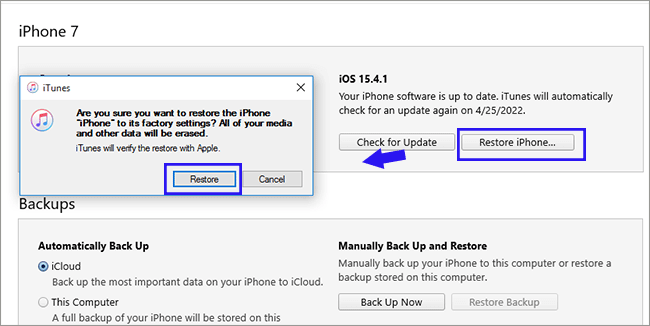
Way 3: Turn off Screen Time without Passcode on iPhone via iSunshare iPhone Passcode Genius (Recommended)
If you are going to remove the screen time restriction on your iPhone without a passcode, but do not want any data loss, you can use iSunshare iPhone Passcode Genius to finish it. This screen time passcode removal tool can help you to disable the screen time limitation without the passcode or Apple ID. It will not lead to any data loss on your iOS 17/16/15/14/13/12 devices.
Step 1: Launch the program and then connect your iPhone to the Windows computer. Choose the Remove Screen Time Passcode option on the software home page. You need to make sure that the iPhone is unlocked and trusts the computer.
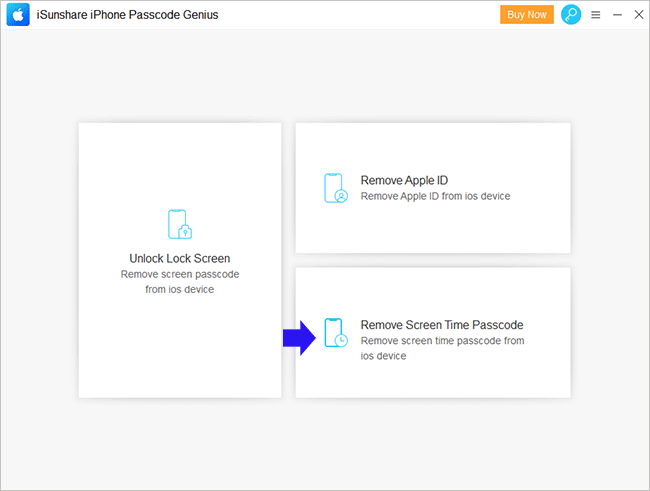
Step 2: In no time, the iPhone is recognized by the software. You just need to click the Start button to remove the screen time passcode.
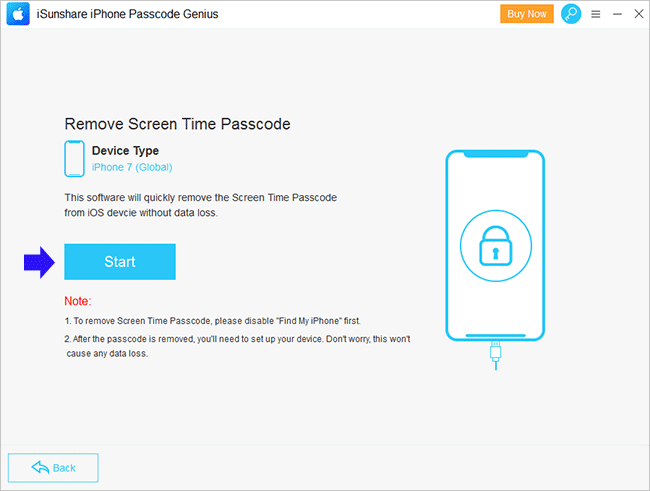
Step 3: A few seconds later, the screen time passcode is removed successfully. At the same time, iPhone restarts and you need to finish the setup settings again.
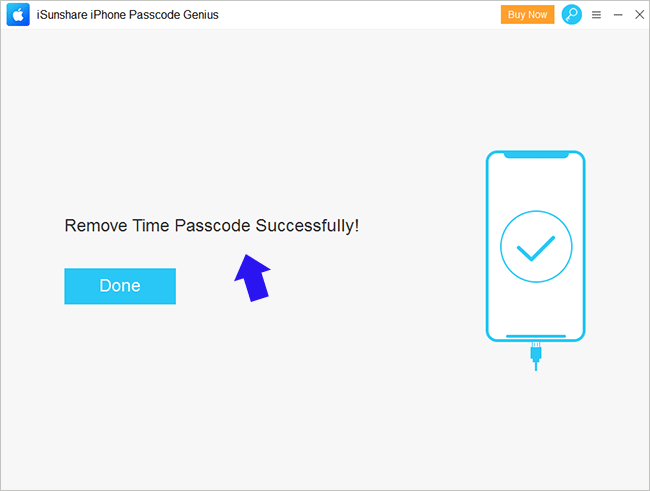
Conclusions:
There are other ways to turn off screen time without a passcode, such as signing out of iCloud to turn off screen time. But this method can only work on iOS 14 iPhone, which can not apply to all iPhones in iOS 15/14/13/12. Thus, such ways are not introduced in this article. Compared to the above ways, iSunshare iPhone Passcode Genius is the highly recommended way to safely turn off screen time without a passcode.
Related articles: