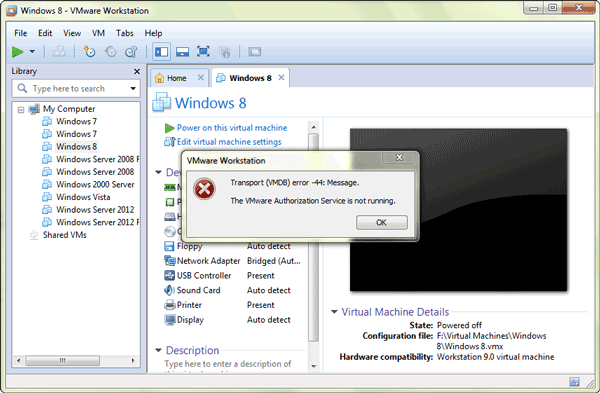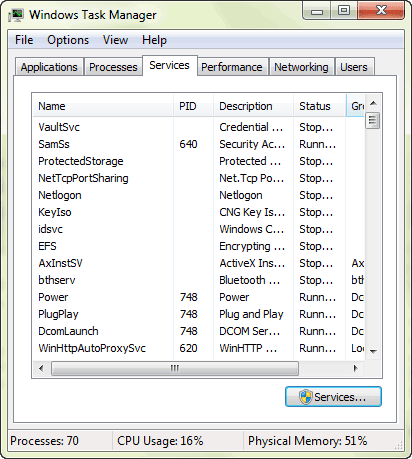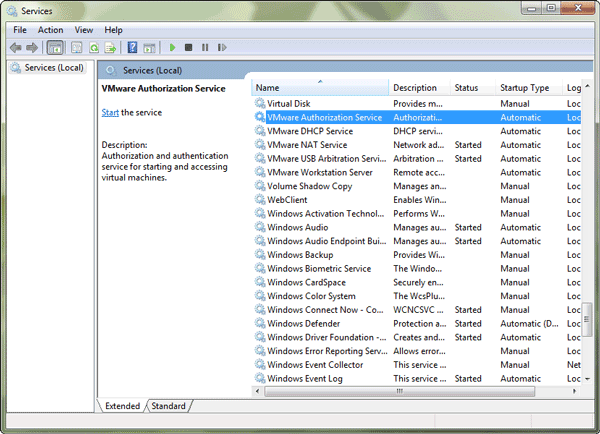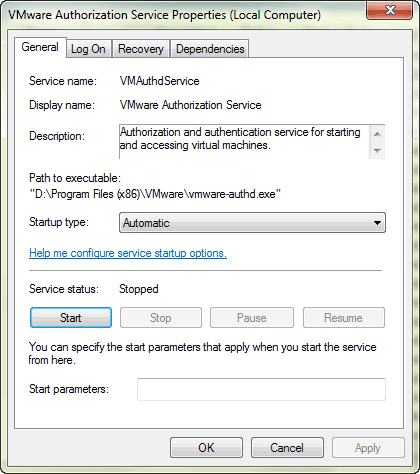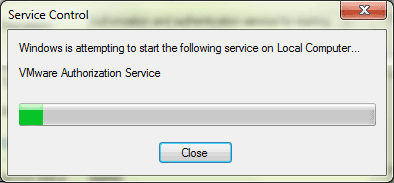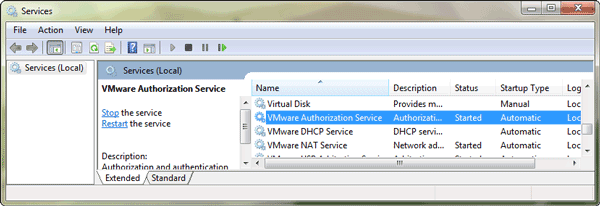When I start the computer and want to boot VMware today, it always prompts me that “The VMware Authorization Service is not running.” Should it be OK if I start VMware Authorization Service? And how to find this service and run it? Many questions you may have, but just follow introductions below to do.
Steps to start VMware Authorization Service on computer
Step 1: Open Task Manager.
Press Ctrl +Alt + Del and click “Start Task Manager” on screen, if you are using Windows 7 computer. You would see “Windows Task Manager” window.
Step 2: Look for VMware Authorization Service.
Select “Services” below menu, and click “Services” button at the bottom side of Task Manager window. Instantly, “Services” window pops up. Look for “VMware Automation Service” there and you could see its status is Automatic, but it has not been started.
Step 3: Start VMware Authorization Service.
Double-click “VMware Authorization Service” and “VMware Authorization Service Properties” window appears. Select “Automatic” as Startup type and click “Start” button to run VMware Authorization Service. And then click “Apply” and “OK”.
Now you will see “VMware Authorization Service” in Services list is Started status. Is it easy for you to do?
Actually, besides VMware Authorization Service, similar services startup problem can be solved by this method too.
And from this matter, I think we should set usual services as “Automatic” so that it would start automatically when you want to run programs that need this service. And some services we don’t use usually, we could set it “Manual”. As a result, memory would be saved when we run Windows system, which makes other programs running fast too. And what can you learn from this lesson?
Related Articles: