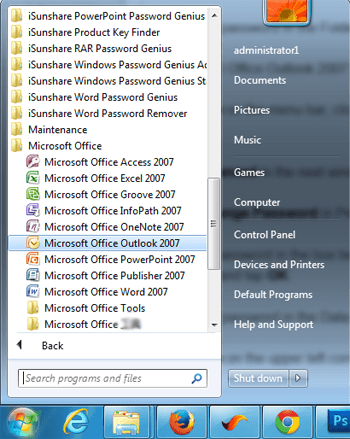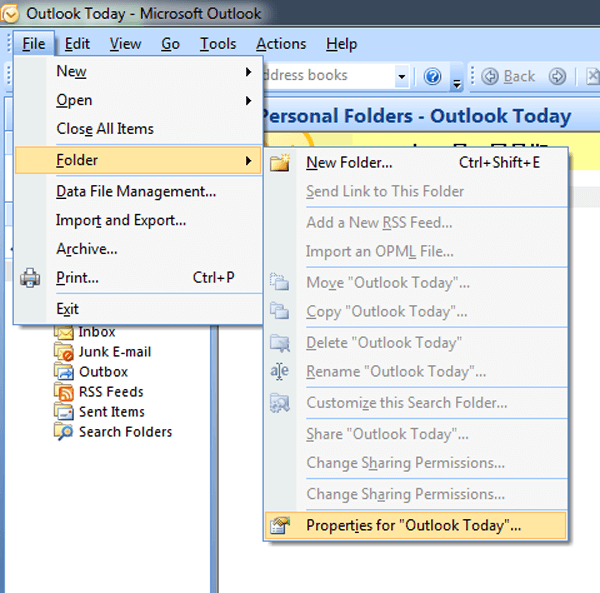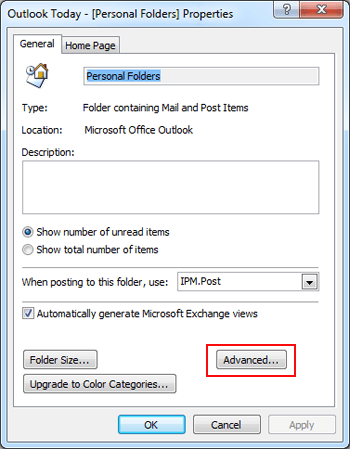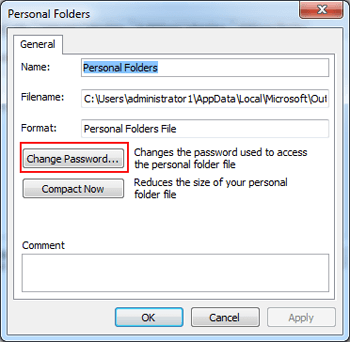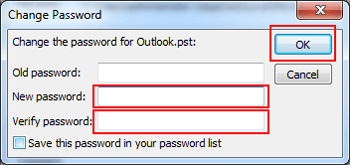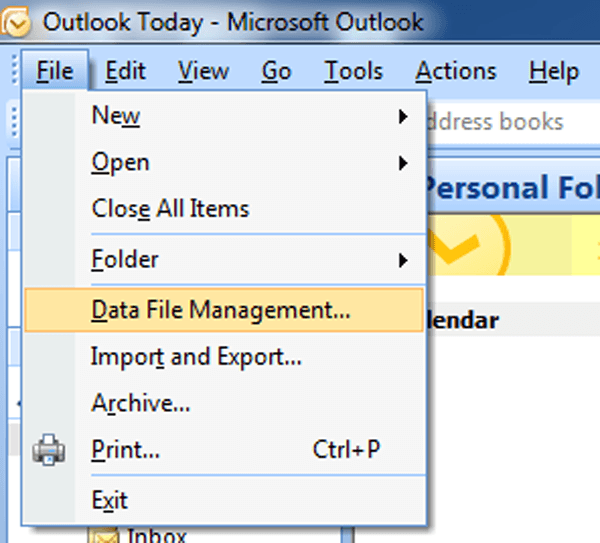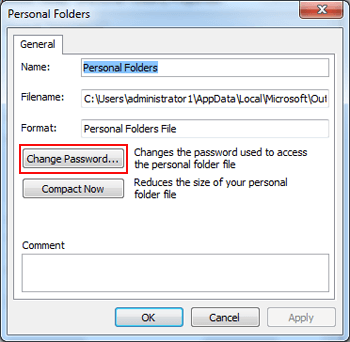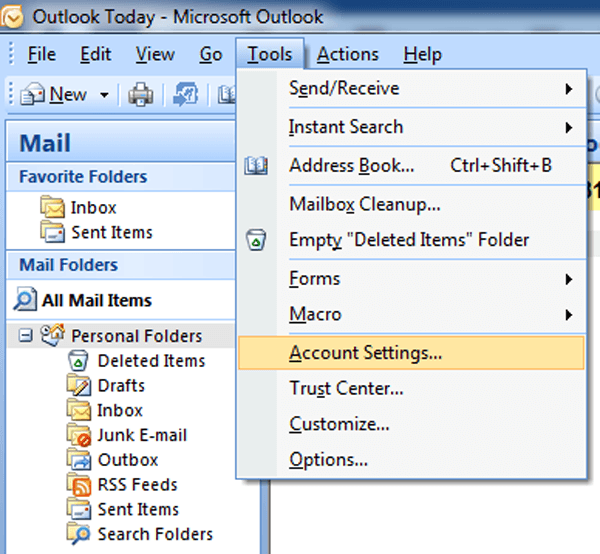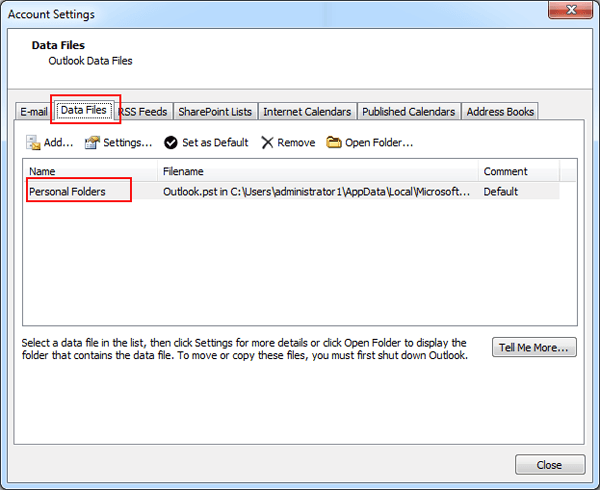It is known that Microsoft Office Outlook 2007 is an useful software which can assist us to send and receive emails, manage contact information, arrange schedules, assign tasks and so on. Therefore, more and more people use the software in their life and work. Meanwhile, due to the threats of data theft and information leakage, an increasing number of people are concerned about how to protect it. So far, the most direct protection way may be setting a password for it. Therefore, this article will introduce three methods to set password for MS Office Outlook 2007 in the following part.
3 Ways to set password for MS Office Outlook 2007:
Way 1: Set password in the Folder option.
1. Open MS Office Outlook 2007 from the start menu.
2. Click File on the menu bar, click or point at Folder and select Properties for “Outlook Today”.
3. Tap Advanced in the next window (Outlook Today-[Personal Folders] Properties).
4. Click Change Password in Personal Folders interface.
5. Enter a password in the box behind New password, reenter it in the box behind Verify password and tap OK.
Way 2: Set password in the Data File Management.
1. Click File on the upper left corner and choose Data File Management in the list.
2. Double click Personal Folders and select Change Password.
3. Input and re-input the code in the empty boxes behind New password and Verify password. Then, click OK to finish the password setting.
Way 3: Create a password in Account Settings in the software.
1. Tap Tools on the menu bar and choose Account Settings.
2. Enter Data Files, double click Personal Folders and select Change Password.
3. Type and retype the password in the boxes behind New password and Verify passsword. After that, click OK and the code to MS Outlook 2007 is set successfully.
In a word, the methods introduced above are practical in creating a password for MS Office Outlook 2007. So you can learn and use any of them to set a password for MS Outlook 2007 in your personal computer.
Related Articles: