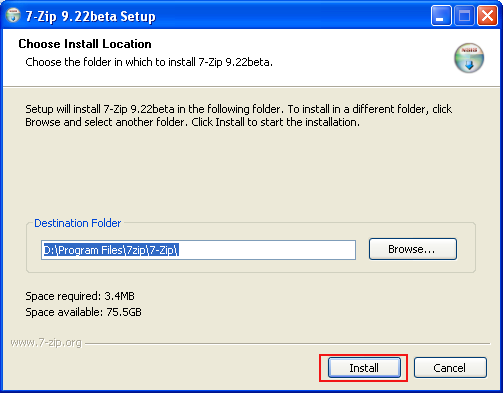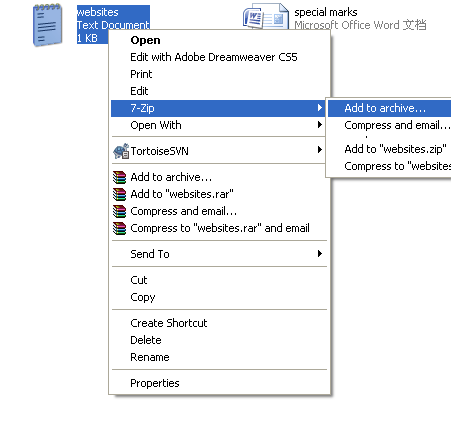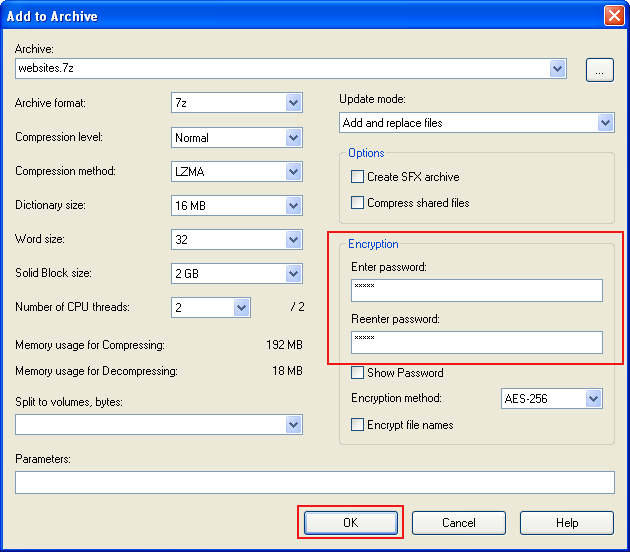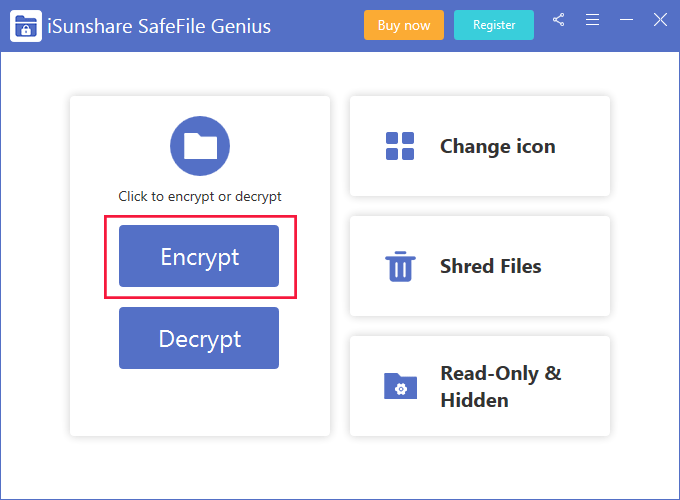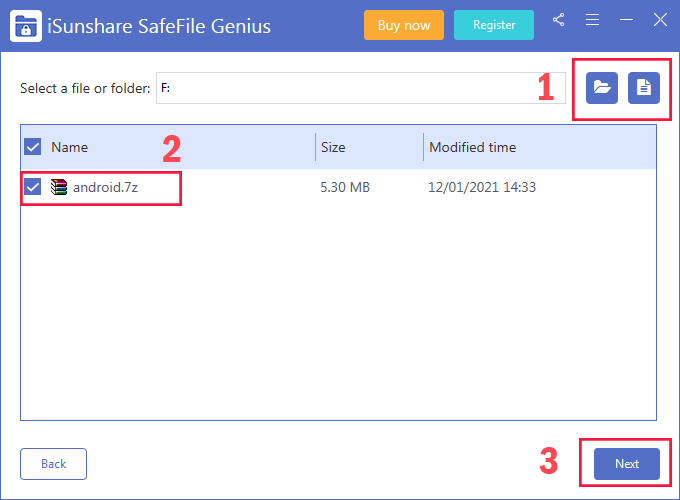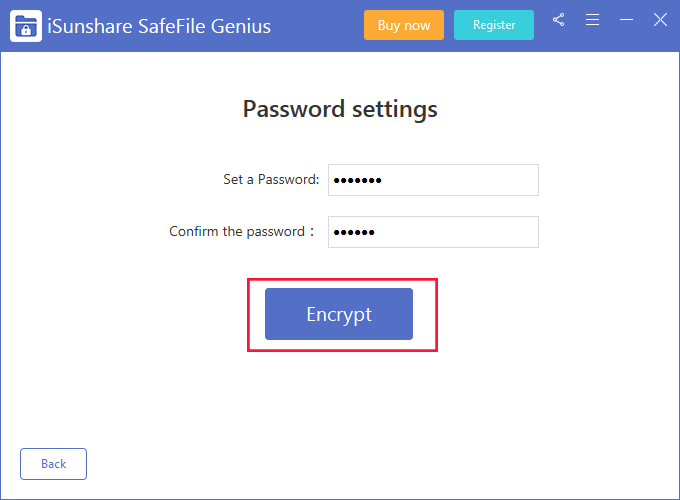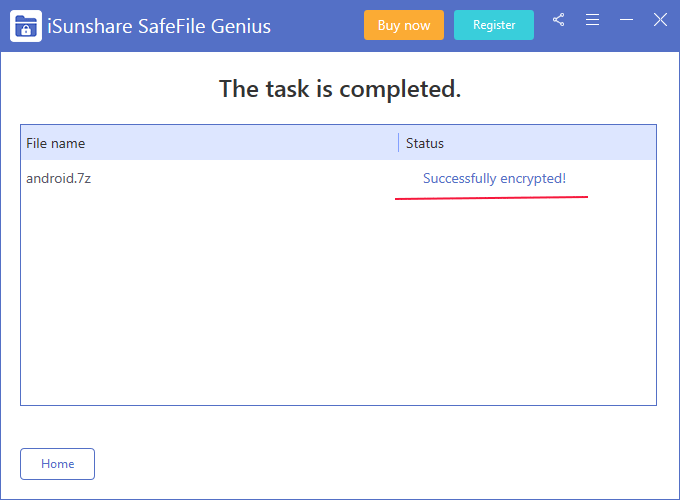Zipped (compressed) files take up less storage space and can be transferred to other computers more quickly than uncompressed files. In Windows, If you want to set access right to a zip file on your computer, you are advised to set a password. Here, is an article on how to encrypt a zip file to answer you on how to protect privacy files from being accessed by others.
- Method 1: How to Encrypt a Zip File with 7-Zip
- Method 2: How to Encrypt a Zip File Using iSunshare SafeFile Genius
Method 1: How to Encrypt a Zip File with 7-Zip
Follow the 3 steps, and create a password known by yourself.
1. Download a “7-Zip 9.22beta Set up” and install it as the following screen shows.
2. Right-click the file you want to encrypt, point at “7-Zip” with a mouse arrow, and click the “Add to archive…” option.
3. After a screen named “Add to archive” appears, enter and reenter the password in the blank spaces under Encryption, and hit OK.
At last, an archive will show up like Websites.7z and the password is successfully set.
All in all, it is very easy to follow the above 3 procedures to encrypt a 7-Zip file, while taking action is what you need to do now.
Method 2: How to Encrypt a Zip File Using iSunshare SafeFile Genius
iSunshare SafeFile Genius is a powerful file encryption software that helps you encrypt files and folders on Windows safely and quickly. If you’re looking for an easy way to keep zip files private on your Windows PC, you can try this file encryption tool. Now let’s discuss how to encrypt zip files with iSunshare SafeFile Genius.
Step 1: Download the program to your computer/laptop and launch it after installation.
Step 2: On the main interface, click the “Encrypt” button.
Step 3: After that, select a zip file from your computer and click “Next” to skip to the next step.
Step 4: Go ahead and set a password, confirm and click Encrypt to start encrypting the zip file.
Step 5: Then wait patiently for the compressed file to be encrypted.
Step 6: Within seconds, iSunshare SafeFiles Genius successfully encrypted the zip file.
Related Articles:
- How to Recover ZIP Password
- How to Set a Password to RAR File
- 3 Methods to Decrypt Encrypted ZIP/WinZip/7ZIP File without Open Password
- How to Unlock Password Protected ZIP/WinZIP/7ZIP File without Password
- How to Remove Password from ZIP File with ZIP File Password Remover
- Free ZIP Password Recovery Tools after Lost ZIP Password