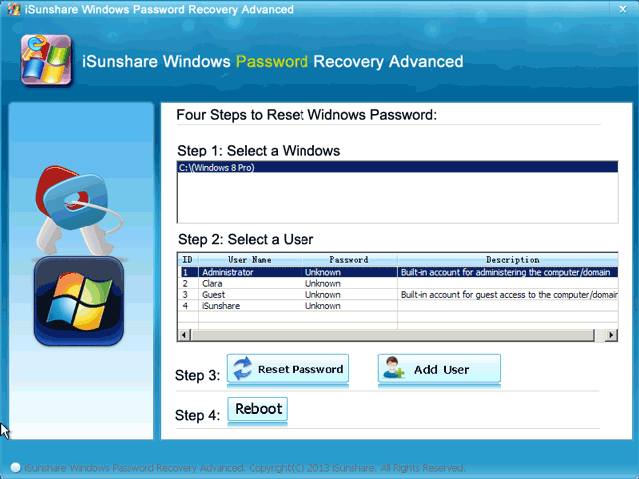Have you installed Windows 8 in VMware Workstation and set a password to it? What can you do if you forget its password? This text mainly focuses on the solution to the problem. That is, it will illustrate how to reset Windows 8 password on VMware by the following steps.
Steps Reset Windows 8 Password on VMware:
1. Create a CD/DVD password reset disk by iSunshare Windows Password Recovery Advanced in another accessible computer or the computer in which the VMware is applied. BTW, if you do not know how to create a password reset disk by CD/DVD, you can refer to Two Ways to Create a Windows Password Reset Disk.
2. Right-click Windows 8 in the Library menu of VMware Workstation and select Settings, as illustrated by the screenshot below.
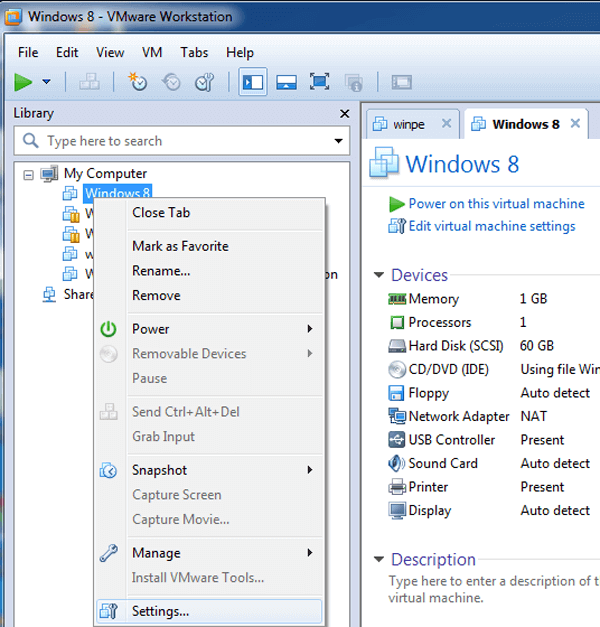
3. Choose CD/DVD (IDE) in Hardware list, select Connect at power on and Use physical drive, select the password recovery CD/DVD disk by the drop-down arrow, and then click OK.
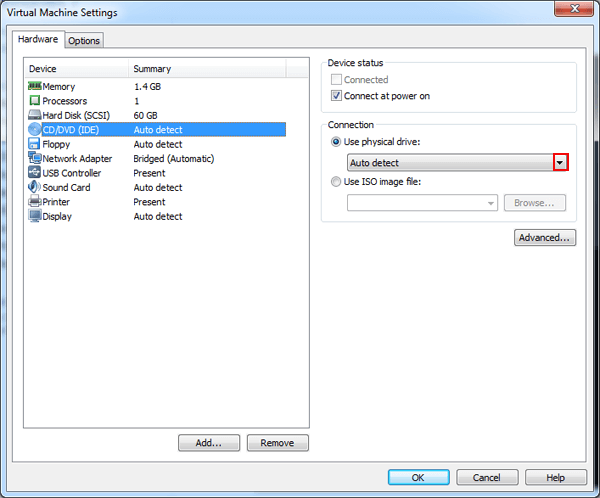
4. Make Windows 8 power on to BIOS according to “VM→Power→Power On to BIOS”, as shown in the following print screen.
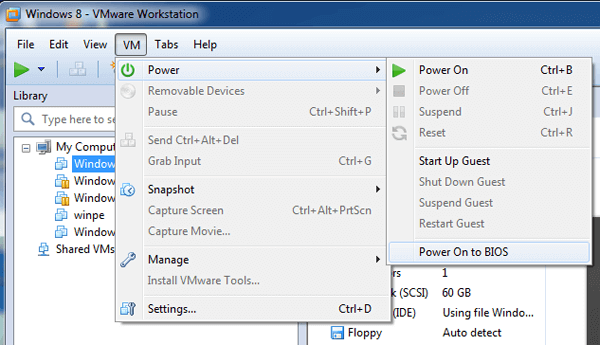
5. Select Boot by → and CD-ROM Drive by ↓, and then move it to the first order by +.
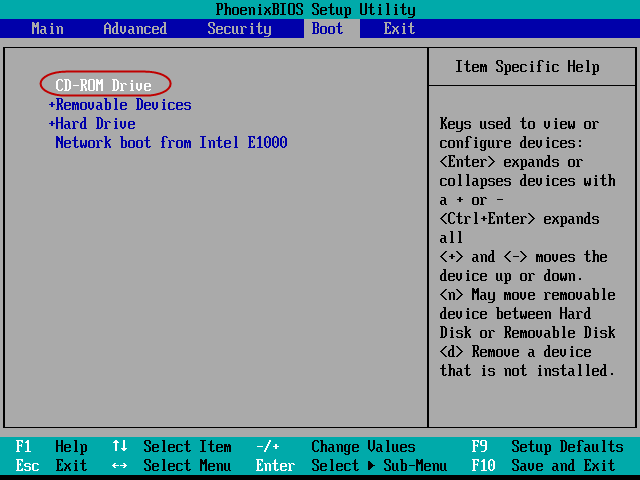
6. Press F10 and Enter to save the changes and exit.
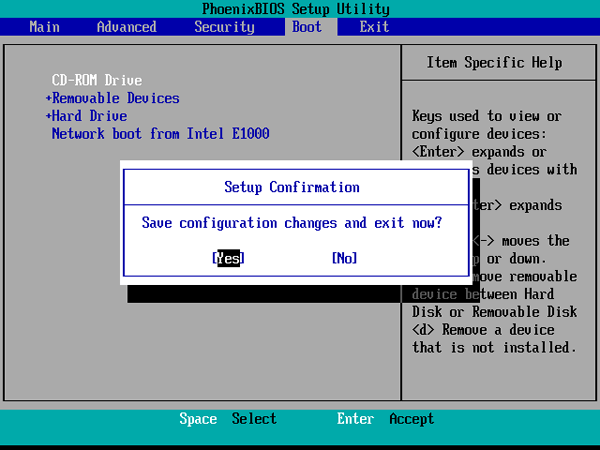
7. Select Windows 8 system and a user, click Reset Password to set a new password and then click Reboot to restart the Windows 8 in VMware as the program prompts.
With all the 7 steps, the password resetting is completed successfully. Afterward, you can access your Windows 8 on VMware with a new password.
Related Articles: