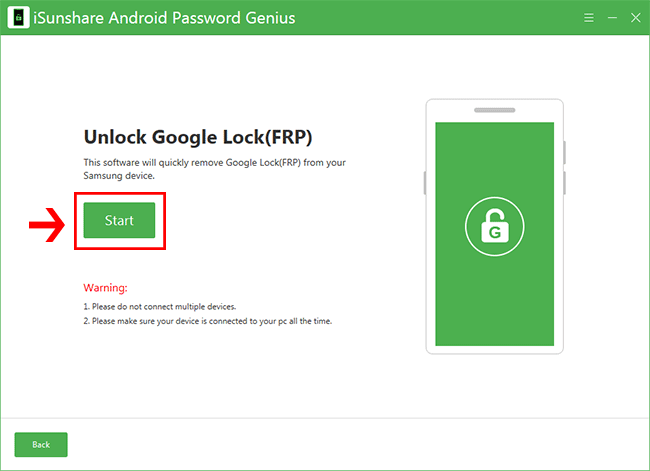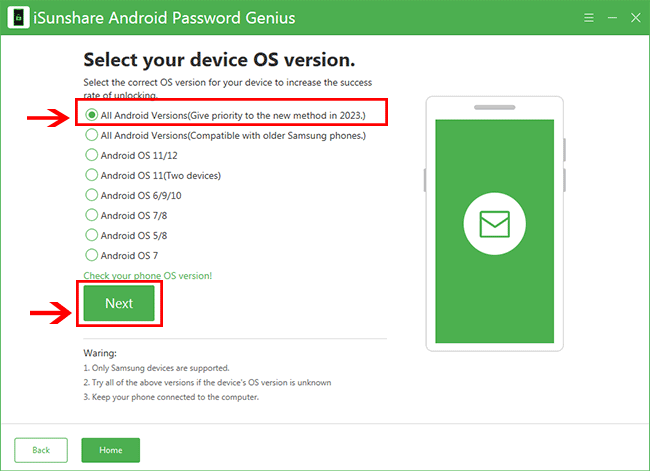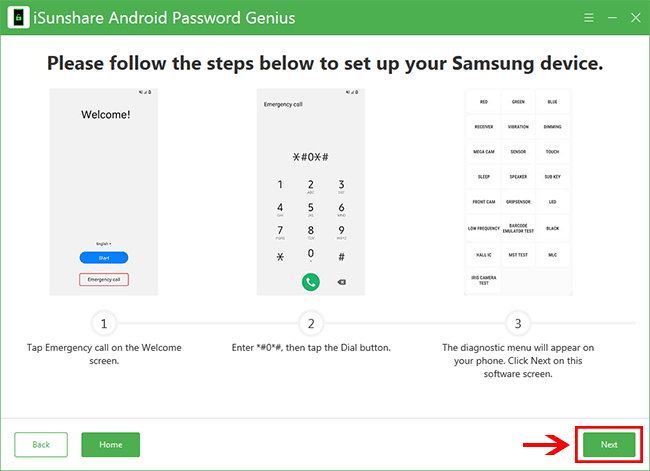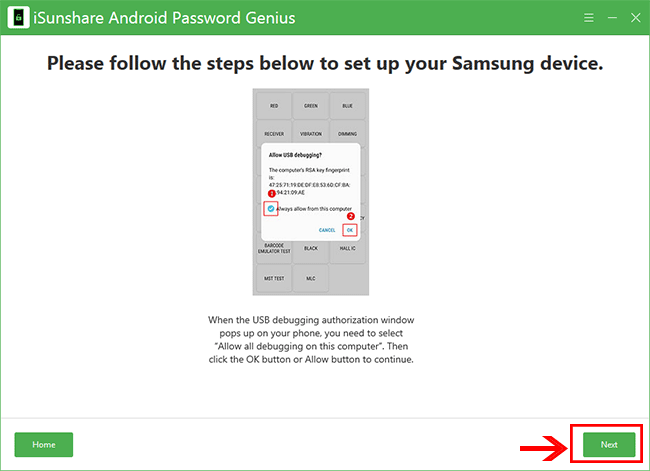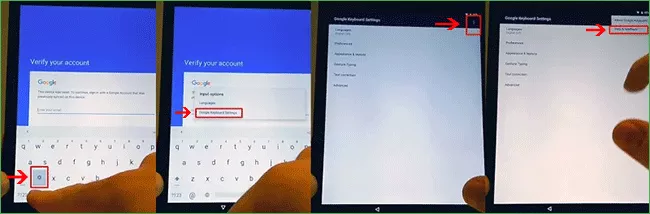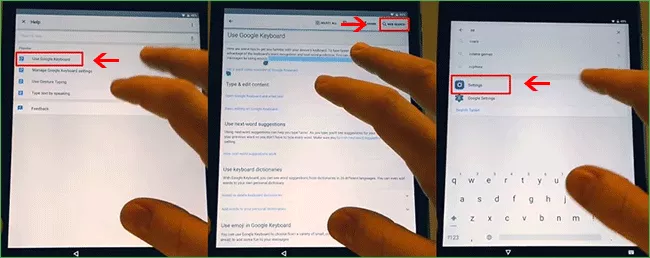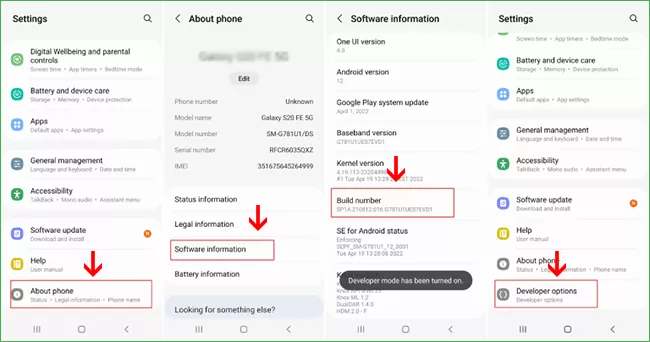FRP lock, of which the full name is Factory Reset Protection, is introduced to protect your phone and information. With the FRP lock, you need to sign into a Google account that was used on the phone before to continue setting up the phone after you factory reset the phone. If you fail to sign in to the Google account after a factory reset, you cannot access the phone. In this article, we will go through two methods to remove the FRP lock on any Samsung phone.
- Method 1: Remove FRP Lock before Factory Reset Samsung Phone with Password
- Method 2: Bypass FRP Lock with PC without Password
- Method 3: Unlock FRP Lock with Google Keyboard in Samsung
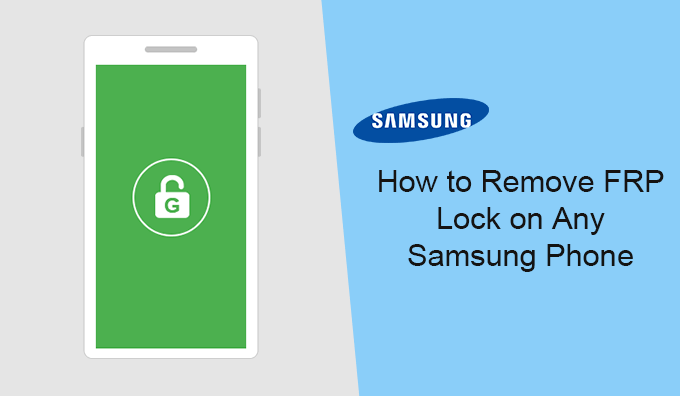
Method 1: Remove FRP Lock before Factory Reset Samsung Phone with Password
When you remember the Google account and password, you can disable the FRP lock before factory resetting the Samsung phone. It is easy to remove the FRP lock with a password.
Step 1: Tap Settings > Accounts and Backup > Accounts.
Step 2: Select your Google account and then choose the Remove Account option.
Step 3: It will ask you to enter the Google account password to verify it is your phone. After that, the FRP is disabled on your phone. There is no need to sign in to your Google account after you factory reset the phone.
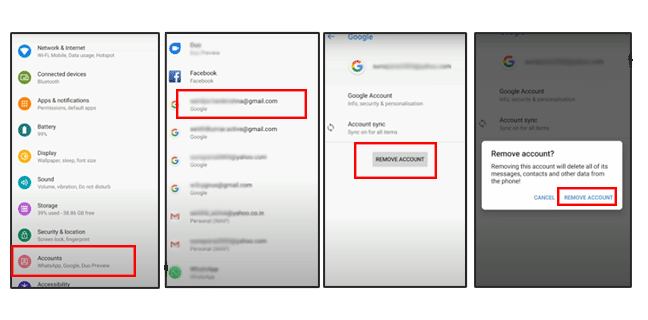
Method 2: Bypass FRP Lock with PC without Password
If you forgot the Google username and/or password that is used on the Samsung phone, how can you bypass the FRP lock and unlock the Samsung phone for usage? Here you can use the FRP bypass software—iSunshare Android Password Genius, which can help to unlock the FRP lock easily and quickly. You can download this software on a PC and remove the Google account lock in minutes.
Step 1: Get iSunshare Android Password Genius ready.
Yes, you need to download the software on the Windows computer. After that, double-click the program and then finish the installation by following the on-screen instructions.
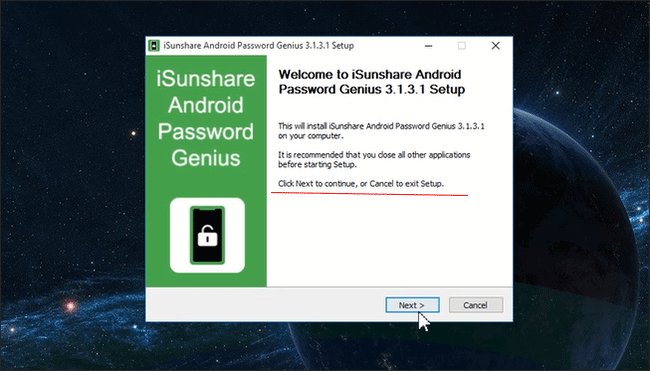
Step 2: Run the software and click the Install button on the top center to get the Samsung USB driver installed on the computer.
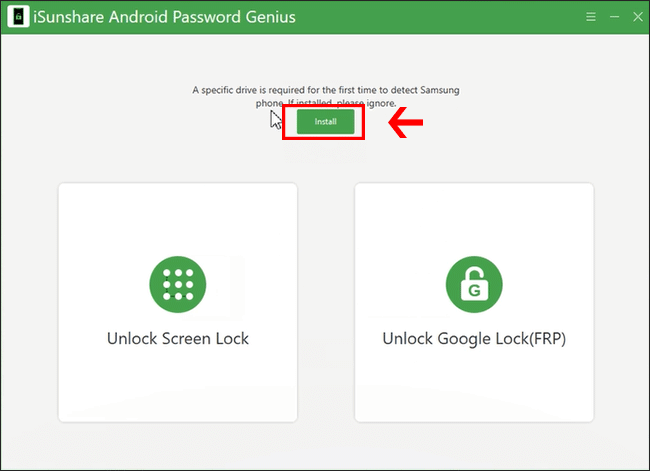
Step 3: Select “ Unlock Google Lock(FRP)” on the homepage.
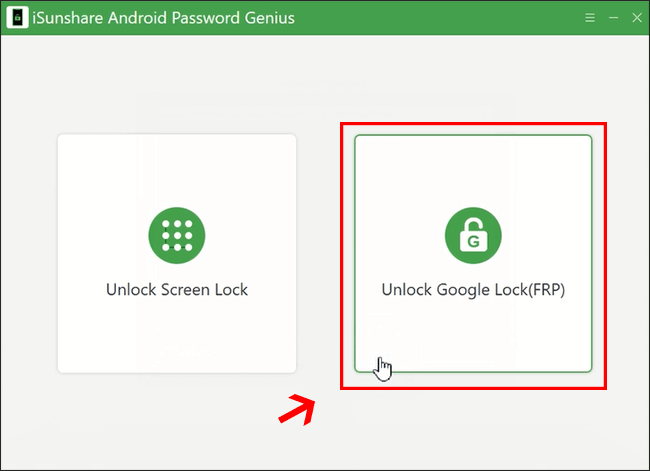
Step 4: Plug the Samsung phone into your PC using the USB cable. Then click the Start button to go ahead.
Step 5: Select the All Android Versions (Give priority to the new method in 2023) option and hit the Next button. You can also choose the correct Android OS on this screen to unlock the Google account.
Step 6:Follow the on-screen instructions to make your Samsung phone’s diagnostic menu appear. Then hit the Next button on the software.
Step 7: In no time, the software will send a notification to your phone. You need to check the option on your Samsung phone and confirm the settings to allow USB debugging. After that, click on the Next button on the software.
Step 8: Minutes later, you can get the successful message on the software. The FRP is removed from your Samsung phone.
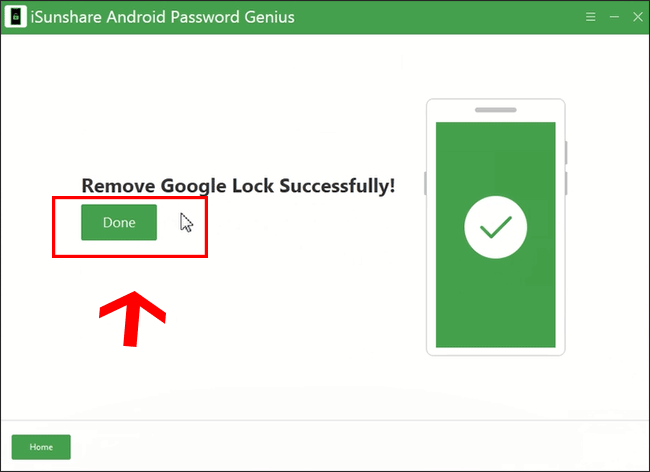
At the same time, your Samsung phone restarts. You can now set up the Samsung phones as the new ones using another Google account.
Method 3: Unlock FRP Lock with Google Keyboard in Samsung
If you do not want to use the FRP bypass tool, you can try to bypass the FRP lock on Samsung with a Google keyboard. It aims to change your Samsung settings and configuration data so that you can bypass the FRP on Samsung easily. But It is not compatible with all Android OS. You can have a try if you have no ideas.
Step 1: Factory reset your Samsung phone and restart it. After that, when you are on the Google account verification screen, tap the Text box and make the Google keyboard appear.
Step 2: Keep tapping @ on the Google keyboard until you see the Settings menu.
Step 3: Tap Google Keyboard Settings and tap three dots in the top right corner. After that, tap the Help & Feedback option.
Step 4: Choose Use Google Keyboard. Then, select any text on the screen and tap the Websearch icon.
Step 5: Choose the Settings icon to go ahead.
Step 6: In no time, you are on the phone Settings screen. Tap About phone >Software information> Build number. You need to tap the Build number 7 times to enable the Developer mode.
Step 7: Go back to the Settings screen and you can see Developer options under the About phone option. Tap it and turn on OEM unlocking.
Step 8: Now, restart your Samsung phone again and you are asked to add a new Google account. Well, at this time, you succeed in bypassing the FRP on the Samsung lock. You can set up the phone with your own Google account now.
- How to Bypass a PIN Code on a Samsung Phone
- Fixed—Samsung Phone Running Slow and Freezing
- Fixed—Samsung Galaxy Blue Screen of Death
- How to Unlock Android Phone without Password and Google Account