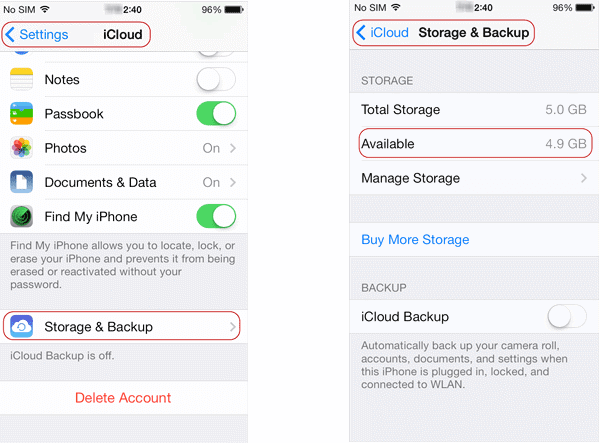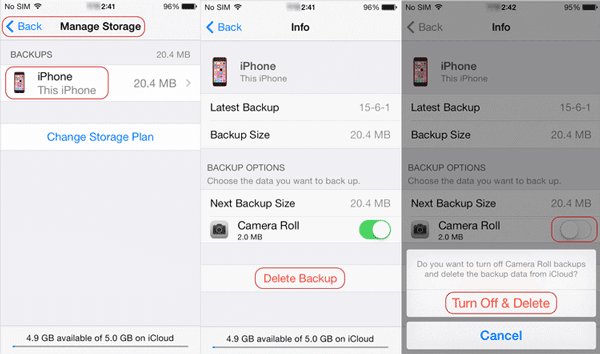How to manage your iCloud storage if you reach or exceed your storage limit?
Upgrade or change iCloud storage plan and reduce the amount of storage you are using, are two ways to manage iCloud storage. And by choosing which apps and backups to store in iCloud drive, you can move or delete documents, photos, and email messages that you no longer need if you want to reduce iCloud storage. Now in this passage, we would introduce how to delete iCloud backup data to free up iCloud storage.
First, let’s see how much iCloud storage is available in your account.
- On your iPhone, tap Settings > iCloud > Storage & Backup.
- On PC, open iCloud for Windows, then click Manage.
Windows 8.1: Go to Start screen, click the down arrow in the lower-left corner, then click the iCloud app.
Windows 8: Go to the Start screen, then click the iCloud tile.
Windows 7: Choose Start menu > All Programs > iCloud > iCloud.
Generally, backup file takes up most of iCloud storage, so if you would like to free up iCloud storage, delete iCloud backup from storage would be a good choice.
How to remove backup data from iCloud storage?
iOS: iPhone/iPad/iPod touch
- Tap Settings – iCloud.
If you’re using iOS 8 or later, tap Storage > Manage Storage
If you’re using an earlier version of iOS, tap Storage & Backup, then tap Manage Storage.
- Tap your iOS device name.
- Tap Delete Backup. When you’re asked to confirm, choose Turn Off & Delete to turn off backup and remove all backups for that iOS device from iCloud. When you delete a backup, it also turn off backup of your iOS device.
Windows 10/8/7 computer:
- Open iCloud for Windows.
- Click Storage.
- Select Backup from the items listed.
- Select one of the device backups, then click Delete.
When you’re asked to confirm, choose Delete if you want to turn off Backup and remove all backups for that device from iCloud. When you delete a backup, it also turns off backup of your device.
Related Articles:
- How to Remove iPhone Personal Data and App Documents and Data
- How to Unlock iPhone Backup after Forgot iTunes Backup Password
- How to Recover Lost iPhone/iPad/iPod Data with iOS Data Genius
- How to Restore iOS Device Data from iCloud and iTunes
- Why and How to Make a Data Backup for iPhone/iPad/iPod