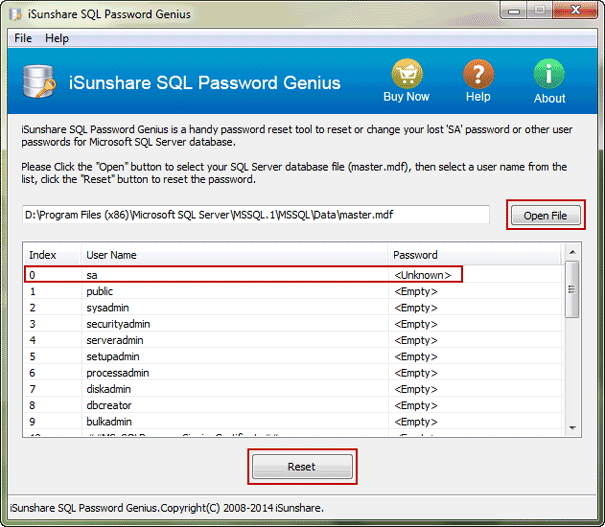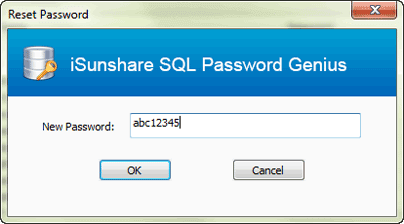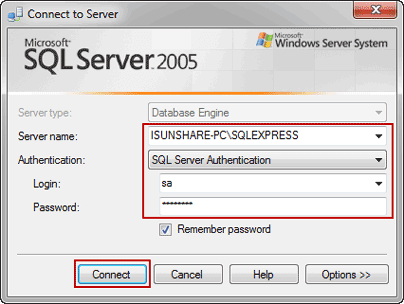Cannot access SQL Server instance? How can you connect to SQL Server instance after lost access to it?
First, you have to clarify why you lost access to SQL Server instance. Second, take appropriate measures to fix problem which lead to losing SQL Server instance access privileges. In this passage, probably we cannot list all of situations that cause SQL Server access lost. But two cases below have happened commonly to SQL Server users. So we just show how to recover access to SQL Server instance in these cases.
- Cannot access to SQL Server with Windows Authentication
- Lost SA password to login SQL Server or SA account is disabled
Case 1: Cannot access to SQL Server with Windows authentication
If we cannot access to SQL Server with Windows authentication, it would probably because of other several reasons, such as Windows authentication mode is unavailable, no Windows identity permissions, no admin privileges to Windows computer, or Windows logon user is deleted.
How these factors influence SQL Server instance connection and how to get rid of the impact on SQL Server? Passage why cannot login into SQL Server with Windows Authentication mode has provided detailed introductions.
Case 2: Lost SA password to login SQL Server or SA account is disabled
When Windows authentication is unavailable, probably only SA account or other login user could be used to connect to SQ Server. However, if you lost SA password, the only login user password, or SA account is disabled, it would be not so easy to access successfully to SQL Server instance.
In this situation, I think you would like to enable SA account or reset SA password, so that you can login into SQL Server with SA account and new password.
Command, script, and third-party password recovery tool are used usually to solve this problem. But in consideration of effectiveness and usability, I would recommend third-party password recovery software. It enables you to reset disabled and lost SA account password offline. The most important of all is its user-friendly interface, which makes SQL Server SA password reset easily just with several clicks. Now we will introduce how to reset SA password with SQL Password Genius in order to recover lost access to SQL Server instance.
Step 1: Stop SQL Server services. Install and run SQL Password Genius on Windows computer.
You can download SQL Password Genius trial version directly and pay for full version to recover SA and other user password once time.
Step 2: Click “Open File” button on SQL Password Genius. Locate to master.mdf file in computer. C:\Program Files\Microsoft SQL Server\MSSQL.1\MSSQL\Data
Select it and add to SQL Password Genius.
Step 3: Select SA account in user list and tap “Reset” button. Type new password in password input box, and click OK to confirm SA password change.
Now lost SA password has been reset with new one. You just need to restart SQL Server services and run SQL Server Management Studio, then choose to connect to SQL Server instance with SQL Server authentication. Type SA account and new password, and then click Connect button.
When you can login SQL Server successfully with SA account, it can be proved that you have gotten access to SQL Server instance by SA password reset.
Related Articles: