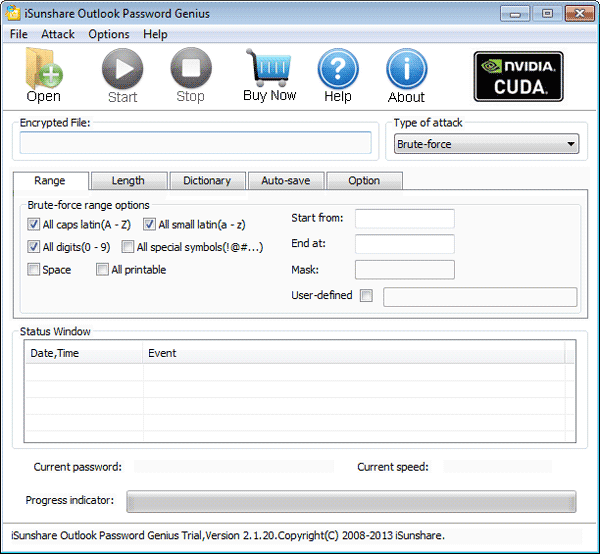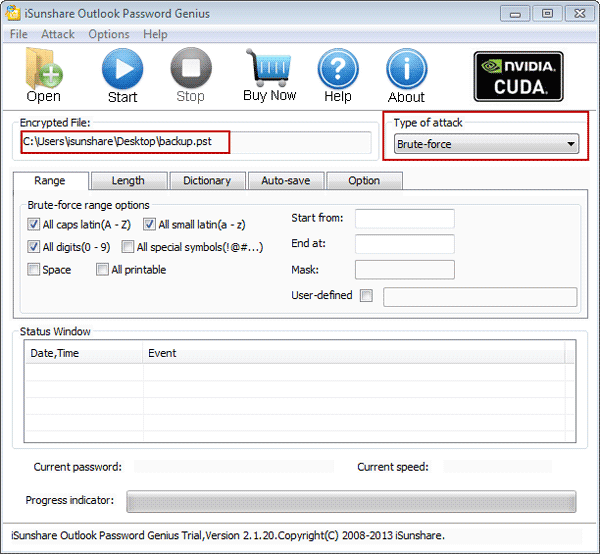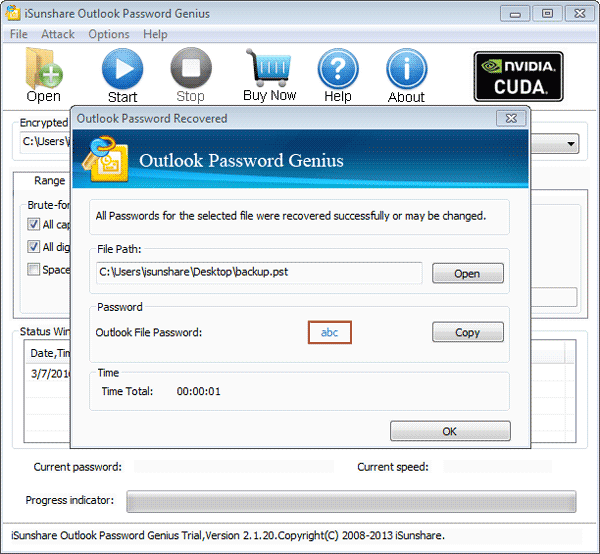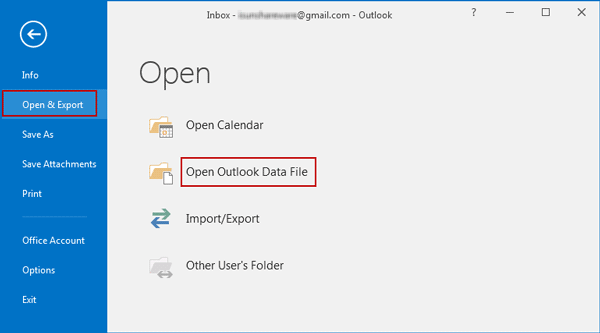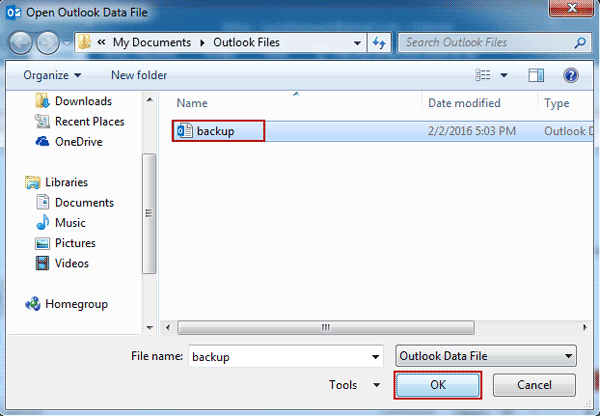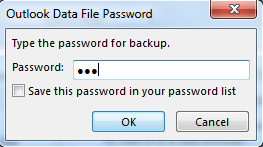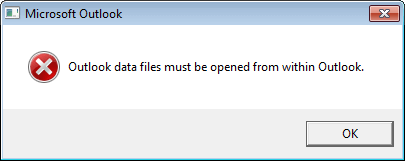No available password to open encrypted .PST file in Outlook? Do not be anxious or worry! This article would introduce an effective way that can easily recover encrypted outlook .pst file password in few seconds, and you can use it to open password protected .PST file.
The way is called Outlook Password Genius, one of outlook password recovery tools. If you don’t feel it can help you when you have other encrypted Office files to open, surely you can try Office Password Genius, which applies not only outlook .PST file, but also Word doc/docx file, Excel xls/xlsx file, Access mdb/accdb file, PowerPoint ppt/pptx file. Fortunately, the steps to open encrypted outlook .PST file with them are the same. So in following passage I will just show how you can use Outlook Password Genius to open encrypted Outlook .PST file after password forgot or lost.
4 Steps to Open Encrypted Outlook .PST File with Outlook Password Genius
Step 1: Get, install and run Outlook Password Genius trial for full version.
Trial or full version of Outlook Password Genius can recover outlook .PST file password surely. But trial version only support .pst file password no more than 3 characters. So at most of time, trial version is only free to have a try, while full version promises to recover Outlook .PST file password no matter how long it is.
Get Outlook Password Genius trial or full version according to .PST file possible password length, and install, run it on your computer.
Step 2: Browse computer to add encrypted Outlook. PST file.
When you click Open button on Outlook Password Genius, Open File window will appear, where you can browse computer to find encrypted Outlook .PST file. Just select the outlook data file you want to open, and click Open button again on Open File window.
Then it would be imported into Outlook Password Genius Encrypted File box, which is used to show file you add and want to recover password.
Step 3: Set Outlook password attack type and recover encrypted .PST file password.
1. Click Type of attack and in drop-down list of it, you could see four available password attack type, Brute-force, Mask, Dictionary and Smart. Select one you think it is better for your Outlook .PST file password recovery. And set password range, length, mask, or dictionary path etc for it.
Details about how to select password attack type and make settings, you can see the passage: Password Recovery Type Settings for Office/RAR/ZIP/PDF Password Recovery
2. After Outlook encrypted .PST file import and password attack settings, you can click Start button on Outlook Password Genius to recover encrypted .PST file password with attack method you choose.
How much time it will cost? It will be related to .pst file password complexity and password attack settings you make. But if everything goes well, encrypted Outlook .PST file password will be recovered successfully in about few seconds.
Besides Outlook Password Genius, Office Password Genius also helps to recover Outlook .PST file password. Hope there always one recovering Outlook .PST file password.
Step 4: Open encrypted Outlook .PST file with recovered password.
1. After you get Outlook .PST file password in pop-up Outlook Password Recovered dialog, tap on Copy and save it in safe place.
2. Open Outlook, such as Outlook 2016 and click File > Info > Open & Export > Open Outlook Data File.
3. In Open Outlook Data File window, browse and select the encrypted Outlook .PST file you want to open and you have recovered password above. Click OK.
4. Copy and paste recovered password in Password box and click OK to successfully open Outlook encrypted data .PST file in Outlook 2016.
Tips: After outlook pst file password is recovered, it is still not available to directly copy password and open imported encrypted .PST file in Outlook. Only in MS Outlook 97-2016, can you open Outlook data file.
Related articles:
- How to Unlock Password Protected PST File
- 2 Ways to Open Password Protected PDF File without Password
- How to Open PPT File by Removing Password Protection
- Top 3 Ways to Open Password Protected Excel Worksheet
- How to Open Password Protected RAR/Winrar File without Password
- How to Open Encrypted ZIP Files without Password