“Two weeks ago, I enabled BitLocker on my USB so that only the permitted users can reach the data. I forgot to bring my Windows laptop on this business trip. Is there any way for me to access the BitLocker encrypted USB on my colleague’s Mac OS X laptop? Besides, I know the password for the BitLocker USB.”
In general, when we inserted the BitLocker disk into Mac computer, it will warn you that the disk you inserted was not readable by this computer. It is impossible for you to open BitLocker on Mac without the help of the third party tool. Here, we will show you how to open BitLocker drive/USB/SD card on Mac OS X step by step.
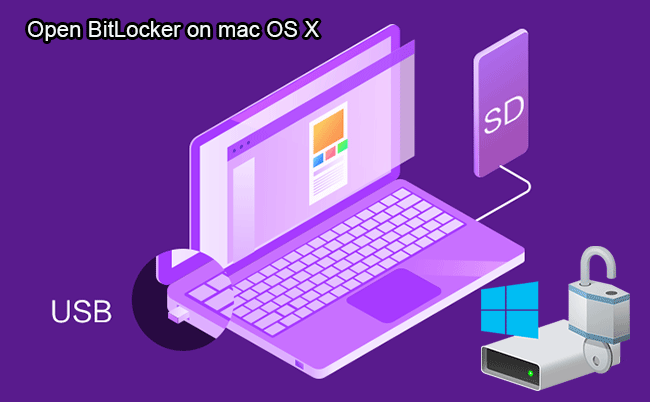
Tutorial: How to Open BitLocker drive/USB/SD card on Mac OS X
In the above case, considering the security of trade secrets, it is wise to access the BitLocker USB on Mac OS X. First of all, it is necessary to find out and install the software that could solve the issue. iSunshare BitLocker Genius is one of such tools that empower users to open, access, read and write the BitLocker drive/USB/SD card on Mac OS X. It comes with the guarantee for the data safety so that users can trust the software and make the BitLocker drive/USB/SD card accessible on mac in an unexpected situation.
Step 1: Download and install BitLocker Genius on Mac OS X laptop. It is better for you to purchase the software and get the registration code to activate the software. For those who update to Mac Catalina, they need to give full data access to BitLocker Genius by going to System Preferences > Security & Privacy > Full Disk Access and add this software into the data access list.
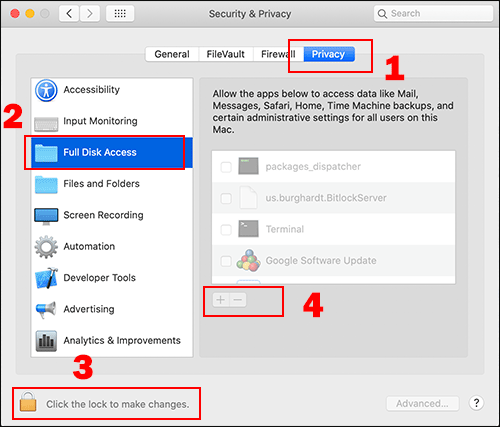
Step 2: Connect your BitLocker USB with the Mac OS X laptop and run BitLocker Genius. The software will show you that the drive/USB/SD card is encrypted with BitLocker.
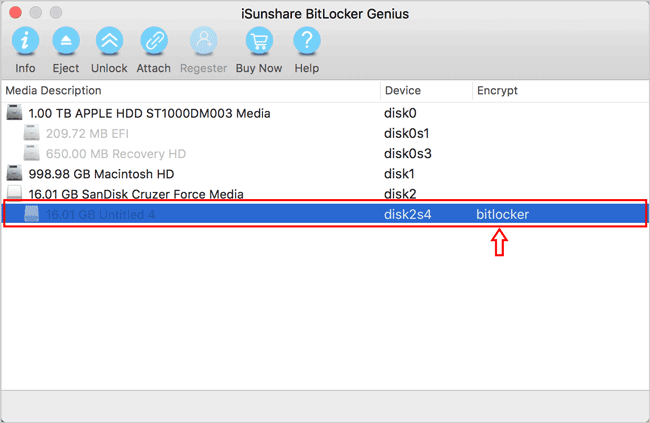
Step 3: Choose your disk and click the Unlock button on the top of the software window.
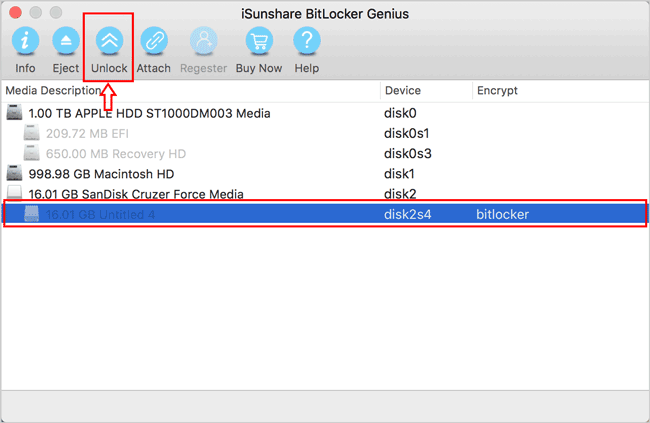
Step 4: You will be led to an interface which asks you to enter the password or take advantage of the recovery key file to mount the drive/USB/SD card. As the user in the above situation is on the business trip without his laptop, the best way is to enter the BitLocker password.
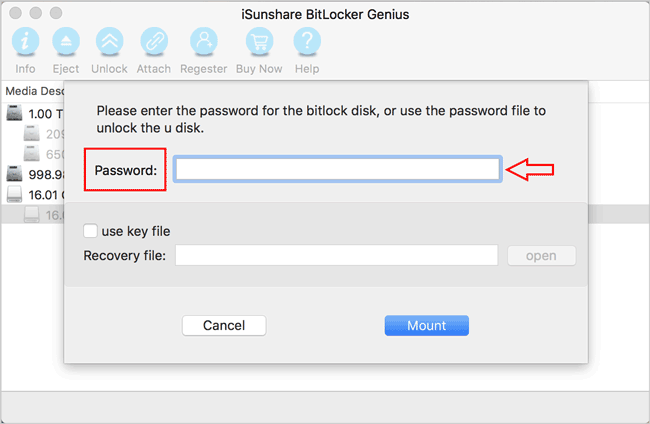
Step 5: After minutes, the unlocked disk will appear on the Mac OS X laptop. Now, you are able to open it to reach the business data. Besides, you can add new content to the drive/USB/SD card or modify the original content freely. More importantly, you can copy the files from the drive to Mac and share it with others. Isn’t it a great way to help you out of the BitLocker drive unreadable trouble?
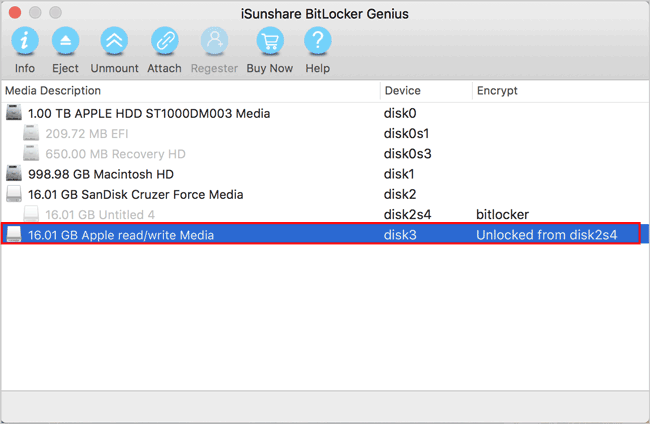
Tips: if you forgot the password, you can also import the recovery file to mount the BitLocker drive/USB/SD card. It is as easy as unlock BitLocker disk with the password.
View the related YouTube video: https://www.youtube.com/watch?v=jGlCZBaNsFw
Related Article:
- How to BitLocker Encrypt Hard Drive
- Access BitLocker Encrypted Drive on another PC and Mac
- How to Manage BitLocker Drive Encryption on Windows 10
- Decrypt the USB Encrypted with BitLocker in Windows and Linux
For the USB with BitLocker encryption, without password and without the key, is it possible to open it on Mac?
Actually, when you do not have the password or the key, you can not open it both on Windows and Mac. If you want to reuse the USB, you can consider formatting it: https://www.isunshare.com/computer/format-a-drive-with-bitlocker-encryption-on-mac-pc.html .
It is in reality a great and helpful piece of information. I am glad that you shared this helpful information with us. Please stay us informed like this. Thanks for sharing.|
Wonderful, what an intelligent way it is! This tool gives helpful data to us, keep it up. You give us the possibility to reach Bitlocker data in macbook.