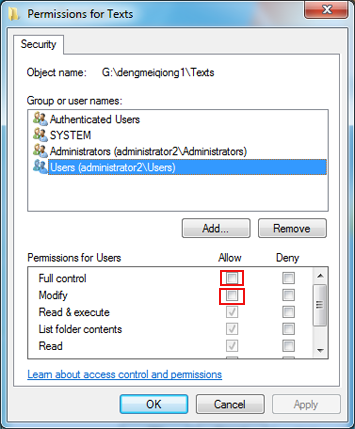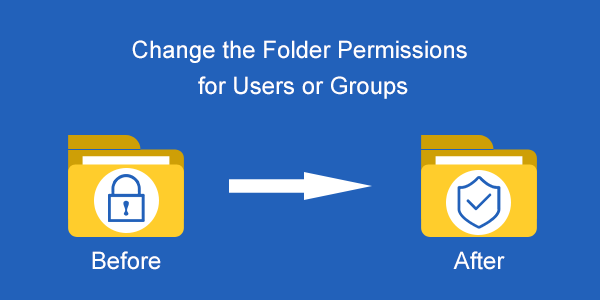
Why do we need to change the folder permissions for users or groups? On Windows 7, there is the security setting for the computer to grant users or groups specific user rights. For example, you can assign permissions to allow users or groups to access, modify and even remove the folder. So when someone tells you that they cannot modify the folder, you should know how to change the folder permissions for users or groups. Here, you will get the concrete procedures.
Step 1: Right-click a folder and choose Properties in the context menu. In order to make the whole process more understandable, a folder named Texts is taken as an instance.
Step 2: Select Security in the Text Properties window. Here you will know who have the permissions for the folder, including the groups and users. In order to change the permissions, you should click the Edit button.
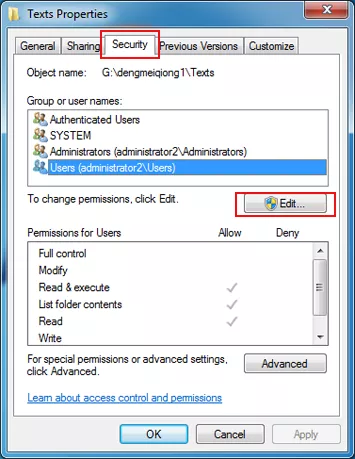
Step 3: Choose the Users which you want to authorize the folder permissions under the list of Group or user name. As for the permissions, there are six options: Full control, Modify, Read & execute, List folder contents, Read, and Write. You can select what you want under Allow option and click OK to save the settings in the Windows 7 computer.
- Full control: the user is allowed to read, write, change, or delete the folder.
- Modify: the user can read, write, and change the folder.
- Read & execute: the user is allowed to read or run the selected folder.
- List folder contents: the user can freely digest the file content in the folder.
- Read: the user can only open the folder to read.
- Write: the user has permissions to edit the folder content or create new content for the folder.
Step 4: If you want to add a new user or group to get the folder permissions, you can click Add button to conduct this action. When you successfully add a new user into the groups and users list, you can repeat Step 3 to change the folder permission.
After successfully getting the permission, the user can now access and modify the content of the folder. All we said before only come into effect in the situation that there are multiple groups and users in your Windows 7 computer. If you get trouble in this situation, go and change the permission now!
Related Articles:
- How to Rename Hard Disk Partitions of Windows 7
- How to Release Reservable Bandwidth of System
- 10 Keyboard Shortcuts of Windows 8 Developer Preview
- Common Shortcuts or Composite Keys and Their functions
- How to Shut Down A Program That Stops Responding