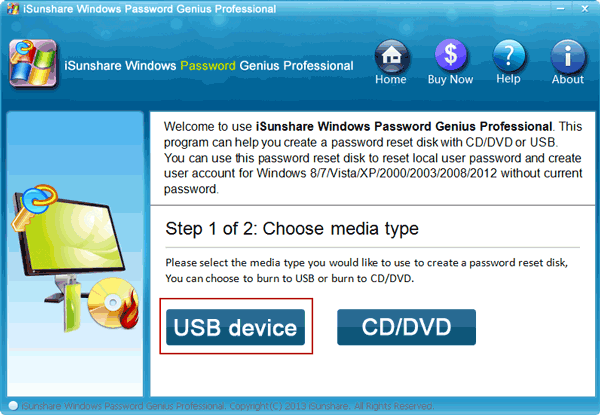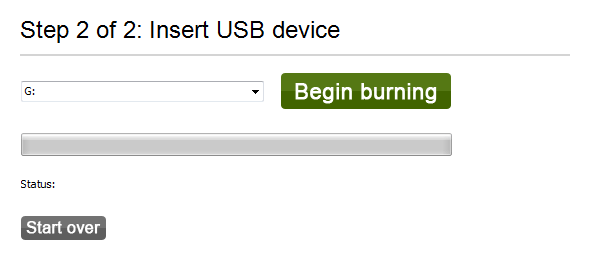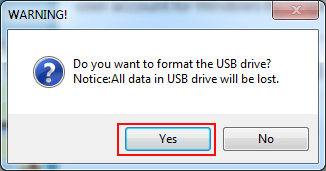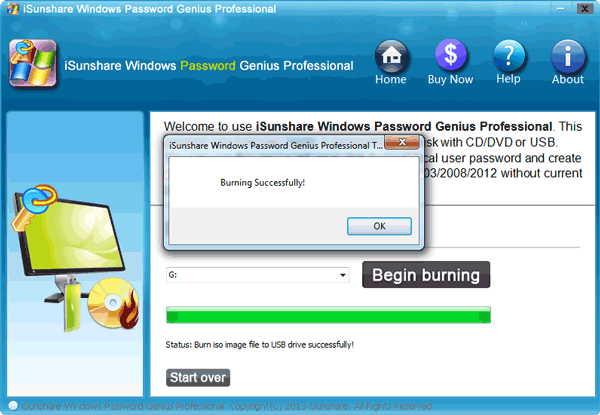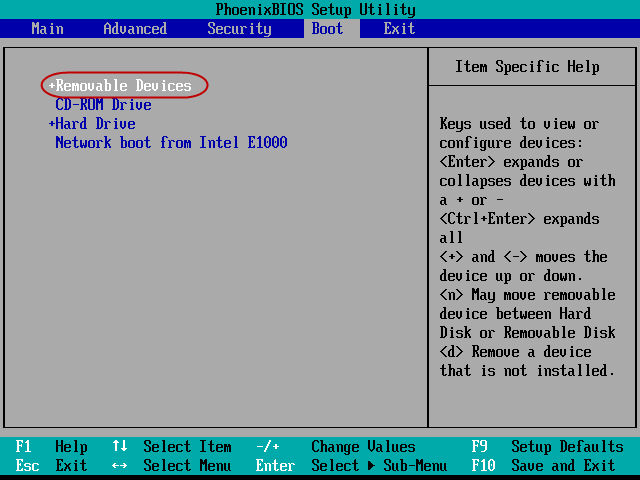Are you interested in how to get in computer if password is forgotten? You must be upset or annoyed when forgetting password to your computer because using computer may have become a necessary part of your life and there are significant documents in it. Now, you won’t be bothered by such a problem because two methods will be provided in the following articles. Here, you can try to re-access your computer with iSunshare Windows Password Genius or factory reset.
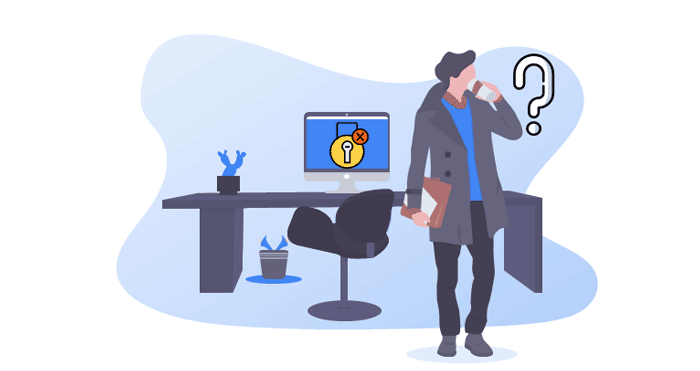
Way 1: Get in Computer with iSunshare Windows Password Genius if Forgot Password
iSunshare Windows Password Genius is a powerful software that allows users to create a recovery disk with Windows computer, Mac, and Android phone. Now, we will take Windows computer as an example.
Step 1: Download iSunshare Windows Password Genius Professional in another accessible computer and install it.
Step 2: Create Windows password recovery disk by USB device or CD/DVD.
In this step, USB device is taken as the example. And the step is further divided into the 4 sub procedures below.
1. Click USB device in screen shown after installing the software.
2. Insert an USB device to an USB port of the computer and click Begin burning.
3. Hit Yes to format the USB drive as a WARNING screen pops up.
4. Click OK after Burning Successfully shows up.
Step 3: Set the locked computer to reboot from USB drive.
Insert the USB device to locked computer and start the computer. Then immediately press F2 or Delete on the keyboard until the following interface appears. Select Boot by →, choose Removable Devices by↓ and use + to move it to the first line of the boot list. Then click F10 to save and exit.
Step 4: Select Windows system and User after the next screen appears. Besides, both Reset Password and Add User can assist us to get in our computers. After setting according to prompts, click Reboot.
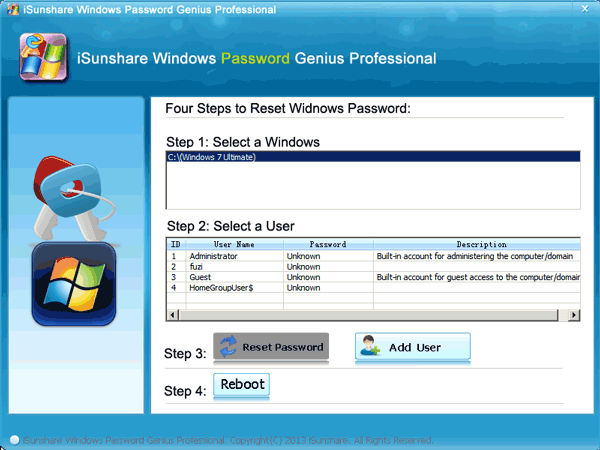
Way 2: Get in Computer by Factory Reset If Forgot Password
If you don’t want to use a third-party tool, resetting computer to factory settings can help you get into Windows after forgot password as well.
Step 1: Start or restart your computer, hit F11 repeatedly if you use HP laptop until the Choose an Option screen appears.
Step 2: Click on Troubleshoot.
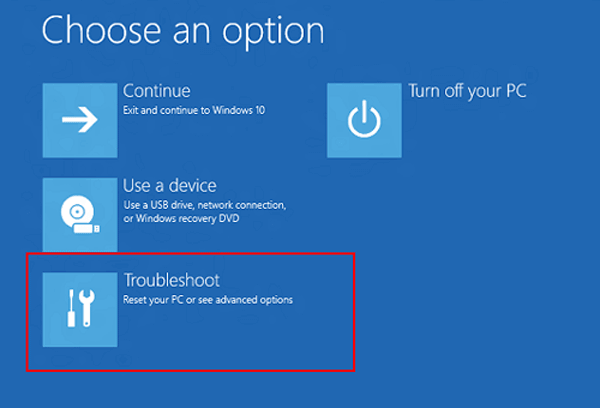
Step 3: Select Recovery Manager.

Step 4: Under the Help section, select Factory Reset. Then follow the wizard to finish factory resetting. When finished, you will get in computer without password.
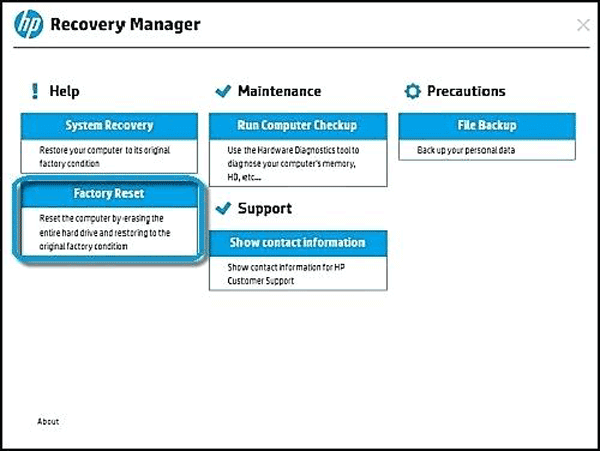
Summary
At last, you will find that using iSunshare Windows Password Genius Professional is a way to get in computer if you forgot the password. Compared to factory reset, iSunsahre Windows Password Genius is safer which won’t cause data loss.
Related Articles: