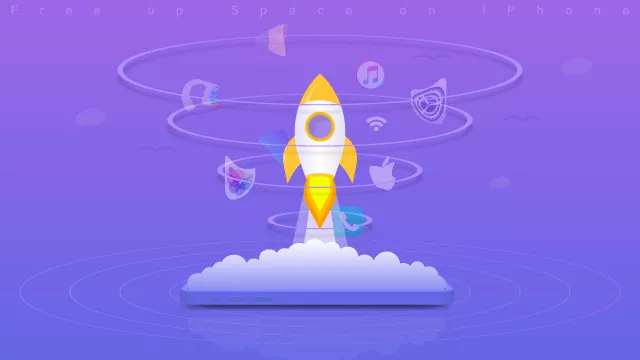When your iPhone or iPad has been used for a long time, you may notice that there are a large number of junk files on iPhone. It is time to clear up your iPhone and make it run faster. You can follow the methods below to free up storage on iPhone or iPad.
Part 1—Check Your iPhone Storage
Go to Settings > General > iPhone Storage in iPhone, you can see how much space is used. Also, you can check what is taking up so much space on your iPhone.
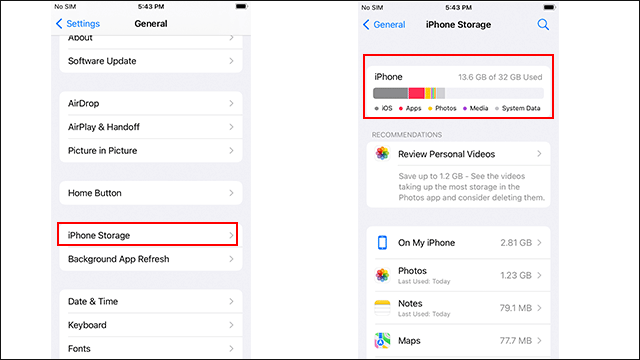
Part 2—Clear up Storage on iPhone Regularly
To get more space for your iPhone, you can follow the methods to release the iPhone storage space.
1. Follow the recommendation to release space
When you access the iPhone storage screen, there are recommendations for you to save up the space under the iPhone space usage bar. You can tap on the recommendation items and then delete the files or uninstall the app. In other words, you just need to do what recommendations describe.
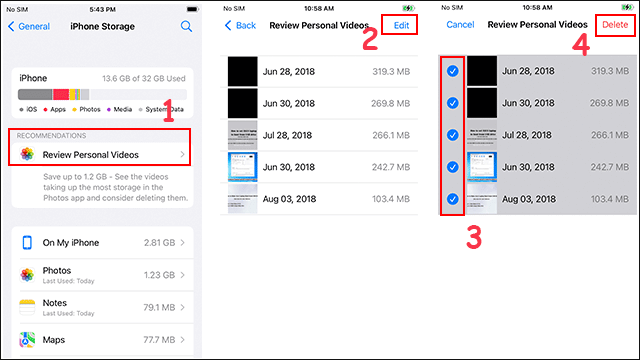
2. Backup and delete the large files
The large files, such as the videos and photos, always take up most of the iPhone storage. You can directly back up them to the iCloud or your computer. After that, delete them from your iPhone manually to gain more storage to improve iPhone performance.
3. Clean iPhone on PC with iDevice Genius
If you do not want to free up the space on iPhone one by one, you can use the iPhone data cleaner software to help you clean the junk files within clicks. iSunshare iDevice Genius can help you to fast cleanup and uninstall apps to speed up your device. Besides, you can not only delete the files which occupy your iPhone storage but also export them to the computer to create a backup before deletion. Follow the steps to clean iPhone with iDevice Genius.
Step 1: Launch the software and it will be on the Fast Cleanup interface. Just click on the Scan button to detect the junk files on your iPhone.
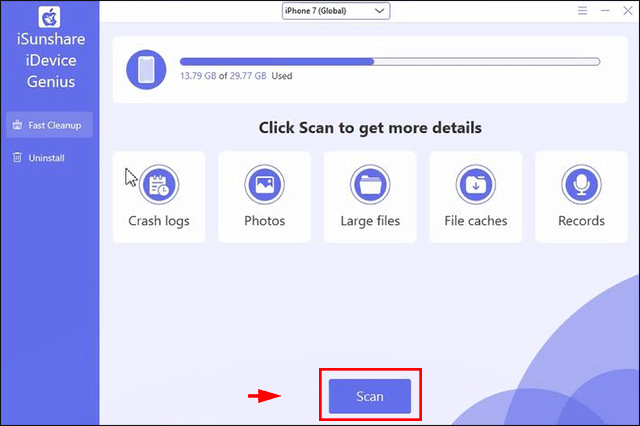
Step 2: After scanning, you can click on the Clean button on Crash logs, Download file caches, Recording files field to free up space on iPhone.
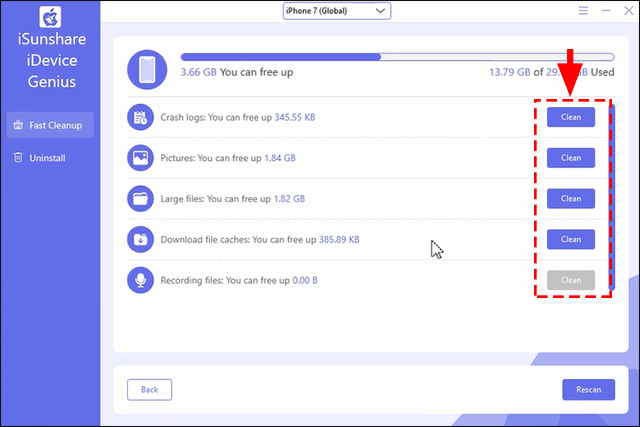
Step 3: If you want to delete pictures, click its corresponding Clean button and then you can click Check all and click Delete. If you just want to clean some pictures, you can click the items you want to remove and hit the Delete button.
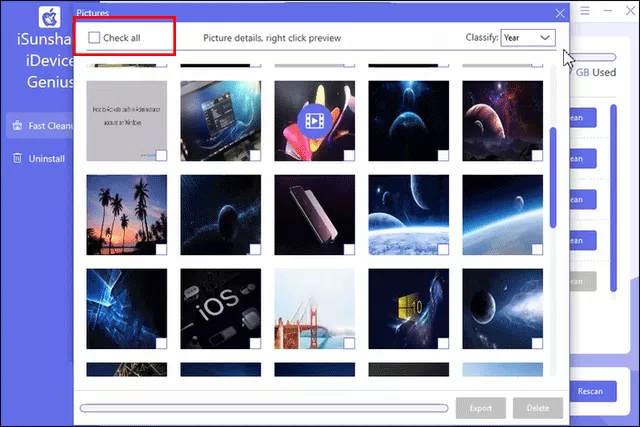
In no time, a new window will pop up to ask you for confirmation. You can click the Yes button to delete files from your iPhone. It will tell you how much space you free up after the successful deletion.
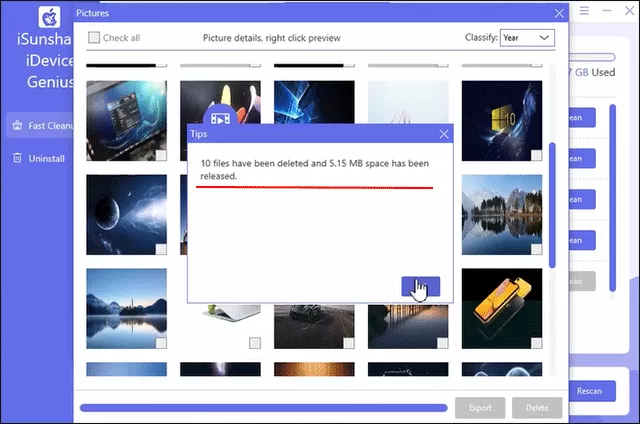
It is the same if you want to clean large files with iDevice Genius.
4. Uninstall apps
Did you try downloading the app and using it for a short time? After that, you let the app aside and did not use it. Many people would do such a thing. On the iPhone Storage screen, you can check the space each app takes up. Just go to the app you want to delete and click it. You can tap on the Delete App option to remove the app and all related data from the iPhone.
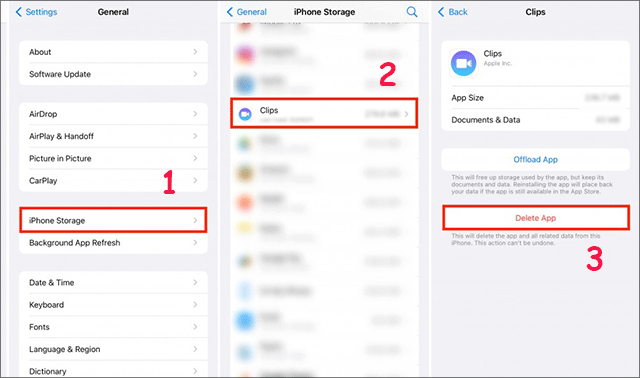
You can also use iDevice Genius to uninstall apps. Just click the Uninstall and then the Scan button. After that, you can check the application name, version, size, and document size. If you want to uninstall it, just go to click the Uninstall button and the app will be deleted immediately.
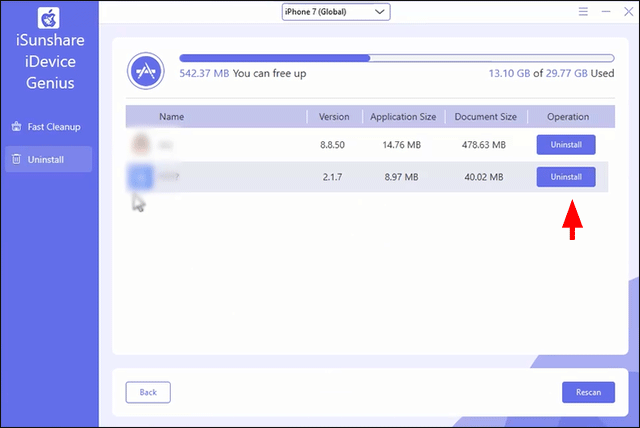
5. Do not save photos in Photo Stream (for iPhone with older iOS version)
Open Settings – Photos & Camera, and turn off My Photo Stream in iPhone. Then new photos will not automatically upload and send them to all of your iCloud services when connected to WLAN.
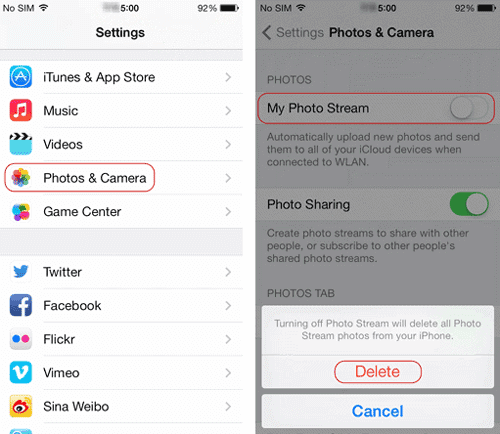
6. Reset the iPhone
If you want a full clean up of the iPhone, you can reset the iPhone to factory settings. In this way, everything on your device will be cleaned. But it is not recommended to reset the iPhone as you will lose the iPhone data.
To reset an iPhone, you just need to tap Settings > General > Reset > Erase All Content and Settings.
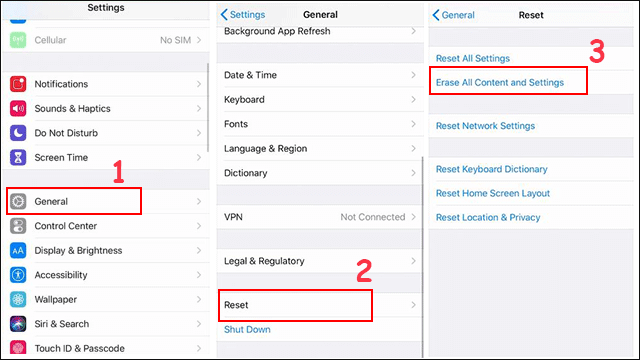
Besides the above methods to clean up storage on iPhone, you can also do the following operations to free up space on iPhone:
- Delete unwanted music
- Turn on the automatic deletion of messages
- Disable Brust Mode
Related Articles: