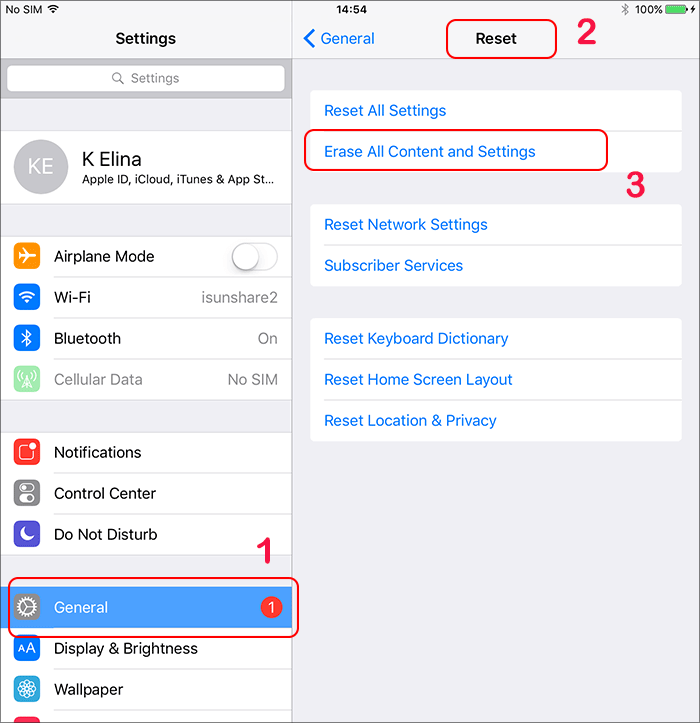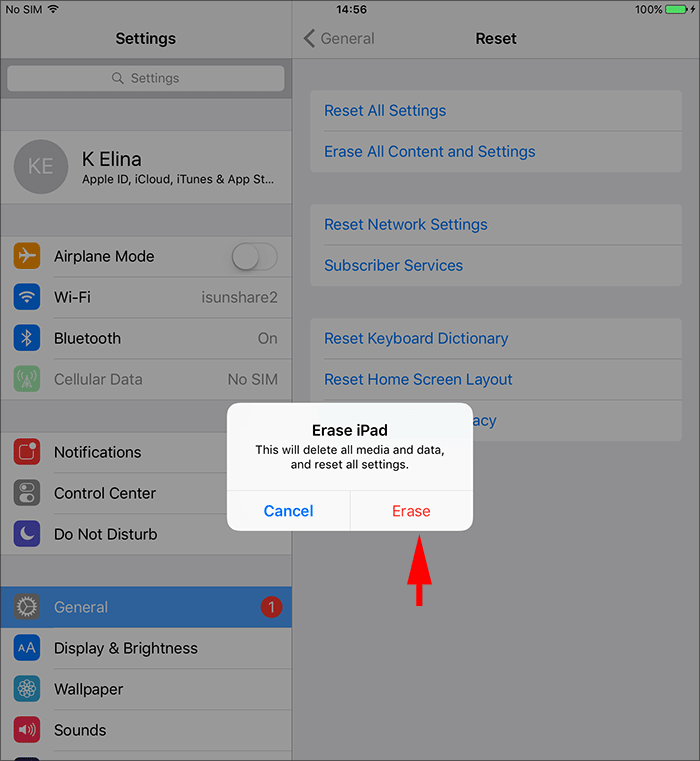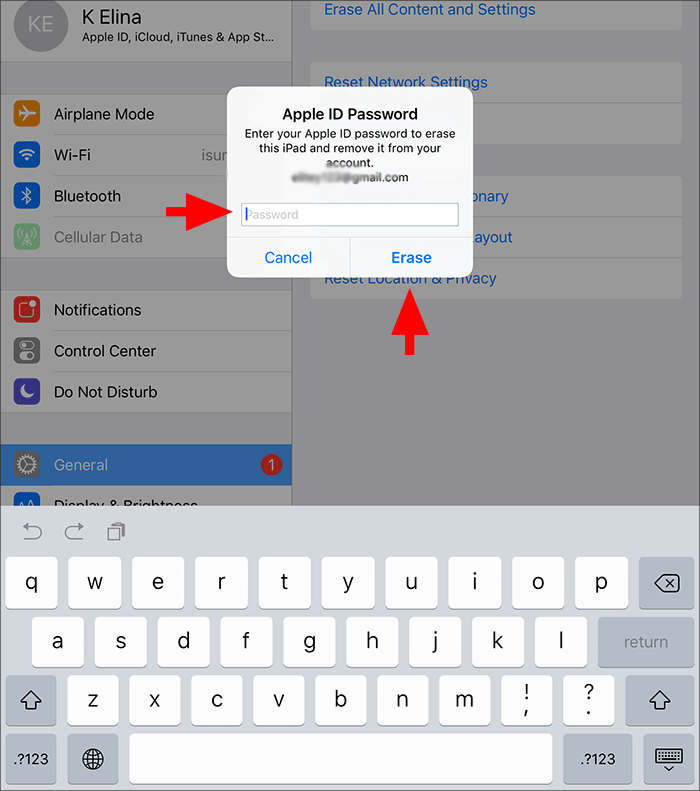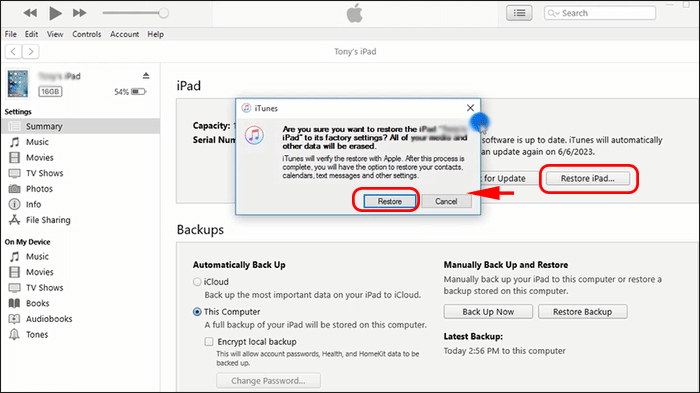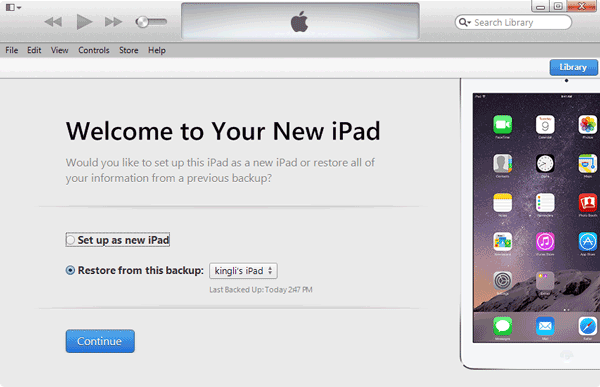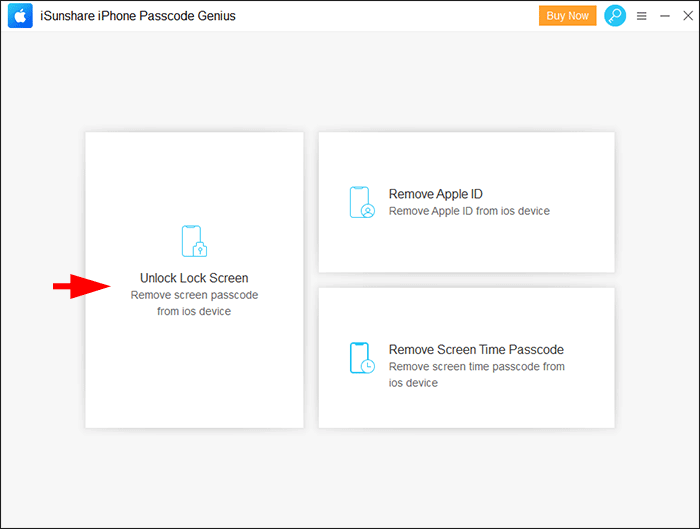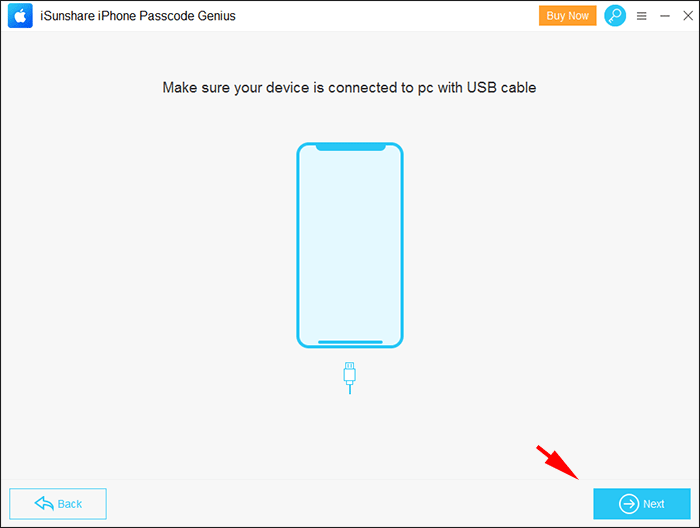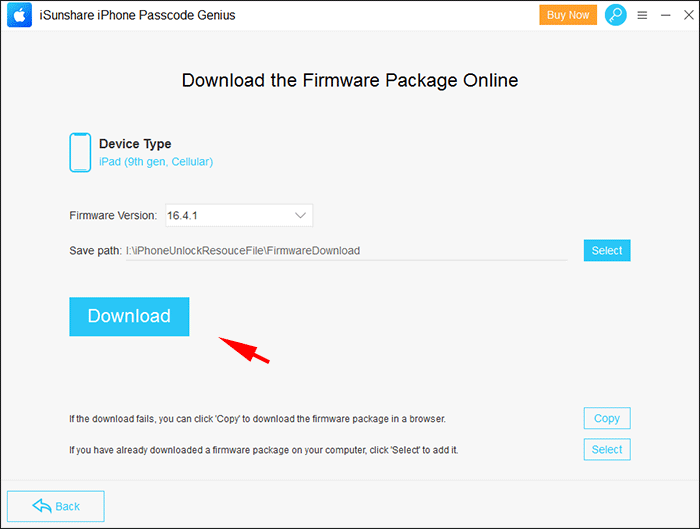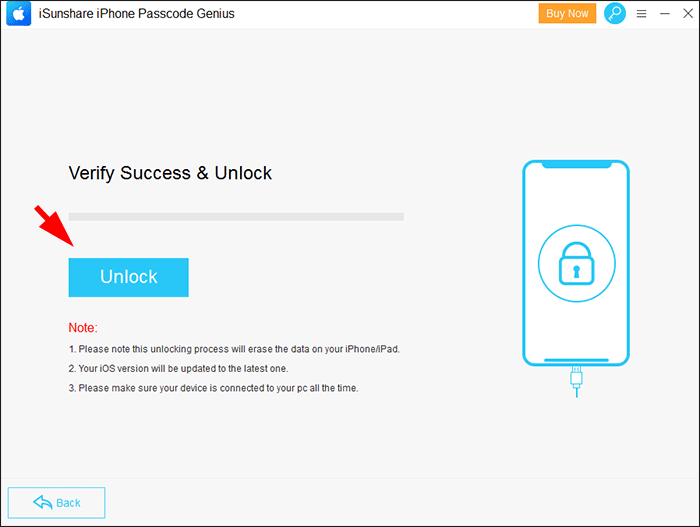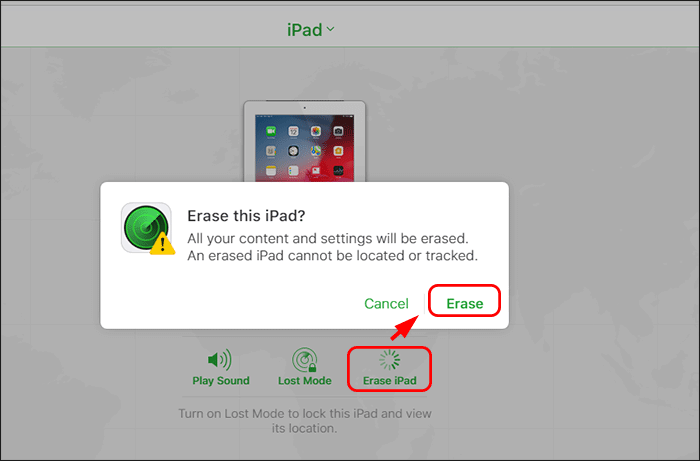If your iPad runs slowly and there is not enough space, you can restore the iPad to factory settings. If your iPad suddenly does not respond, is stuck on the Apple logo, or updating, you can also factory reset the iPad to fix iOS issues. In the following passage, you can learn how to factory reset your iPad with or without iTunes in different situations. Most of the time, they are available on iPhones and iPods.
- Why Factory Reset iPad Pro/Mini/Air?
- Way 1—Factory Reset iPad in Home Screen with Apple ID Password
- Way 2—Restore iPad to Factory Settings with iTunes
- Way 3—Reset iPad with iSunshare iPhone Passcode Genius
- Way 4—Erase iPad with Find My
- Is it Possible to Factory Reset iPad without iTunes and Computer?
Why Factory Reset iPad Pro/Mini/Air?
Why do you need to factory reset your iPad Pro /Mini/Air? In which situation can you restore the iPad to factory settings? You can get the answer below.
- The iPad is no longer in use and you want to give it to others
When you want to sell the iPad or give it to your friends, it is highly recommended to erase all contents and data on the iPad. A factory reset can help to protect your iPad account data and make it convenient for others to reuse your iPad.
- Insufficient space
When the iPad runs slowly and there is not enough space even if you uninstall apps and delete unnecessary data, you can try to reset the iPad after all iPad data is backed up.
- Encounter software errors
Generally, when you encounter software errors like apps not working and stuck on the Apple logo, a factory reset can help your iPad get out of the trouble and back to normal.
Way 1—Factory Reset iPad in Home Screen with Apple ID Password
When your iPad functions normally, you can directly reset the iPad to factory settings with an Apple ID password. But you should back up iPad data to iCloud or a computer in advance.
Step 1: Tap the Settings app on the iPad.
Step 2: Scroll down to the General menu. Tap it.
Step 3: Scroll all the way to the bottom and tap the Reset option (Transfer or Reset iPad option in the newer iPadOS version).
Step 4: On this screen, you will see a number of options. Move to Erase All the Content and Settings. Click it.
Step 5: Once it is clicked, if you have set a passcode for the iPad, you will enter it in the pop-up dialog box.
Step 6: A warning box pops up to prompt you this operation will erase all the music, photos, media, or other contents in your iPad. Click Erase to continue. Then tap Erase again to make sure in the coming prompt.
Step 7: This process needs your Apple ID password to erase the iPad and remove it from your Apple ID account. Just input the password and tap the Erase button. Then the resetting process is on the way.
It will take a few minutes to delete all things from iPad. Once the process is done, you will get a brand-new iPad.
Way 2—Restore iPad to Factory Settings with iTunes
If your iPad screen passcode is lost or forgotten, you can connect the iPad to a computer and then restore iPad to factory settings in iTunes.
Step 1: Connect the iPad to the computer. Instantly iPad appears in iTunes.
Step 2: Select iPad on the right side of the iTunes screen.
Step 3: In the part of iPad general information, click Restore iPad.
Step 4: A prompt comes out to ask for your confirmation. Click Restore to perform restores.
About a few minutes later, a message would prompt you that your iPad has been restored to factory settings. And the iPad is restarting.
After the iPad successfully restarts, it will appear again in the iTunes window. Now there are two choices for you, set up a new iPad or restore it from backup. You can make up your own decision.
Way 3—Reset iPad with iSunshare iPhone Passcode Genius
If you are going to factory reset the iPad without iTunes, how can you do it? Here iSunshare iPhone Passcode Genius can help you reset your iPad settings and erase all data without using iTunes. There is no need for a screen lock passcode if you set it.
Step 1: Download, install, and launch the software on your PC.
Step 2: Choose Unlock Lock Screen on the software interface. Then hit on the Start button on the coming interface.
Step 3: Now you need to connect the iPad to your computer. Click Next on the software screen to load iPad information.
Step 4: In seconds, your iPhone model is displayed on the software. Afterward, click the Download button to download the firmware package. It will take minutes to finish the download if your computer has a fast internet speed.
Step 5: Finally, you are on the Unlock screen. Just go to hit on the Unlock button. In no time, all data and settings on your iPad will be erased. And your iPad is on the Hello screen. You can set it up just as the new one.
Way 4—Erase iPad with Find My
iCloud Find My option is another method to factory reset your iPad without iTunes when you have enabled the Find My iPad function on your iPad. However, the Apple ID password is required during this resetting process.
Step 1: Go to icloud.com and sign in with the Apple ID and password.
Step 2: Choose the Find My option on the home page.
Step 3: Choose your iPad from the context list on the All Devices page.
Step 4: Click the Erase iPad button and then confirm it with the Erase button. You might need to enter the Apple ID password to confirm the operation. After that, your iPad will be erased.
Is it Possible to Factory Reset iPad without iTunes and Computer?
If there is no computer for you to perform the restoration of the iPad with iTunes, how can you factory reset the iPad? Here is the good news Apple has added a new function called Erase iPad on the iPad lock screen from iPadOS 15.2. This built-in feature can help you to reset your iPad to its default settings.
On the iPad Unavailable screen, tap Erase iPad> Erase iPad and then enter the Apple ID passcode to start the erasing process. For the iPad which has updated to iPadOS 17, tap Forgot Passcode?> Start iPad Reset and then enter the Apple ID passcode to begin the reset process.
Conclusions:
There are 4 ways listed to explain how to factory reset an iPad with/without an Apple ID password or iTunes. iSunshare iPhone Passcode Genius is the simplest way to restore your iPad to factory settings with no other requirement.
No matter which way you choose to factory reset the iPad, if you feel regretful because you find some important photos have been deleted, probably you can restore the iPad from the previous backup.
Related Articles: