In Computing, virtualization is the new technology that improves the hardware utilization and programs running speed. Up till now, all current Intel and CMD CPUs support virtual technology; however, the motherboard virtualization capabilities are disabled by default. Once you want to run a virtual machine on your PC, it is necessary to enable virtualization in BIOS.
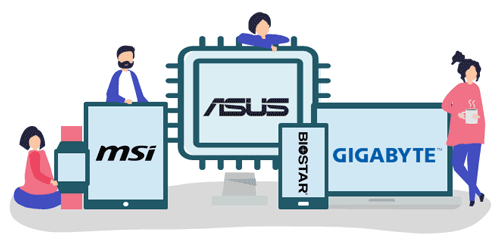
The following passage will show you how to enable virtualization in BIOS for these brand of motherboard:
How to Enable Virtualization in BIOS Asus Motherboard
Steps:
1. Hit F2 while restarting your computer to open the BIOS setup.
2. Press the right arrow to locate to the Advanced tab then choose the Virtualization Technology and hit Enter.
3. Select Enable then hit Enter again.
4. Press F10 to save changes and exit.
How to Enable Virtualization in BIOS MSI Motherboard Windows 10
Steps:
1. Restart your PC and repeatedly hit the hotkey to enter the BIOS settings surface.
2. Select the OC tab in the left tab and hit Enter key to go to the settings screen.
3. Move to the Intel Virtualization Technology option, press Enter and select Enable.
4. Hit F10 on the keyboard. The next time you access the Windows 10 desktop, you will be able to create a virtual machine.
How to Turn on Virtualization in BIOS Gigabyte Motherboard
In this section, we have to take Intel and AMD apart.
Intel virtualization
Steps:
1. Once you go to the BIOS setup, click the right arrow to open the Chipset tab.
2. Select VT-D and set it to Enable.
AMD virtualization
Steps:
1. Under the M.I.T. tab, select Advanced Frequency Settings.
2. Select Advanced CPU Core Settings > SVM Mode (Virtual Technology).
3. Hit Enter to set it to Enable.
How to Enable Virtualization in BIOS BIOSTAR Motherboard
Steps:
1. Under the Advanced tab, use the down arrow to select the CPU Configuration option.
2. Find out Intel Virtualization Technology and set it to Enable with ease.
Related Articles:
- How to Clear Virtual Memory Page File on Windows 8 Computer
- Hyper-V Transfer File from Host to Virtual
- Hyper-V: How to Clone a Virtual Machine in Windows 10
- How to Disable or Turn off Hyper-V in Windows 10 – Four Options